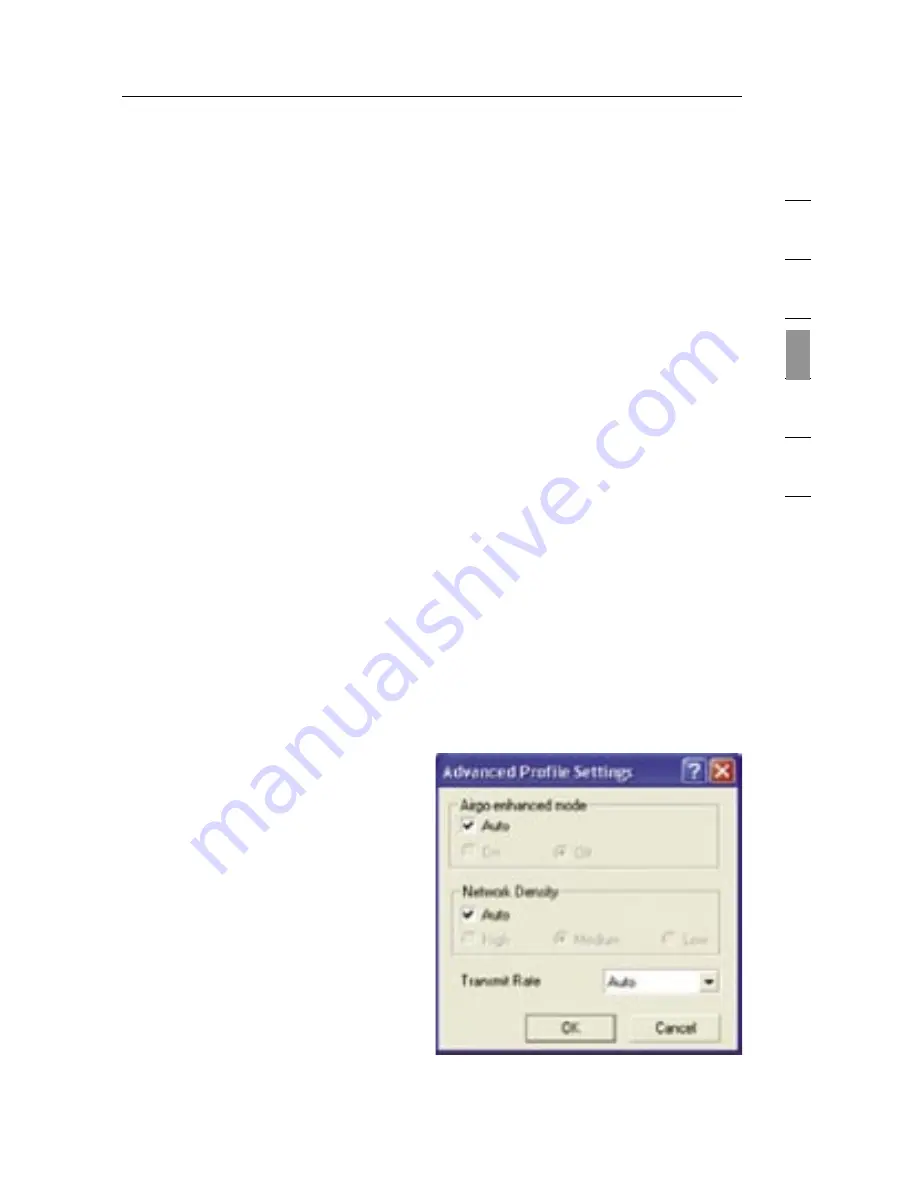
15
Using the Belkin Wireless Client Utility
15
se
ct
io
n
1
2
3
4
5
6
(d) Start Ad-Hoc Network
When this option is selected, the Card will create a new ad-hoc
network for any available computer in the area that is configured to
be used in ad-hoc mode to connect to this computer.
(e) SSID
Enter the SSID of the network you want to connect to or create.
(f) Power Settings
Drag the sliding bar to select a power level. Higher settings enable
the highest performance, lower settings draw less power from your
PC when you want to conserve battery power or when you are within
close range.
(g) Security Settings Box
The Security Settings box includes choices for configuring a secure
connection. Please see the “Securing your Wi-Fi Network” section of
this User Manual for information on setting up security for this Card.
(h) Save & Activate
Click “Save” to save the settings on this window.
(i) Cancel
Click “Cancel” to choose not to save any settings and exit
this window.
(j) Advanced
The Advanced button opens
the Advanced Profile Settings
window. These settings enable
you to take advantage of the
enhanced performance features
of the Belkin Router. We
recommended that you keep the
default Auto settings, because
they provide compatibility
with basic and enhanced data
rates and network density.
This window also allows you
to choose the transmit rate
between the Card and Router.
Summary of Contents for F5D9010
Page 44: ...42 Information ...






























