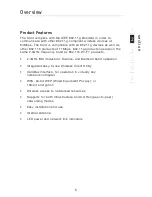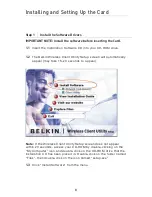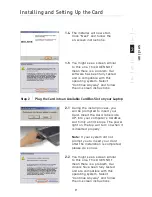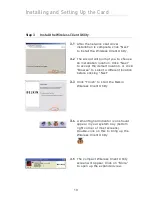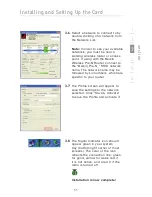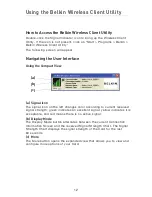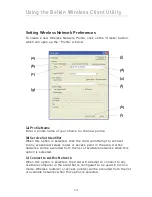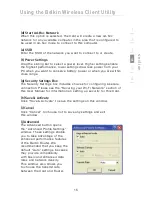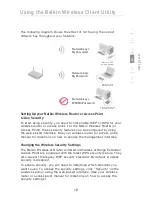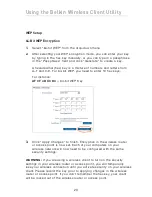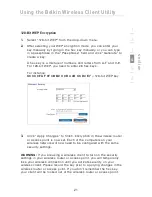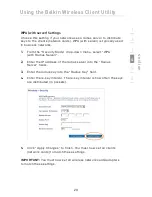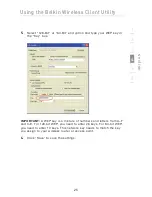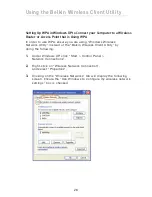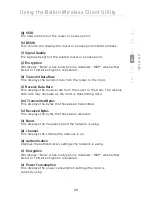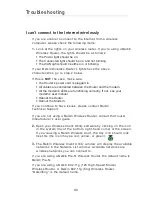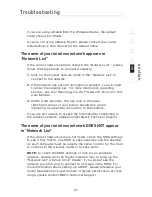Using the Belkin Wireless Client Utility
19
se
ct
io
n
1
2
3
4
5
6
The following diagram shows the effect of not having the correct
network key throughout your network.
Setting Up your Belkin Wireless Router or Access Point
to Use Security
To start using security, you need to first enable WEP or WPA for your
wireless router or access point. For the Belkin Wireless Router (or
Access Point), these security features can be configured by using
the web-based interface. See your wireless router (or access point)
manual for directions on how to access the management interface.
Changing the Wireless Security Settings
The Belkin Wireless G Router and Belkin Wireless G Range Extender/
Access Point are equipped with the latest WPA security feature. They
also support the legacy WEP security standard. By default, wireless
security is disabled.
To enable security, you will need to determine which standard you
want to use. To access the security settings, click “Security” on the
wireless section using the web-based interface. (See your wireless
router or access point manual for directions on how to access the
security settings.)
Wireless G USB
Network Adapter
Wireless G USB
Network Card
Wireless G Desktop
Network Card
Network key=
WRONG Password
Network key=
MyPassword
Network key=
MyPassword