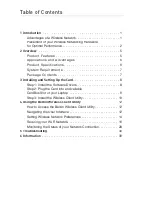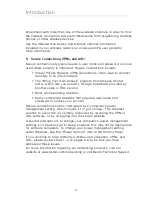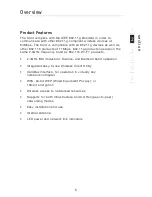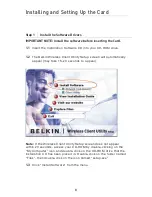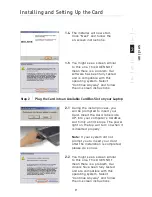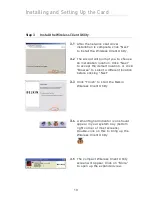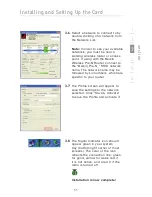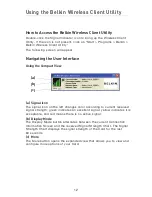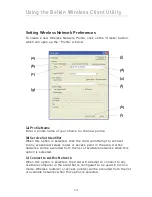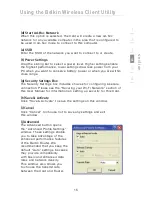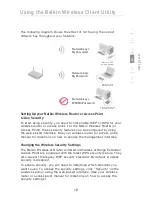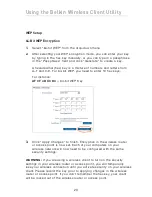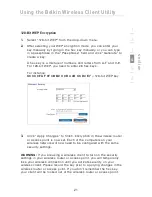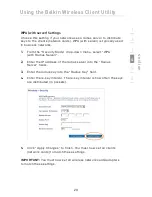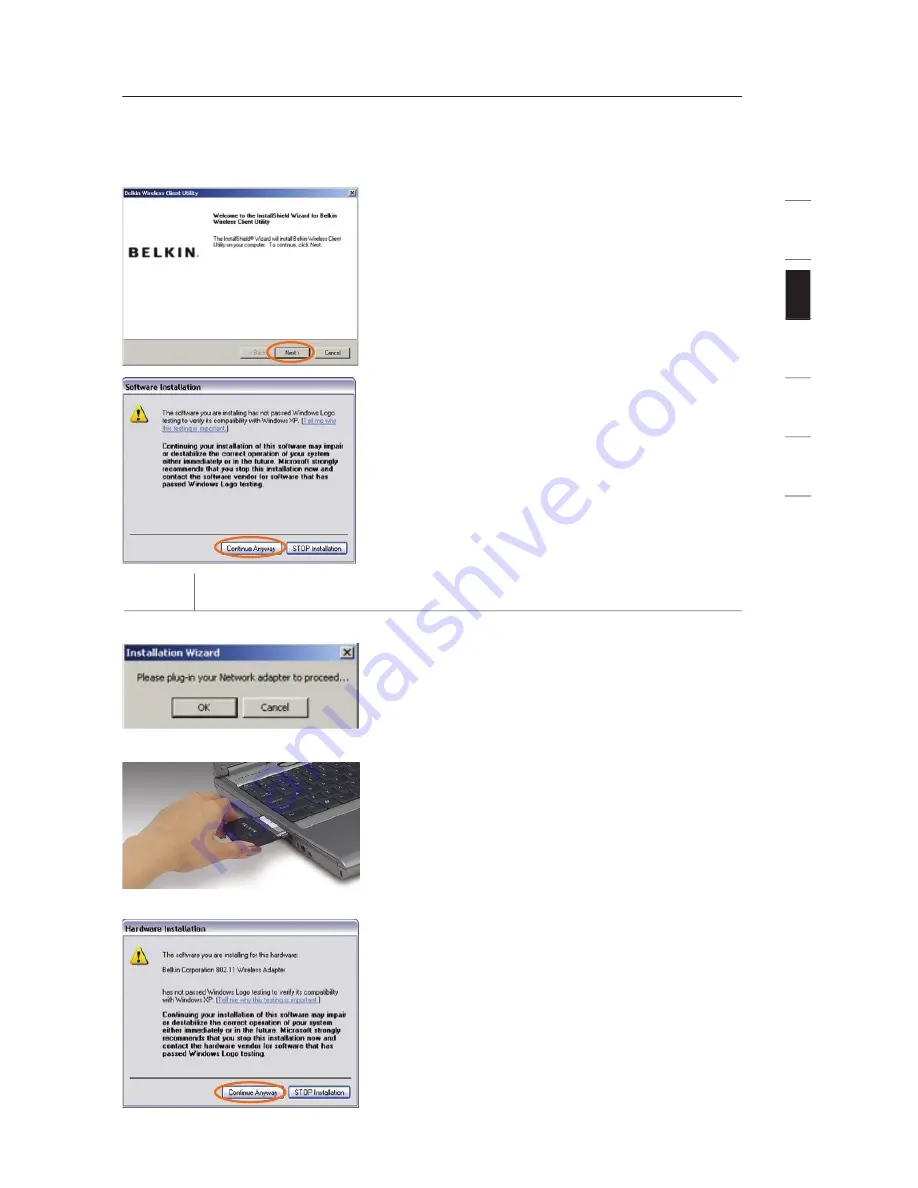
Installing and Setting Up the Card
9
se
ct
io
n
1
2
3
4
5
6
1.4
The installer will now start.
Click “Next” and follow the
on-screen instructions.
1.5
You might see a screen similar
to this one. This DOES NOT
mean there is a problem. Our
software has been fully tested
and is compatible with this
operating system. Select
“Continue Anyway” and follow
the on-screen instructions.
Step 2 Plug the Card into an Available CardBus Slot on your Laptop
2.1
During the install process, you
will be prompted to insert your
Card. Insert the Card, label side
UP, into your computer’s CardBus
slot firmly until it stops. The power
light on the top will turn on when it
is inserted properly.
Note:
If your system did not
prompt you to insert your Card
after the installation is completed,
please do so now.
2.2
You might see a screen similar
to this one. This DOES NOT
mean there is a problem. Our
drivers have been fully tested
and are compatible with this
operating system. Select
“Continue Anyway” and follow
the on-screen instructions.