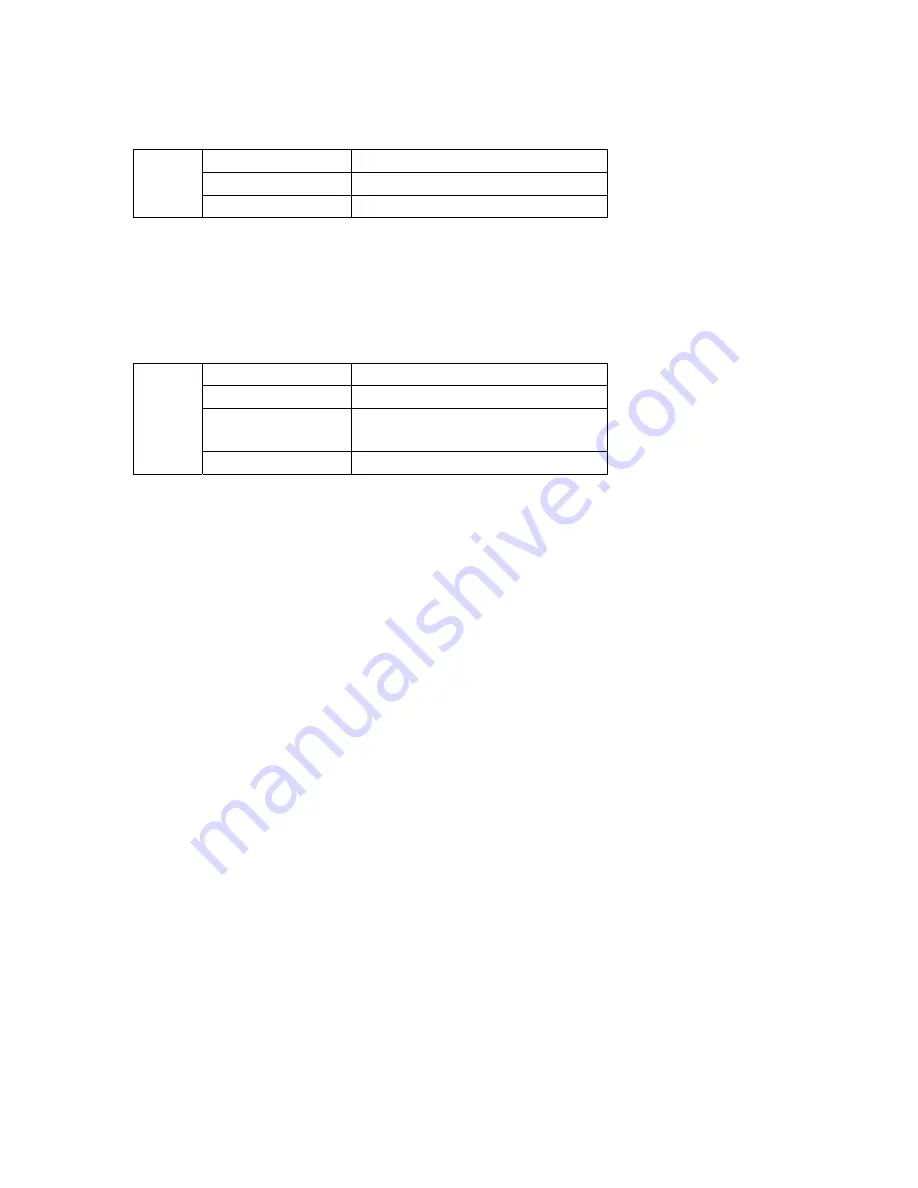
F5D7631-4_Manual
Page 7 of 61
The ADSL LED flashes GREEN during negotiation with your ISP. It stays
GREEN when the Router is connected properly to your ADSL service.
OFF
No ADSL connection
Green – blinking Negotiating connection
Insert
ADSL
Icon
Green
ADSL link is up and connected
5. Internet LED
The Internet LED shows you when the Router is connected to the Internet. When
the LED is OFF, the Router is NOT connected to the Internet. When the LED is
solid GREEN, the Router is connected to the Internet. When the LED is blinking,
the Router is transmitting or receiving data from the Internet.
OFF
No Internet connection
Green Connected
to
the
Internet
Green – blinking
When transmitting or receiving
data
Insert
Internet
Icon
Red
Failed to get IP
Back Panel
6)
[Insert: icon]
DSL Line
7)
[Insert: icon]
Ethernet Ports (4–1)
8)
[Insert: icon]
Reset Button
9) [Insert: icon]
Power Plug
6. DSL Line
This port is for connection to your ADSL line. Connect your ADSL line to this port.
7. Ethernet Ports
The Ethernet ports are RJ45, 10/100 auto-negotiation. The ports are labeled 1
through 4. These ports correspond to the numbered LEDs on the front of the
Router. Connect your network-enabled computers or any networking devices to
one of these ports.
8. Reset Button
The “Reset” button is used in rare cases when the Router may function
improperly. Resetting the Router will restore the Router’s normal operation while
maintaining the programmed settings. You can also restore the factory default
settings by using the Reset button. Use the restore option in instances where you
may have forgotten your custom password.
a. Resetting the Router








































