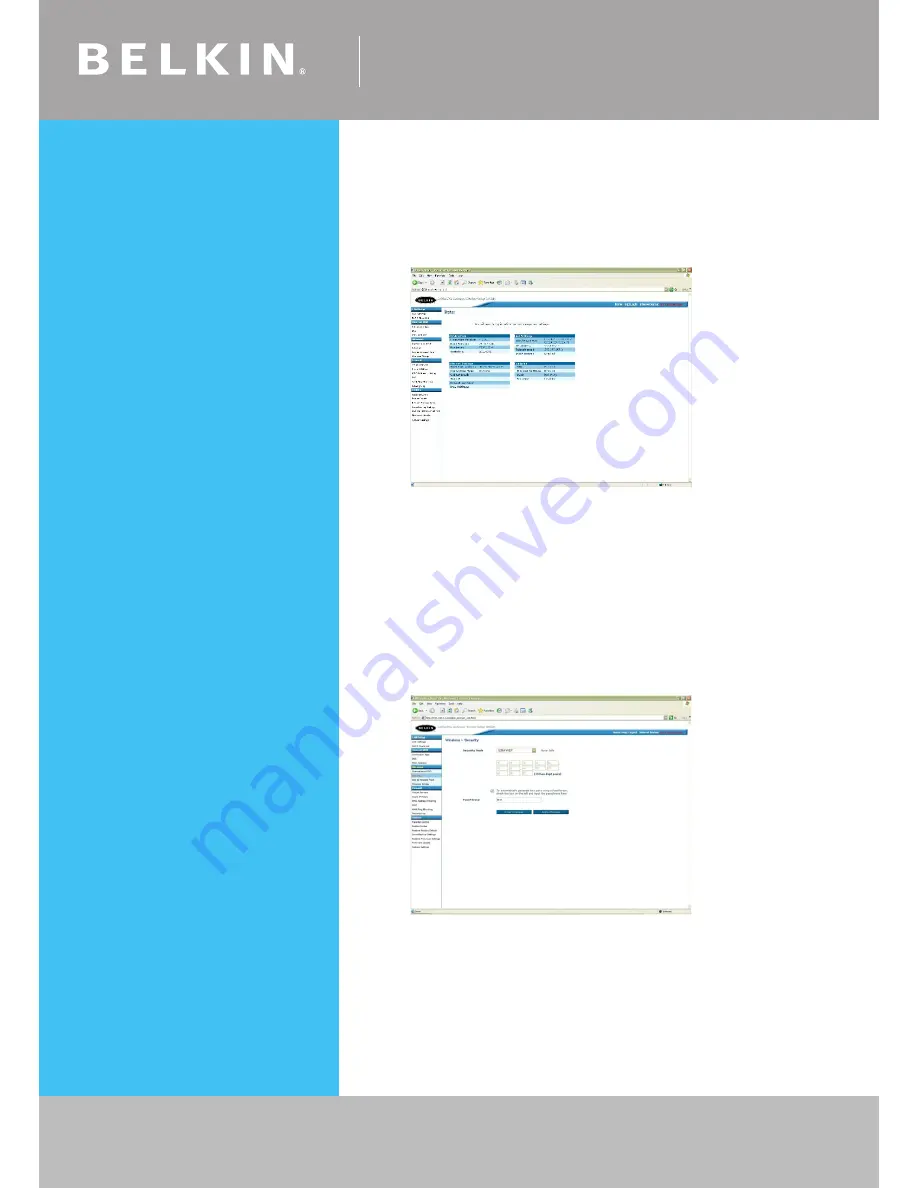
Self Help Guide
If you still require further assistance
Call: 1300 554 780
contact Belkin Technical Support
Visit: www.belkin.com/support
TSG xxx011a-rev1
Page 5 of 59
128 Bit WEP
• Open Internet Explorer and type in http://19.168..1 or click the link
• You will be presented with the following screen:
• On the left side of the screen, click on
Security
• From the drop down box, choose
128 bit WEP
• Place a tick in “To automatically generate hex pairs using a
Pass Phrase…”
• Type in a PassPhrase in the box and click
Apply Changes
.
You will be presented with the screen below, write down on a
piece of paper the encryption key with out any dots or space
eg. 9fdfbfdfb10afeb095ef9605
• Close your Internet browser
DONE!
Click here
to configure your wireless card




















