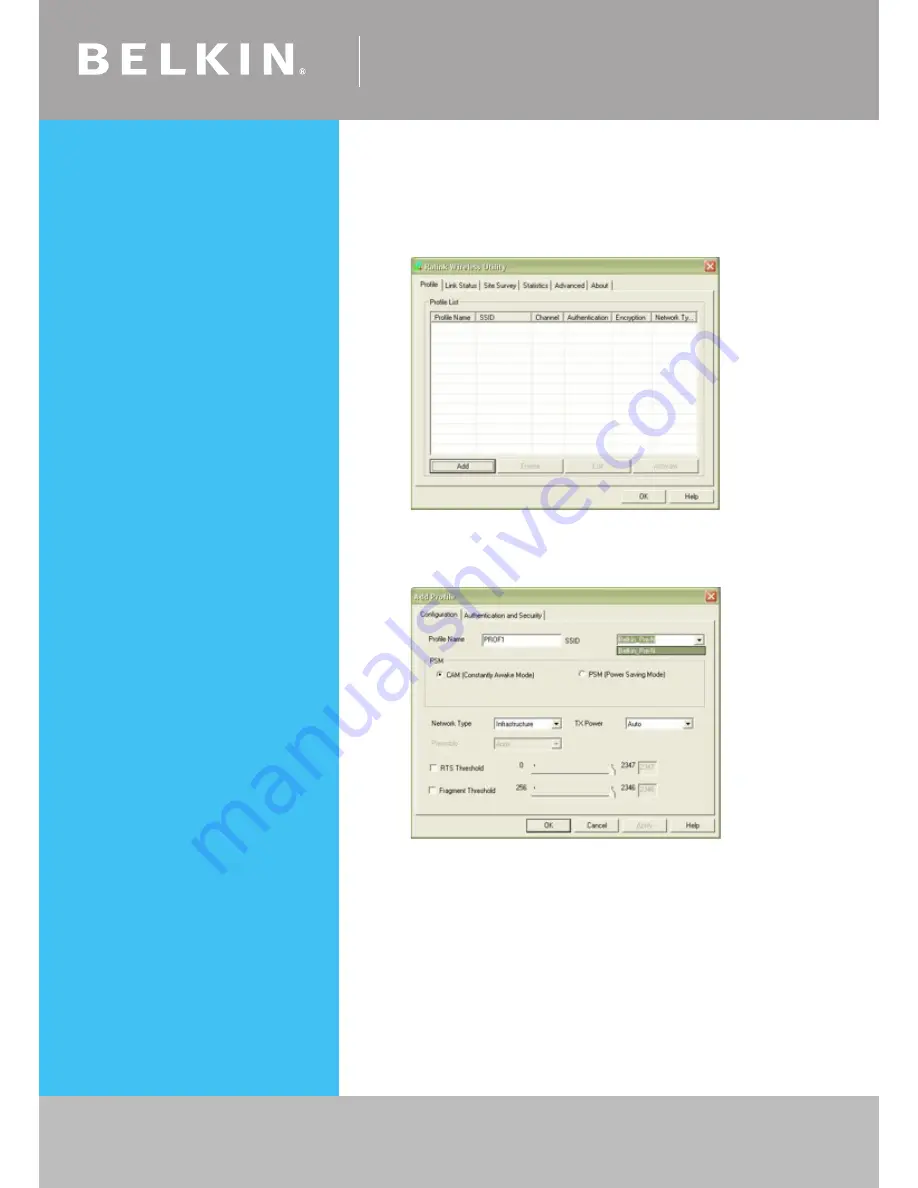
Self Help Guide
If you still require further assistance
Call: 1300 554 780
contact Belkin Technical Support
Visit: www.belkin.com/support
TSG xxx011a-rev1
Page of 59
128 Bit WEP
• Double click on the
RALINK Wireless LAN Card Utility
• Click the
Profile
tab
• Click
Add
• Select your correct SSID by clicking the down arrow on the drop
down menu next to where it says
SSID
• Click
Authentication and Security
For WEP Encryption:
• Set the
Authentication Type to Open
• Set the
Encryption to WEP
As pictured below (only used as an example, your key will be different)
















































