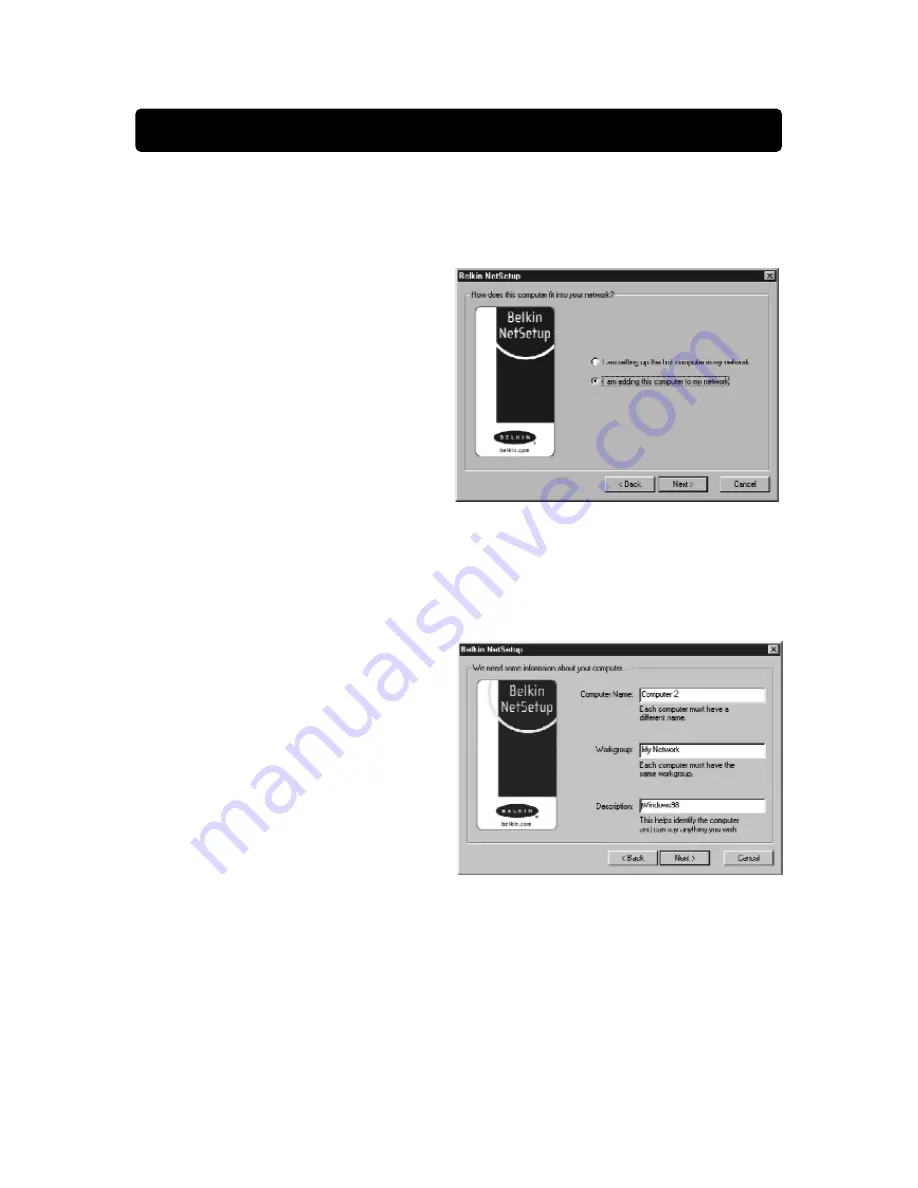
34
Configuring Additional Computers Using Belkin NetSetup Software
Now that the first computer has been configured we are ready to configure the
other PCs on your network.
1. You should now be working
with the next computer. Click
Start, Programs, Belkin SOHO
Networking, and then Belkin
NetSetup to launch the easy-to-
use computer configurator the
following screen will appear:
2. Select "I am adding this
computer to my network".
Click "Next".
3. Windows will now prompt you to insert the newly created client setup disk
into the PC’s floppy drive. Insert the disk you labeled "Belkin Networking"
into the floppy drive and click OK. The following screen will appear:
4. In the "Computer Name" field,
type a name for the computer
such as "Computer 2".
Remember, the name must be
different from that of the other
computers on the network.
5. The "Workgroup" field should be
filled in with the workgroup
name you entered on the
previous computer. Do not
change this setting.
6. Type in a description such as "Windows 98". This can be anything you want
and does not have to be different from or the same as the description of any
other computer on the network. You may also leave this field blank.




























