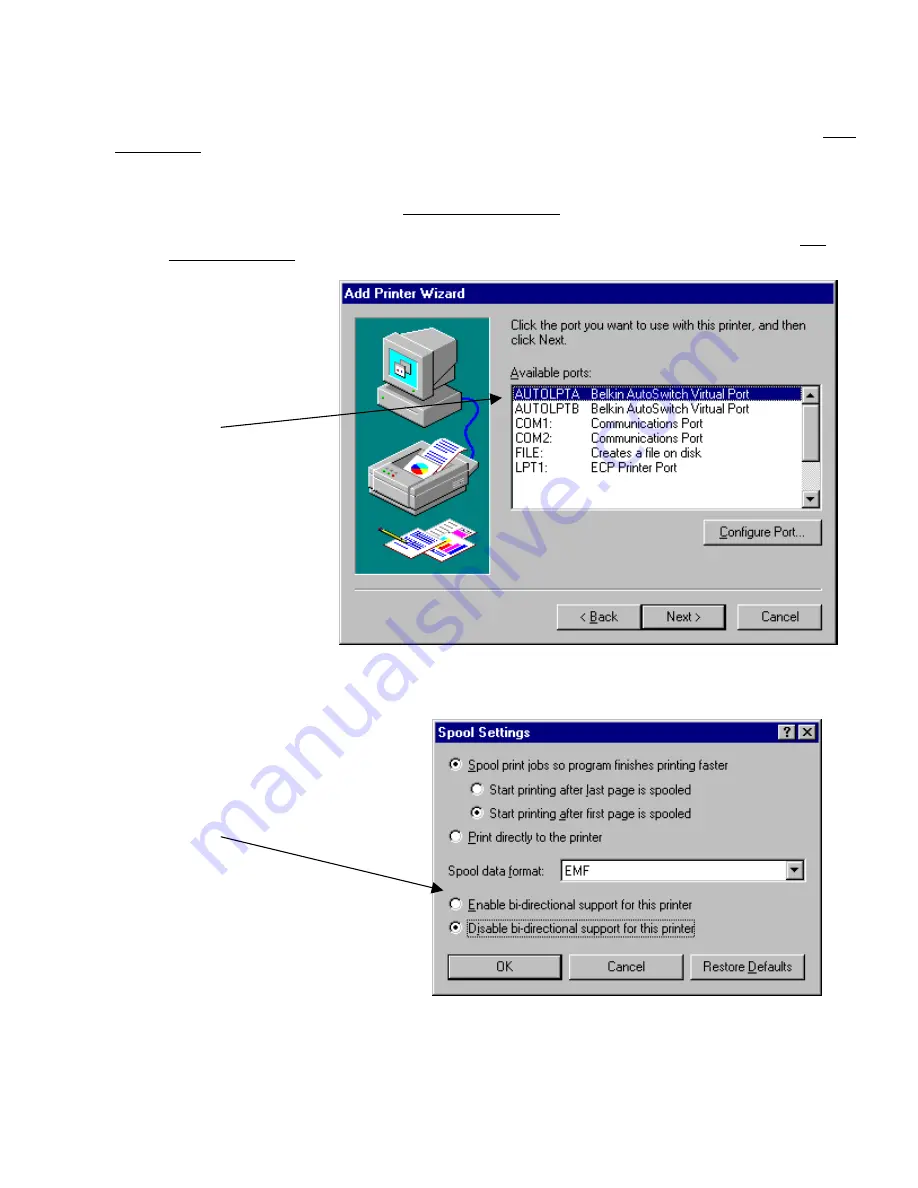
5
9.
Add your printers. Do this by clicking on START, SETTINGS, PRINTERS. Then, double-click on the Add New Printer icon and follow
the instructions.
IF YOUR PRINTER IS NOT LISTED - YOU HAVE TO ADD YOUR PRINTERS USING THE SOFTWARE THAT CAME WITH
YOUR PRINTERS. IF THIS IS THE CASE, RUN YOUR PRINTER SETUP PROGRAM ACCORDING TO YOUR PRINTER
MANUFACTURER’S INSTRUCTIONS, AND SKIP DIRECTLY TO PAGE 6.
IF ALL YOUR PRINTERS ARE ALREADY INSTALLED – YOU DO NOT HAVE TO ADD PRINTERS ANYMORE. SKIP
DIRECTLY TO PAGE 6.
When you are asked to choose a
port, select AUTOLPTx, where x
corresponds to the port letter you
would like to use.
For instance, your DeskJet printer is
connected to Port A of the
AutoSwitch. Select AUTOLPTA in the
Add New Printer setup.
Do the same for the printer
connected to Port B on the
AutoSwitch. But this time, select
AUTOLPTB.
10.
Turn off bi-directional communication on your
printer driver. To do this, click on START,
SETTINGS, PRINTERS, right-click on your
printer, choose Properties. Click on the
DETAILS tab, then on the SPOOL SETTINGS
button. The following window will pop up:
Make sure “Disable bi-directional support for this
printer” is selected. Ignore if grayed out.
10.
SKIP DIRECTLY TO PAGE 7.











