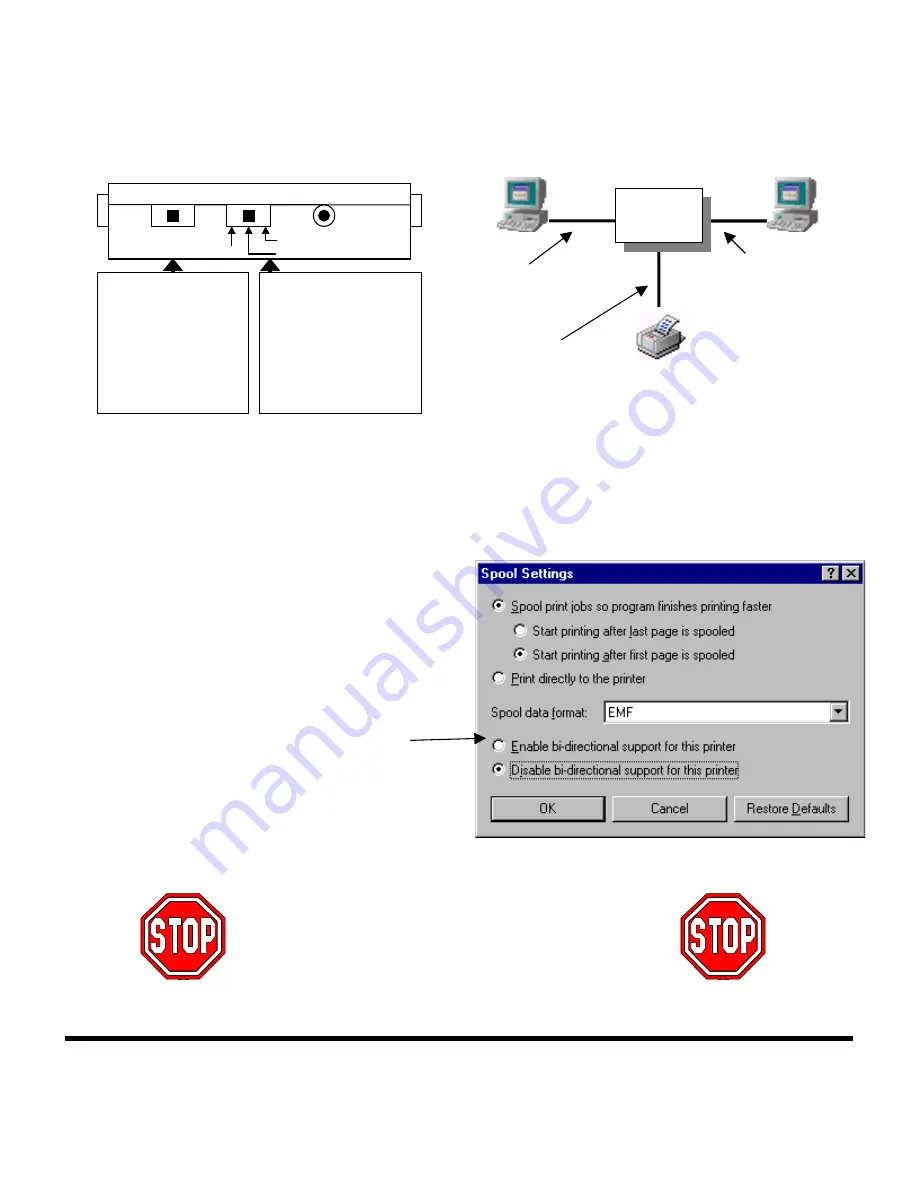
2
Two Computers Sharing One Printer
Set the Switches on the AutoSwitch, and connect the PCs, and the printer to the AutoSwitch as follows:
Important Notes:
•
It does not matter if a PC connects to Port A or Port B.
•
The software is not necessary, and must NOT be installed. Doing so may cause your printer to print garbage.
•
Make sure the cables you are using are not file-transfer cables, otherwise the setup will not work.
•
For best results, we recommend Belkin Components® cables:
!
F3D111-XX
Belkin Pro Series DB25 M/M, straight through
!
F2A032-XX
Belkin Pro Series DB25
M/Centronics 36 M parallel printer cable
“XX” is the length of the cable in feet
•
Avoid using any status monitoring software, status toolbox,
or bi-directional printer drivers. As much as possible,
please use “output-only” or “Raster” drivers. This is so
that it will not lock up the AutoSwitch.
•
Turn off bi-directional communication on your printer
driver. To do this, click on START, SETTINGS, PRINTERS,
right-click on your printer, choose Properties. Click on the
DETAILS tab, then on the SPOOL SETTINGS button. The
following window will pop up:
Make sure “Disable bi-directional support for this printer” is
selected. Ignore if grayed out.
•
Check the end of this manual for information on disabling
bi-directional communication on your specific printer.
Using the AutoSwitch
The AutoSwitch automatically connects a computer to the
printer when a computer is ready to print. This is done on a first-come first-served basis. Just set the selector switch to the
middle “AUTO” position, and both LEDs should be lit up. Now it is set for automatic sharing mode.
YOU’RE DONE!
(Do not continue to the next page)
You DO NOT have to install the software, or do anything anymore. Just print like you normally do on any computer, and the
AutoSwitch will direct the print job automatically.
F1U109
A B
C
F3D111-XX
F3D111-XX
F2A032-XX
Set this switch to the
AUTO (middle)
position.
Setting to “A” or “B” is
a manual override, and
locks the AutoSwitch to
that port.
Set this switch to the
FD (right) position.
Setting to “FE” is only
used if you are in DOS,
and your printer does not
eject paper after printing.
AUTO
A
B
FD
FE
(SPARE)
DC 3.6-9V
1
4
2











