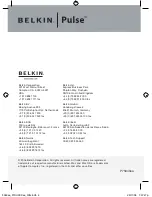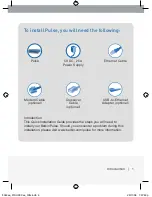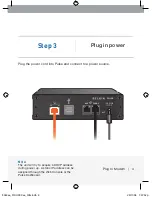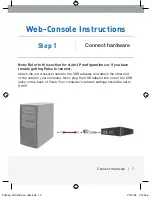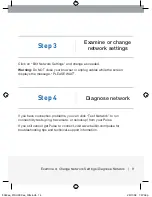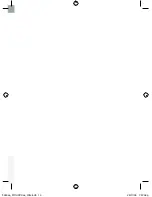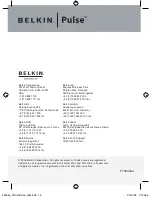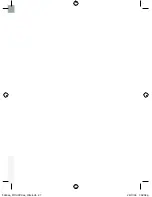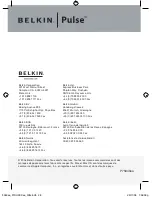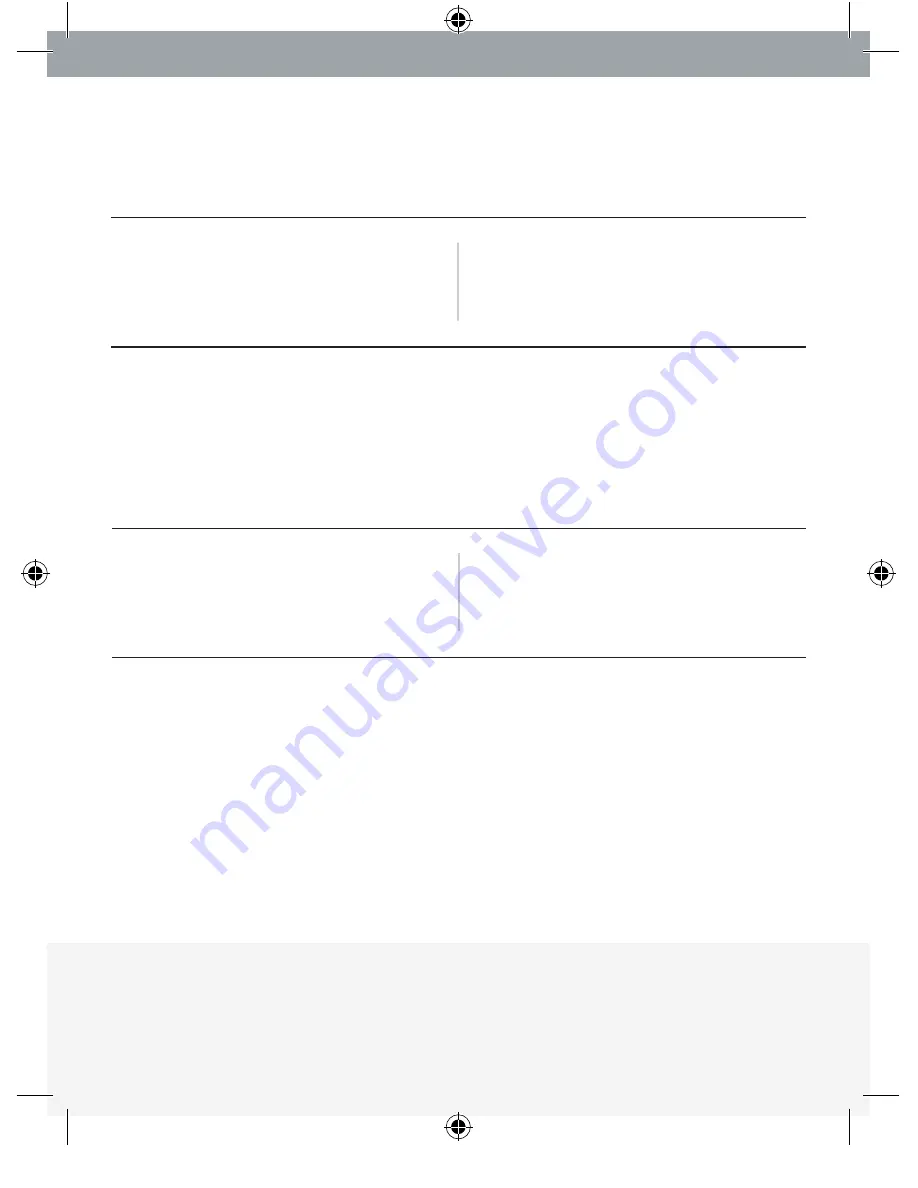
Step 3
Examine or change
network settings
Click on “Edit Network Settings” and change as needed.
Warning:
Do NOT close your browser or unplug cables while the screen
displays the message, “PLEASE WAIT”.
If you have connection problems, you can click “Test Network” to run
connectivity tests (ping, traceroute, or nslookup) from your Pulse.
If you still cannot get Pulse to connect, visit www.belkin.com/pulse for
troubleshooting tips and technical-support information.
Diagnose network
Step 4
Examine or Change Network Settings/Diagnose Network | 9
P75340ea_F1DUXXXea_QIG.indb 14
29/11/06 1:57:58 pm
Summary of Contents for F1DU110
Page 2: ...P75340ea_F1DUXXXea_QIG indb 2 29 11 06 1 57 46 pm ...
Page 3: ...P75340ea_F1DUXXXea_QIG indb 3 29 11 06 1 57 47 pm ...
Page 15: ...P75340ea_F1DUXXXea_QIG indb 15 29 11 06 1 57 58 pm ...
Page 27: ...P75340ea_F1DUXXXea_QIG indb 27 29 11 06 1 58 08 pm ...
Page 39: ...P75340ea_F1DUXXXea_QIG indb 39 29 11 06 1 58 19 pm ...
Page 51: ...P75340ea_F1DUXXXea_QIG indb 51 29 11 06 1 58 29 pm ...
Page 63: ...P75340ea_F1DUXXXea_QIG indb 63 29 11 06 1 58 39 pm ...
Page 75: ...P75340ea_F1DUXXXea_QIG indb 75 29 11 06 1 58 49 pm ...