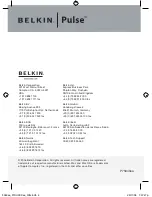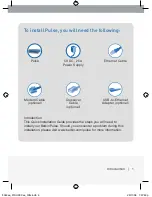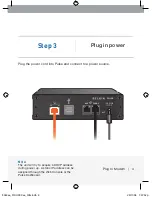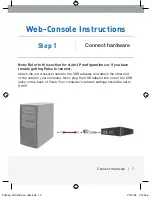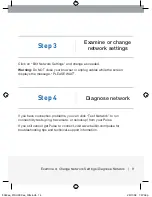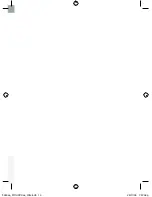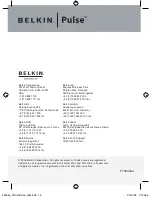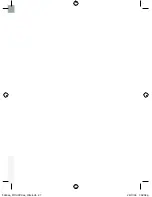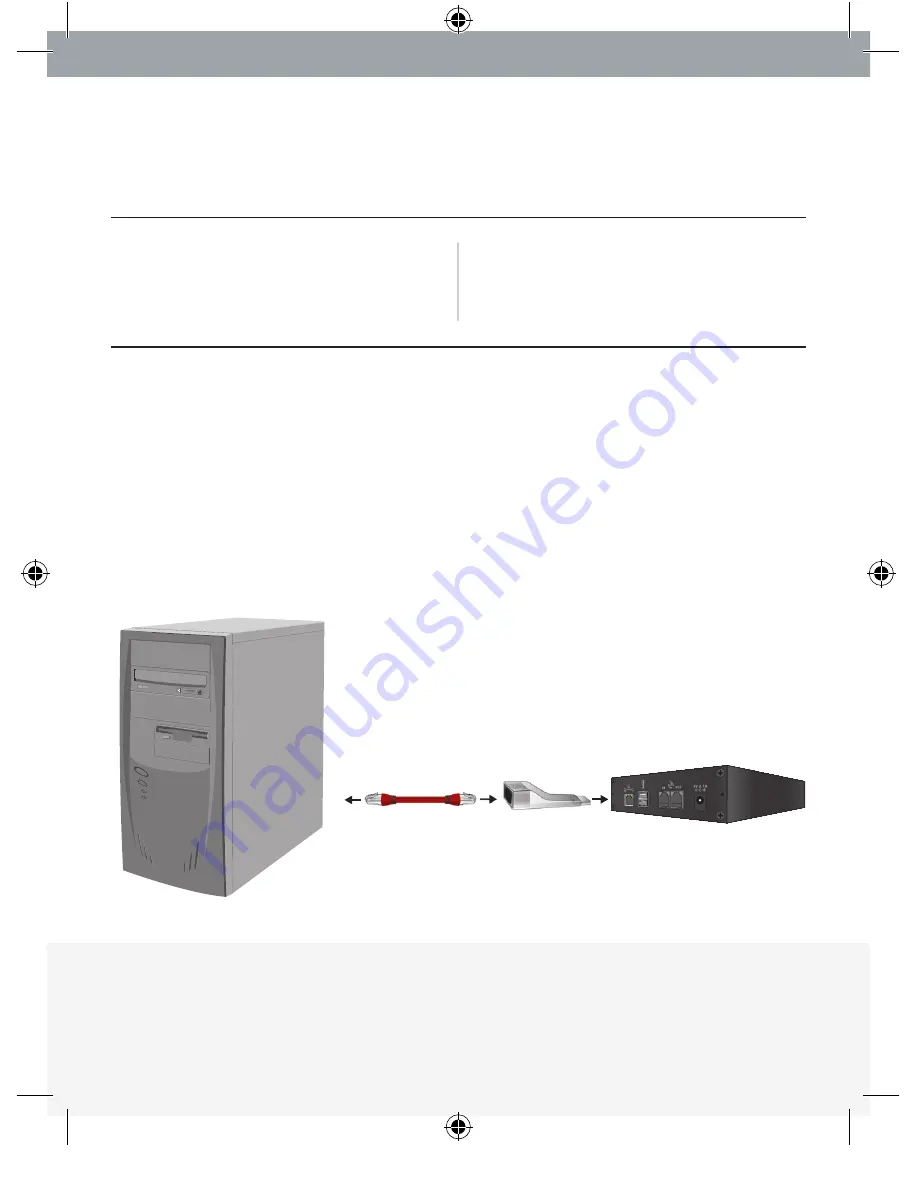
Web-Console Instructions
Step 1
Connect hardware
Note: Refer to this section for static IP configurations or if you have
trouble getting Pulse to connect.
Attach the red crossover cable to the USB adapter, and attach the other end
of the cable to your computer. Next, plug the USB adapter into one of the USB
jacks on the back of Pulse. Your computer’s network settings should be set to
DHCP.
Connect Hardware | 7
P75340ea_F1DUXXXea_QIG.indb 12
29/11/06 1:57:56 pm
Summary of Contents for F1DU110
Page 2: ...P75340ea_F1DUXXXea_QIG indb 2 29 11 06 1 57 46 pm ...
Page 3: ...P75340ea_F1DUXXXea_QIG indb 3 29 11 06 1 57 47 pm ...
Page 15: ...P75340ea_F1DUXXXea_QIG indb 15 29 11 06 1 57 58 pm ...
Page 27: ...P75340ea_F1DUXXXea_QIG indb 27 29 11 06 1 58 08 pm ...
Page 39: ...P75340ea_F1DUXXXea_QIG indb 39 29 11 06 1 58 19 pm ...
Page 51: ...P75340ea_F1DUXXXea_QIG indb 51 29 11 06 1 58 29 pm ...
Page 63: ...P75340ea_F1DUXXXea_QIG indb 63 29 11 06 1 58 39 pm ...
Page 75: ...P75340ea_F1DUXXXea_QIG indb 75 29 11 06 1 58 49 pm ...