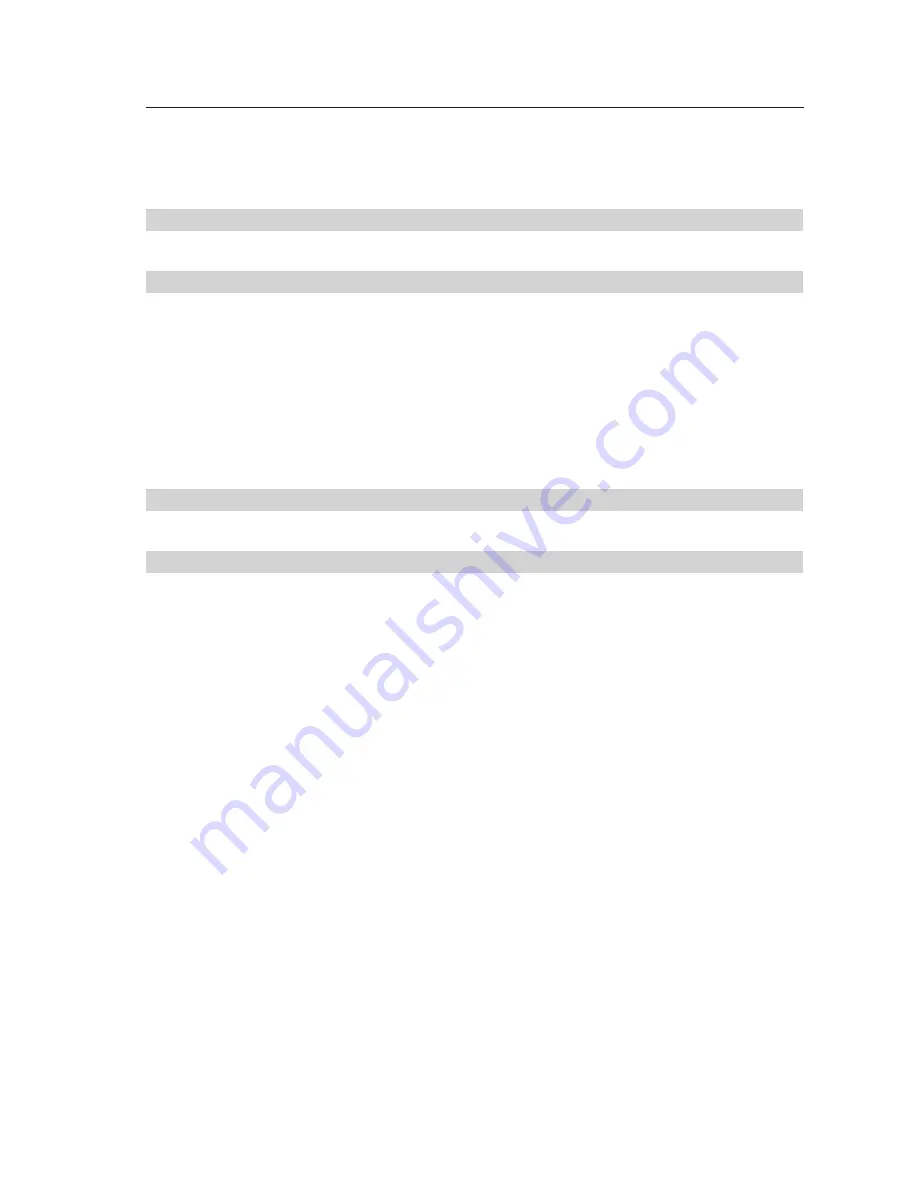
26
Troubleshooting
VIDEO
Problem:
I am getting ghosting, shadowing, or fuzzy images on my monitor.
Solution:
• Check that all video cables are inserted properly.
• Check that the monitor you are using supports the resolution and refresh-rate
setting on your computer.
• Check that the graphics card you are using supports the resolution and refresh-
rate setting on your computer.
• Connect the monitor directly into the computer with which you are having trouble
to see if the problem still appears.
Problem:
I am getting a black screen on my monitor.
Solution:
• Check that all video cables are inserted properly.
• If you are not using a power adapter, check that the keyboard cable is connected
and inserted properly between the computer and KVM Switch for the appropriate
port.
• If you are using the KVM Switch for video switching only and have no keyboard
and mouse connection between the KVM Switch and PC, you will need to
purchase the optional 9V DC, 600mA power adapter (F1D065-PWR-UK for UK
version F1D065-PWR-GM for European version).
• Connect your monitor directly to the computer to verify that your monitor is
functioning properly.























