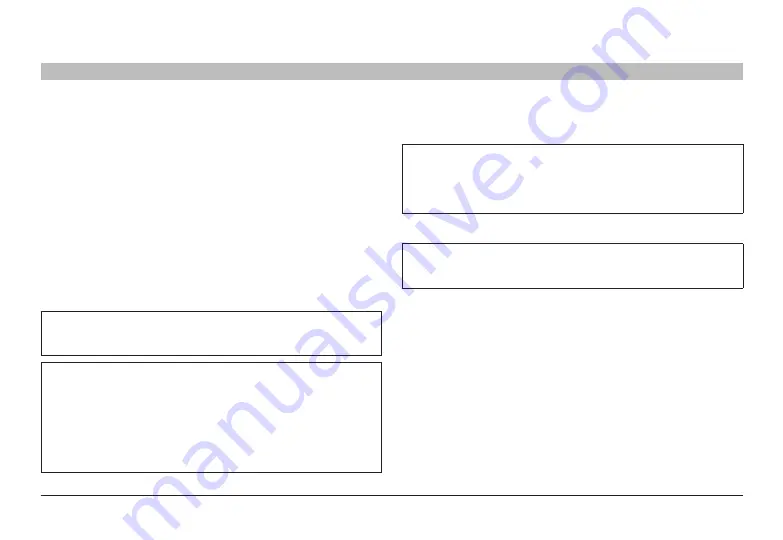
13
Belkin
®
Advanced Secure 8-Port and 16-Port DVI-I KVM User Manual
InsTallaTIon
SECTIONS
3
Pre-Configuration
where to place the switch:
The enclosure of the Switch is designed for desktop or under-mount
configuration. An optional Mount Kit (Belkin part number F1D008) is
available.
Consider the following when deciding where to place the switch:
• your proximity to the port selectors on the front of the Switch
• the lengths of the cables attached to your keyboard, monitor, and
mouse
• the location of your computers in relation to your console
• the lengths of the cables you use to connect your computers to
the Switch
warning:
Avoid placing cables near fluorescent lights, air-
conditioning equipment, or machines that create electrical noise
(e.g., vacuum cleaners).
Important:
1. If the unit’s enclosure appears disrupted or if all channel-select LEDs
flash continuously, please remove product from service immediately
and contact Belkin Technical Support at
(800) 282-2355
.
2. Do not connect switch to computing devices:
a. That are TEMPEST computers;
b. That include telecommunication equipment;
c. That include frame grabber video cards
Connection and Installation
Important:
As the unit powers up it performs a self-test procedure. In
case the self- test has failed for any reason the product LED behavior
will be abnormal as described in User Guidance section. Try to
power cycle the unit. If problem persists please contact your system
administrator or Technical Support.
step 1 – Connecting the Console to the switch
warning:
Before attempting to connect anything to the Switch or
your computers, please ensure that all computer equipment and
devices are powered off.
Connect your monitors, keyboard, mouse, and speaker to the rear of
the Switch in the “User Console” section. (Refer to diagram on page 8).
step 2 – Power up
2.1 Power on the monitors.
2.2 Power up the KVM Switch by connecting the power. The display
diagnostic LEDs should be solid green a few seconds after power
up. This indicates the display EDID information has been captured
and secured. If the display diagnostic LED remains blinking for
longer than 10 seconds after power up, refer to the Troubleshooting
section of this user manual.



























