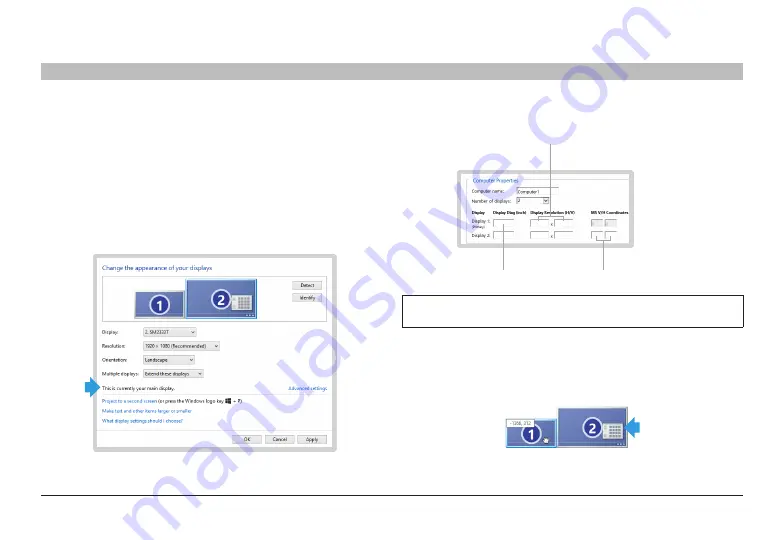
31
Belkin
®
Secure 4/8 port KM Switch User Manual
SECTIONS
Table of Contents
1
2
3
4
5
7
aPPendICes
6
The following instructions and screen captures are based on Windows 7,
but can be used for Windows XP and Windows Vista.
• Go to: “Control Panel\ All Control Panel Items\Display\Screen
Resolution”. You can also right- click your desktop and select screen
resolution.
• In the KM configuration dialog you will be asked to provide information
regarding your primary display. Primary display is defined as “main
display” in the MS “Screen Resolution” dialog. You can see which is
defined as your main display by selecting it in the MS dialog.
• Enter the details for you main display as requested in the dialog.
MS Coordinates
Monitor SIze
Monitor Native
Resolution
note:
Newer versions of the KMC creator application does not require
the MS W/H Coordinates.
Enter the details for the secondary display. To find out what are the vertical
and horizontal MS values, select the secondary monitor and move it slightly.
Two numbers will appear on the secondary monitor. Enter both numbers in
the dialog.





























