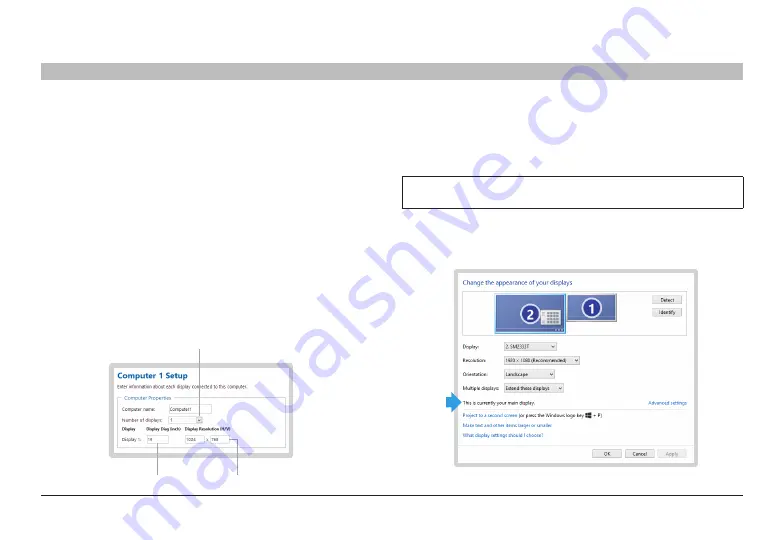
30
Belkin
®
Secure 4/8 port KM Switch User Manual
SECTIONS
Table of Contents
1
2
3
4
5
7
aPPendICes
6
step 3 – enter description
Add the description that will explain the project. The description will appear
in the configuration file (.kmc) and can help explain the configuration.
step 4 – Computer setup
In this stage, the administrator will define the number and type of monitors
connected to each computer as defined is step 2. For every computer,
define the number of monitors connected to the computer by selecting it
from the drop down menu “Number of Displays”. The maximum number of
possible displays is limited to four per computer.
Once the number of monitors is selected, you will be able to enter the size
and native resolution for every monitor.
Note, if certain monitor is set to Portrait orientation, the Native resolution
should be entered accordingly. For example, for a monitor with a native
screen resolution of 1680x1050 which is used in Portrait please enter
resolution of 1050x1680.
Number of Monitors
Display SIze
Native Resolution
Multiple-heads setup
When creating a setup with multiple-heads for one of the computers,
there is an additional requirement to enter the Microsoft virtual desktop
parameters.
note:
Newer versions of the KMC creator application does not require
the MS W/H Coordinates.
When using multiple monitors on one of the machines, both the KM and MS
Extended desktop are controlling the switching between the displays. Both
mechanisms need to work synchronously.






























