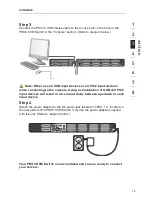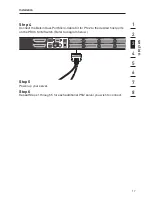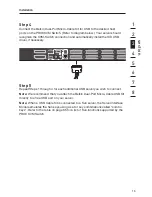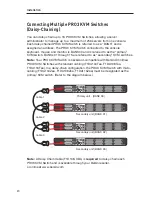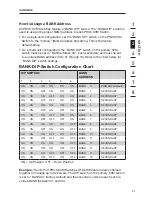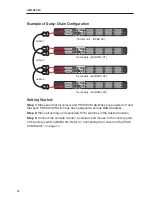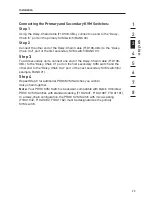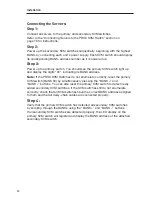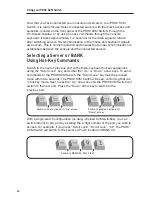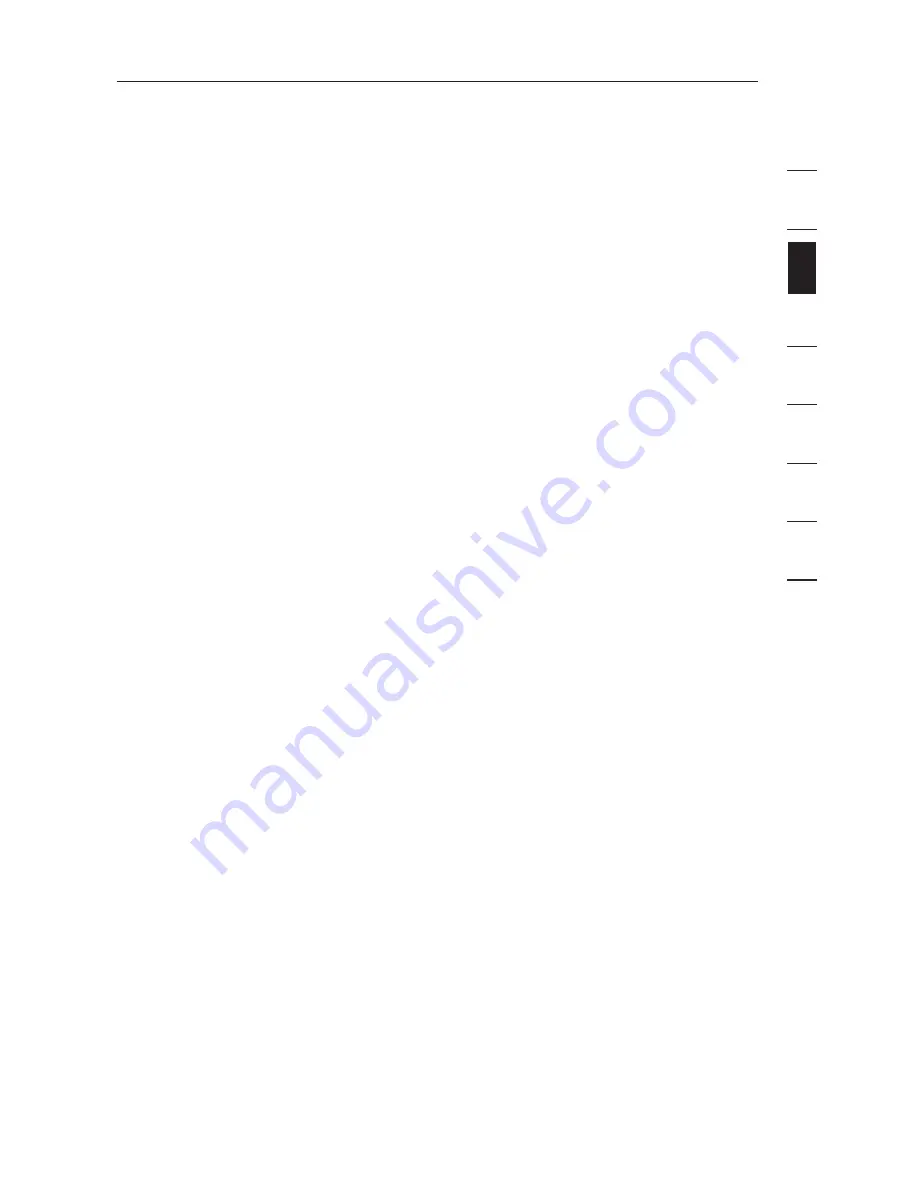
25
24
1
2
3
4
5
6
7
8
se
ct
io
n
25
24
Installation
Powering Up the Systems
Verify that all servers connected to the PRO3 KVM Switch are powered on. If
any connected servers have not been powered on, it is okay to do so at this time
(servers can be powered on simultaneously). The PRO3 KVM Switch emulates
both a mouse and keyboard on each port and allows your server to
|boot normally.
The server connected to Port “1” will be displayed on the monitor. Check that the
keyboard, monitor, and mouse are working normally. Check all occupied ports to
verify that all servers are connected and responding correctly. If you encounter
an error, check your cable connections for that server and reboot. If the problem
persists, please refer to the “Troubleshooting” section in this User Manual.
Summary of Contents for F1DA116Z
Page 1: ...OmniView PRO3 KVM Switch User Manual F1DA104Zea F1DA108Zea F1DA116Zea UK FR DE NL ES IT ...
Page 47: ...45 Information section 1 2 3 4 5 6 7 8 45 ...
Page 97: ...OmniView PRO3 KVM Switch Benutzerhandbuch F1DA104Zea F1DA108Zea F1DA116Zea UK FR DE NL ES IT ...
Page 145: ...OmniView PRO3 KVM switch Handleiding F1DA104Zea F1DA108Zea F1DA116Zea UK FR DE NL ES IT ...
Page 241: ...PRO3 OmniView Switch KVM Manuale duso F1DA104Zea F1DA108Zea F1DA116Zea UK FR DE NL ES IT ...