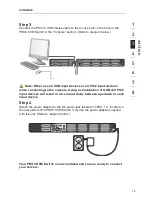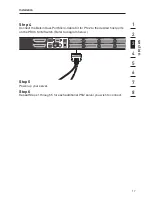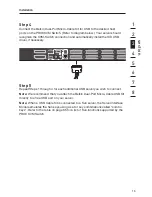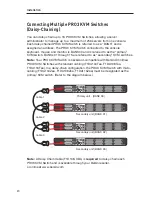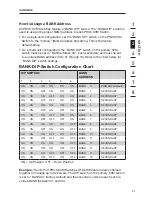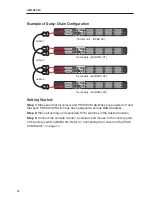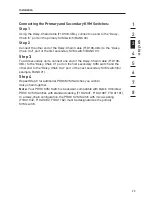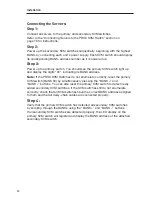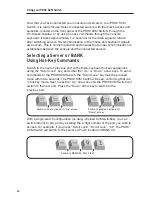25
24
25
24
Installation
Connecting the Servers:
Step 1:
Connect all servers to the primary and secondary KVM switches.
Refer to the “Connecting Servers to the PRO3 KVM Switch” section on
page 16 for instructions.
Step 2:
Power up the secondary KVM switches sequentially, beginning with the highest
BANK, by connecting each unit’s power supply. Each KVM switch should display
its corresponding BANK-address number as it is powered up.
Step 3:
Power up the primary switch. You should see the primary KVM switch light up
and display the digits “00”, indicating its BANK address.
Note:
If the PRO3 KVM Switches do not enumerate correctly, reset the primary
KVM switch (BANK 00) by simultaneously pressing the “BANK +” and
“BANK –” buttons. You can also reset the primary KVM switch to detect newly
added secondary KVM switches. If the KVM switches still do not enumerate
correctly, check that all KVM switches have the correct BANK address assigned
to them and that all daisy-chain cables are connected properly.
Step 4:
Verify that the primary KVM switch has detected all secondary KVM switches
by scrolling through the BANKs using the “BANK +” and “BANK –” buttons.
If all secondary KVM switches are detected properly, the LED display on the
primary KVM switch will register and display the BANK address of the attached
secondary KVM switch.
Summary of Contents for F1DA116Z
Page 1: ...OmniView PRO3 KVM Switch User Manual F1DA104Zea F1DA108Zea F1DA116Zea UK FR DE NL ES IT ...
Page 47: ...45 Information section 1 2 3 4 5 6 7 8 45 ...
Page 97: ...OmniView PRO3 KVM Switch Benutzerhandbuch F1DA104Zea F1DA108Zea F1DA116Zea UK FR DE NL ES IT ...
Page 145: ...OmniView PRO3 KVM switch Handleiding F1DA104Zea F1DA108Zea F1DA116Zea UK FR DE NL ES IT ...
Page 241: ...PRO3 OmniView Switch KVM Manuale duso F1DA104Zea F1DA108Zea F1DA116Zea UK FR DE NL ES IT ...