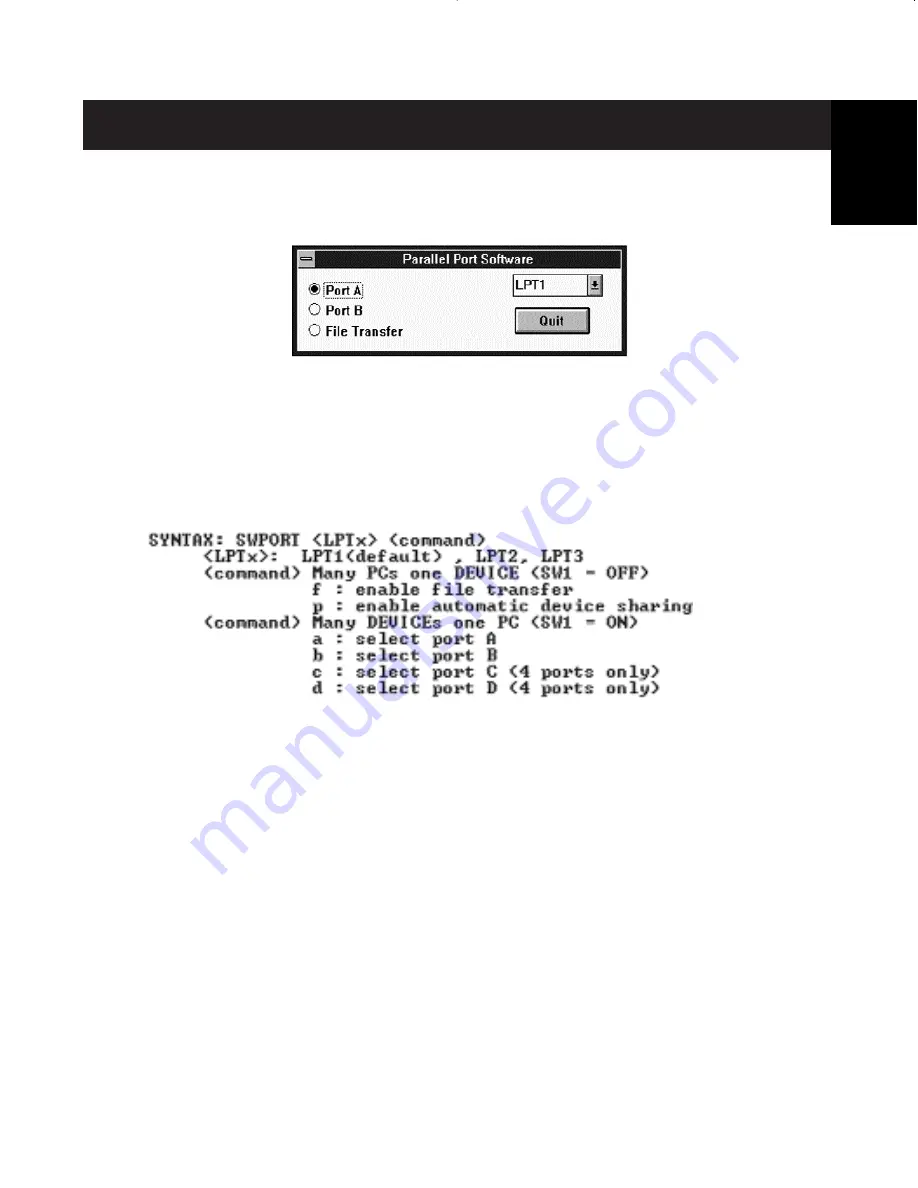
7
Software installation: MS-DOS
To switch port, simply click on the port letter of your choice, and your
computer will be connected to the device on the port chosen.
Software-Installation: MS-DOS
Enter the following at the DOS prompt and press ENTER:
Copy a:\dos\swport.com c:\SWPORT.com
SWPORT.com is a command-line executable. Please follow the syntax for
proper operation:
File Transfer in DOS and WINDOWS
®
3.x:
The file transfer feature of the Bitronics switch allows both computers to
connect a if there was a file transfer cable connected between them.
The LED of the corresponding computer port on the Bitronics switch will turn
green. This LED represents the computer you are on now, and is set for file
transfer mode.
Next, the second PC must also perform the same operation. When both sets
of PC LEDs on the Bitronics switch are green, then the computers are ready for
file transfer. At this point, the cables and the Bitronics switch act as if it was a
file transfer cable. You can now run programs such as Windows
®
‚ Direct Cable
Connection, or LapLink
®
. Please refer to their user manuals or websites for
information on how to configure their software. Just remember that your
Bitronics switch setup mimics the file transfer cable requirement.
En
P73043/F1U127uKIT univ/man.qxd 4/28/00 1:58 PM Page 7













































