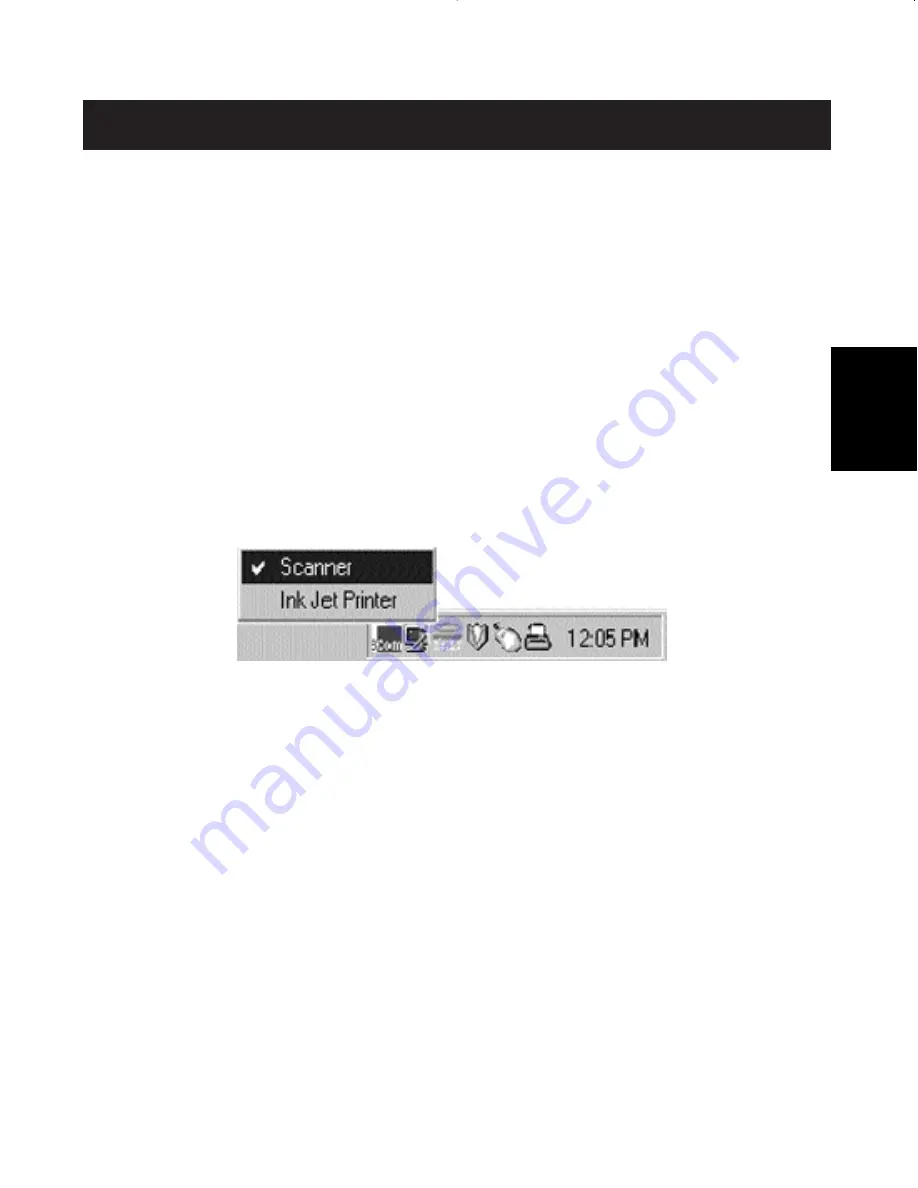
97
Windows
®
95 / 98 and NT
®
(fortsetzung)
Visuelles Feedback: Wie ist zu erkennen, welcher
Anschluß gerade aktiv ist?
Befindet sich der Bitronics-Datenumschalter in seinem normalen
Abfragemodus, leuchten die LEDs für die Computeranschlüsse abwechselnd
auf. Um die Software in Aktion zu erleben, drücken Sie einfach den
Druckknopf Computer, um zu sehen, welche Verbindung derzeit an einem
Computeranschluß aktiv ist. Drücken Sie Computer, bis die LEDs um "1"
leuchten. Sie sehen dann, mit welchem Geräteanschluß der PC derzeit
verbunden ist. Befindet er sich im File Transfer-Modus, leuchten die
Computeranschluß-LEDs grün, während die Geräteanschluß-LEDs dunkel
sind. Klicken Sie dann auf das Bitronics-Symbol auf der Task-Leiste, um einen
anderen Anschluß einzustellen. Daraufhin leuchtet am Bitronics-
Datenumschalter die LED des ausgewählten Anschlusses
Verwendung eines anderen parallelen Geräts (weder Drucker noch
Massenspeichergerät) in Verbindung mit einem Drucker
Andere parallele Geräte werden unter SETTINGS (siehe Schritt 7 oben) als
SCANNERS (Scanner) eingestellt (dies können neben Scannern z.B. auch
parallele Kameras oder Bandlaufwerke sein). Wenn Sie auf ein Gerät dieser
Art zugreifen möchten, klicken Sie einmal auf das Bitronics-Symbol auf der
Task-Leiste und wählen dann das gewünschte Gerät aus. Ein Häkchen zeigt
an, zu welchem Gerät die Verbindung steht. Hier ist beispielsweise ein
Scanner und ein Drucker am Bitronics-Datenumschalter angeschlossen:
Nachdem der Scanner ausgewählt wurde, bleibt die Verbindung zum
Scanner bestehen. Wenn Sie auf dem InkJet-Drucker ausdrucken wollen,
wechselt der Datenumschalter automatisch auf den Anschluß, an dem
sich der Drucker befindet, und leitet den Druckauftrag durch.
Anschließend bleibt jedoch die Verbindung zum Drucker bestehen, d.h.
anders als im Falle des Zip‚-Laufwerks oben wechselt der
Datenumschalter nicht zurück auf den anderen Port. Sie müssen den
Scanner also erneut auswählen, um darauf zuzugreifen.
De
P73043/F1U127gKIT univ/man.qxd 4/28/00 2:02 PM Page 97






























