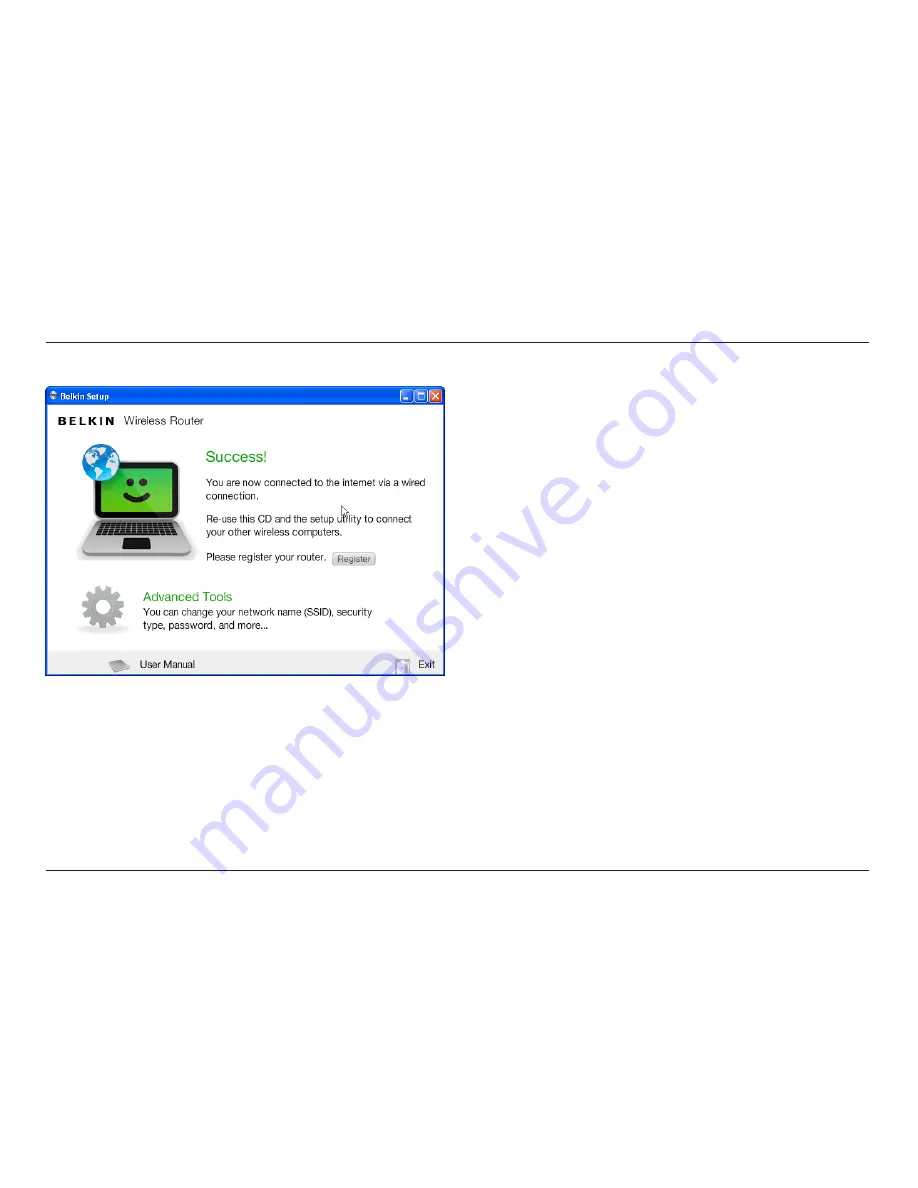
5
GeTTInG sTaRTeD
6 .
A progress screen will appear while additional software is
installed . This may take a few minutes to complete . Once
finished, a “Success” message will appear indicating that you
are connected to the Internet via your new Belkin Router .
During setup you may be asked for additional information .
You may need to enter a username and password provided
by your ISP . This username and password is likely to be
found on materials that came from your ISP when you
signed up for service . If necessary, you may need to contact
your ISP to retrieve your username and password .
If you have a static IP address, you may need to enter
additional information also provided by your ISP .
If your computer doesn’t have a wireless adapter, or the
setup software is unable to control it, you may be asked to
connect your computer to the Router with a network cable .








































