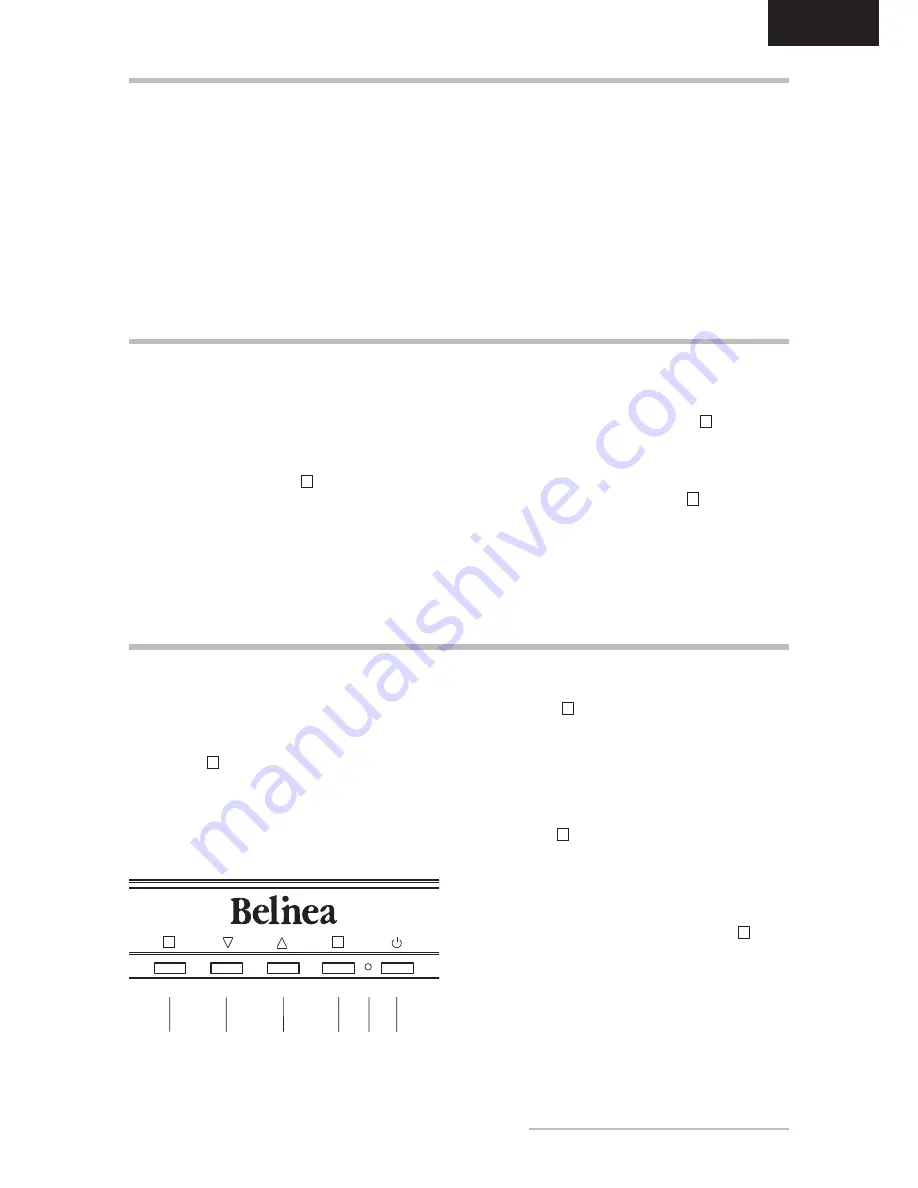
ENGLISH
Belinea 1905 G1 -
Operating Instructions
-
CONFIGURATION
Monitor setup under Windows
®
9x/ME/000
and XP:
If using the monitor under Windows
®
9x/ME/2000 or
XP, we strongly recommend installing the Belinea con-
figuration file. you can obtain this file from your Belinea
dealer or download it from the MAXDATA FTP server at
ftp.maxdata.com.
Here, click the “Belinea_Treiber_Driver” directory and
download the
Belinea.inf
and
README_Belinea.TXT
files. Follow the installation instructions in the
README_
Belinea.TXT
file.
Monitor setup under Windows
®
NT .0:
Under Windows
®
NT 4.0 no separate setup file is
required. Select the vertical frequency and the number
of colors directly from within the “Settings”
“Control
Panel”
“Display”
“Settings” menu.
BASIC SETUP
Automatic Image Adjustment.................................
you can adjust the image settings (such as image posi
-
tion, phase, etc.) manually or by using the LCD monitor’s
automatic image adjustment feature. This will adjust
the image parameters to their optimal settings for the
current graphics mode. Press
2
(
in fig. 4)
to launch
the automatic adjustment. The process will take a short
while until completed.
Shortcut for adjusting contrast and brightness....
you can adjust contrast and brightness directly by pres
-
sing the
or
buttons (
and
in fig. 4) while the OSD
menu is not displayed. Press the
button to increase
the contrast/brightness or
to decrease it.
Locking and Unlocking the On/Off Button............
Holding down the button combination
1
(
in
fig.
4
)
and
(
in fig. 4) for 10 seconds activates the “Lock
and Unlock“ option for the On/Off button.
Locking and Unlocking the OSD............................
Holding down the button combination
1
(
in fig. 4) and
(
in fig. 4) for 10 seconds activates the “Lock and
Unlock” option on the OSD menu.
IMAGE SETTINGS USING THE OSD MENU
The OSD menu is a window on your screen that allows
you to view and change display settings. To change an
OSD setting:
1.
Press the
1
button (
in fig. 4) to display the OSD
menu on the screen.
.
There are a total of 7 OSD submenus divided by
categories. Select the desired submenu by pressing
the OSD button
or
(
and
in fig. 4; see section
“OSD Menu Functions”).
.
Press the
2
button (
in fig. 4) to activate the
selected function or associated submenu.
.
If you selected a submenu, now select the subfunc-
tion you want using the
OSD buttons
or
(
and
in fig. 4).
.
Set the desired value using the OSD button
or
(
and
in fig. 4).
6.
Press the
2
button (
in fig. 4)
to save the setting.
Repeat steps 2–5 to make further adjustments as
needed.
7.
The OSD menu automatically disappears if no
changes are made for more than 15 seconds
(default setting). The current settings will be saved.
you can close it manually by pressing the
1
button
(
in fig. 4) .
Figure 4.
Monitor features
1
2
Summary of Contents for 1905 G
Page 11: ... ...












