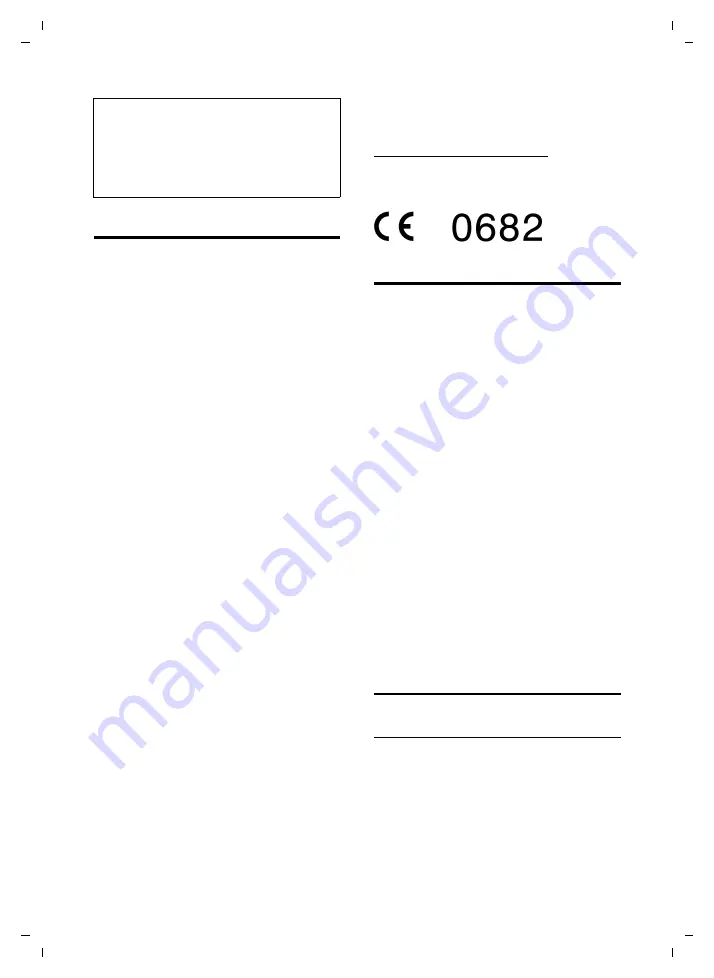
42
Appendix
Twist 608 / Belgacom EN / A31008-M1905-E151-1-2M19 / appendix.fm / 14.10.08
Ve
rs
ion 4,
16
.09.
2005
Declaration of Conformity
This device is intended for the Belgacom
analogue phone lines in Belgium.
Country-specific conditions have been
taken into account.
We, Gigaset Communication GmbH,
declare, that the Twist 608 is manufac-
tured according to our Full Quality Assur-
ance System certified by CETECOM ICT
Services GmbH in compliance with ANNEX
V of the R&TTE-Directive 1999/5/EC.
The presumption of conformity with the
essential requirements regarding Council
Directive 1999/5/EC is ensured according
to
Art. 3.1 a) Safety:
EN 60950 (equivalent to 73/23/EC)
Art. 3.1 a) EMF/SAR:
1999/519/EC (EU-Council Recommen-
dation)
EN 50360
Art. 3.1 a) Acoustic Shock:
TBR 10 ( Portable Part )
Art. 3.1 b) EMC:
EN 301 489-1 / EN 301 489-6
(equivalent to 89/336/EC)
Art. 3.2 Radio:
EN 301 406
A copy of the 1999/5/EC Declaration of
Conformity is available at this Internet
address:
http://www.gigaset.com/docs
Senior Approvals Manage
Environment
u
The equipment that you bought has
required the extraction and use of nat-
ural resources for its production. It may
content hazardous substances for the
health and the environment.
u
In order to avoid the dissemination of
those substances in our environment
and to diminish the pressure on the
natural resources, we encourage you to
use the appropriate take-back systems.
Those systems will reuse or recycle
most of the materials of your end life
equipment in a sound way.
u
The crossed-bin symbol invites you to
use those systems.
u
If you need more information on the
collection, reuse and recycling systems,
please contact your local or regional
waste administration.
u
You can also contact us for more infor-
mation on the environmental perform-
ances of our products.
Specifications
Recommended batteries
Technology:
Nickel-metal-hydride (NiMH)
Size:
AAA (Micro, HR03)
Voltage:
1.2 V
Capacity: 600–1200 mAh
You hear an error tone when keying an
input
(a descending tone sequence).
Action has failed/invalid input.
¥
Repeat the operation.
Watch the display and refer to the user
guide if necessary.










































