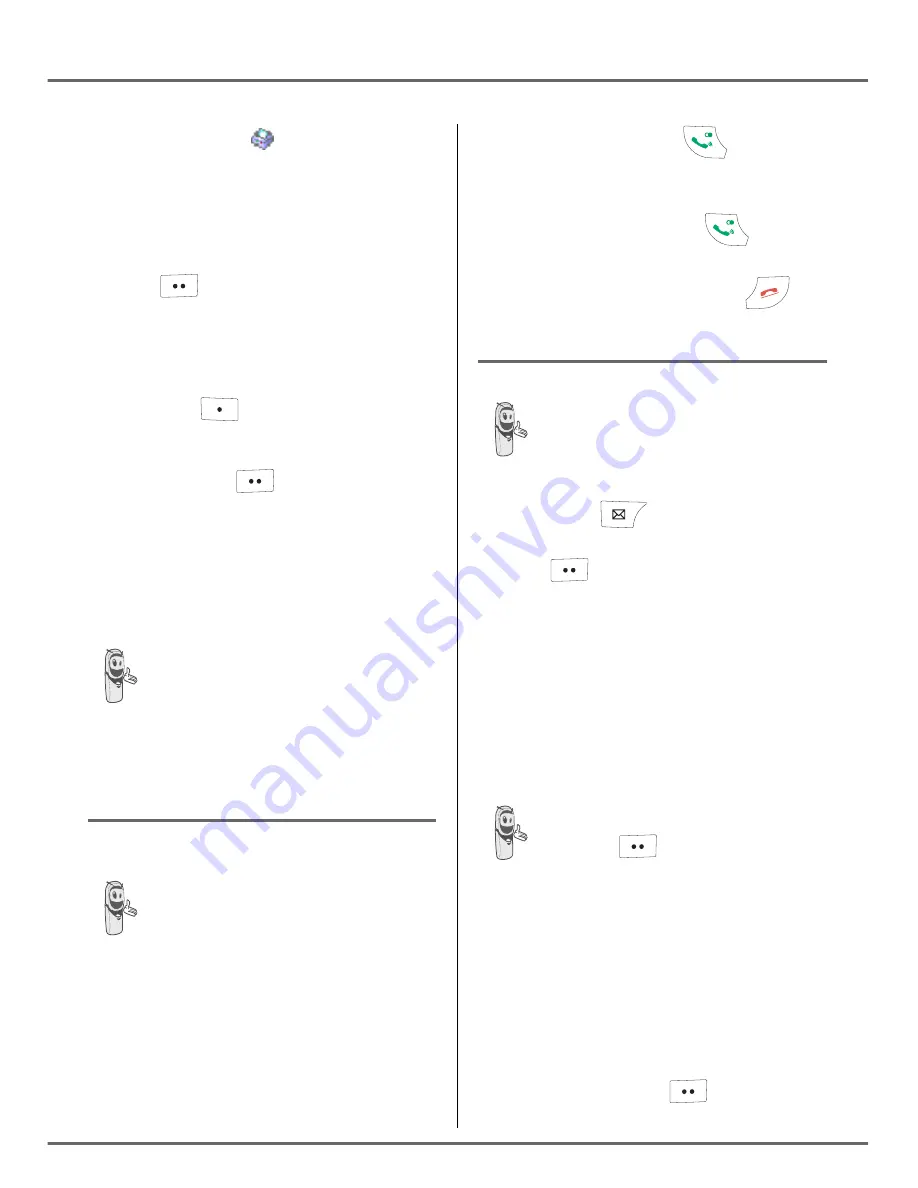
11
G
ETTING STARTED
- For a FAX number
.
You can also use a number icon (1, 2, 3) to
identify the entry.
Once the icon is selected, press
Confirm
.
All of the information that you entered
appears on the screen in the form of an entry.
•
To change the information in the entry,
press
Edit
. You can now modify the
name, number and/or icon type.
•
If the information is accurate,
press
Confirm
.
Your entry is created and is now in the
phonebook list. You can see the beginning of
your contact's name which is preceded by a
number type icon.
Communication between two
handsets
You can also easily call another handset if
you know its number.
From the idle screen, enter the number of the
handset.
The various phonebook
functionalities are described in the
menu
Your phonebook
, page
15
.
To communicate between
handsets, both handsets must be
matched to a single base, and must
be within range of the base.
Then press the green key
.
The handset rings. Pick up on the second
handset using the green key
.
To end the call, press the red key
.
Sending an SMS
Press the
SMS
key, a screen appears
with the
Edit SMS
option highlighted. Press
Confirm
.
Use the
,
keys to select either
Common
box
or a personal box if one has been
created. The SMS will be sent to the box
selected.
Enter the text of your SMS using the keypad.
Press several times on a key to scroll through
the letters. Once you have written your
message, press
Option
.
We recommend that you consult the
SMS chapter before sending a
message.
If no personal box has been
created, only the shared box is
displayed on the screen.
To create a personal box, select
Private box menu
and press
Confirm
. Follow the
instructions displayed on the
screen. For further details, refer to
the paragraph
Creating a personal
box
, page
28
.
Summary of Contents for TWIST 508
Page 1: ...Nl k fZgnZe e Z hf MpblmMF 1 2 20...
Page 66: ......






























