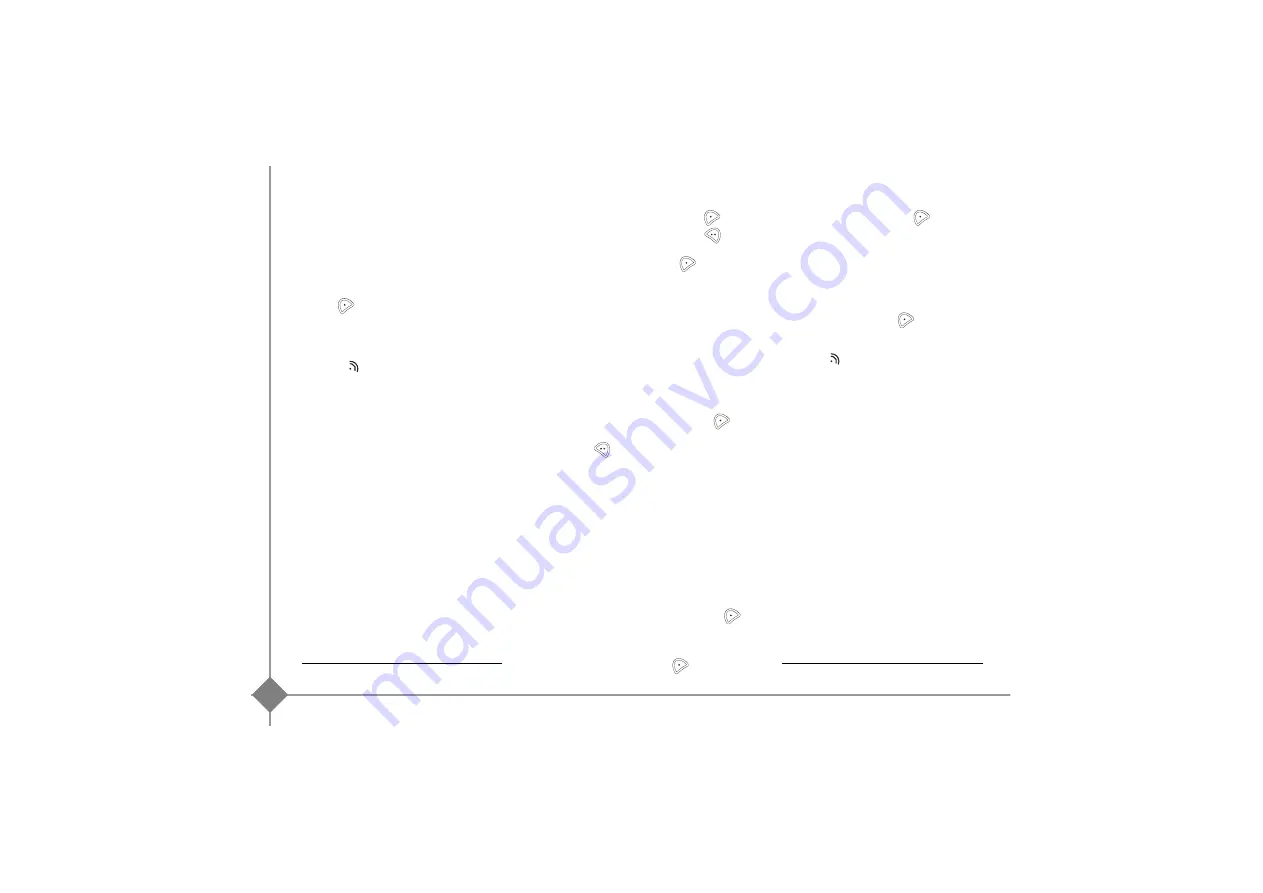
Settings
22
Advanced settings / Handset settings
Registering a new handset to a base
Take the handset to be registered:
Go to
SETTINGS
/
ADVANCED SET.
/
SET HANDSET
/
REGISTRATION
.
Press
Yes
to put the handset in registration mode.
The handset enters the registration mode.
On the base:
press on the
button on the base for a few seconds.
The green light blinks rapidly
1
.
The base is in registration mode.
The new handset and the base are mutually searching
for each other. The registration may take several
seconds.
Once the handset is registered, the handset
automatically exits the registration mode and lets you
know the registration is done.
Modifying the base preference
This function enables you to specify which base will be
used by your handset to make calls (if your handset is
registered to several bases).
Go to
SETTINGS
/
ADVANCED SET.
/
SET HANDSET
/
BASE PRIORITY
.
An information screen presents the current base
preference for your handset.
•
To keep the preference, press
Valid.
.
•
To modify the preference, press
Edit
. Select
the priority base (the automatic avoids having to
specify a priority), press
Valid.
.
Resetting the handset
When you reset your handset, all the parameters are
reset to their initial value (factory settings) with the
exception of the phonebook, alarms (birthdays and
organiser) and SMS parameters and security functions.
Go to
SETTINGS
/
ADVANCED SET.
/
SET HANDSET
/
RESET HANDSET
.
A confirmation screen will prompt you to confirm your
request:
•
To re-initialise your handset, press
Yes
.
•
If you do not wish to re-initialise your handset,
press
No
.
Personal registering
To register a handset in the following cases:
•
the base’s code is no longer 0000 (you have
customised the code),
•
you own several bases,
•
you want to choose a name for your base,
•
you want to choose the handset registration
number.
Go to
SETTINGS
/
ADVANCED SET.
/
SET HANDSET
/
PERSON. REGISTR
.
Select the required base number. Press
Valid.
.
Delete the current base name (if necessary).
Enter the new name, press
Valid.
.
Enter the base code. Press
Valid.
.
The handset enters the registration mode, "
HANDSET
IN REGISTR. MODE
" is displayed on the screen.
Put the base to which you want to register the handset
in registration mode following the procedure described
in the ’On the base’ paragraph, below.
Once the handset is registered, select the required
handset number. Press
Valid.
.
On the base:
Press on the
button on the base for a few seconds.
The green light blinks rapidly
2
.
The base is in registration mode.
The new handset and the base are mutually searching
for each other. The registration may take several
seconds.
Once the handset is registered, the handset
automatically exits the registration mode and lets you
know the registration is done.
1.
Twist 400 base only
2.
Twist 400 base only
Summary of Contents for Twist 400
Page 1: ...User manual Belgacom Twist 400 410...
Page 36: ......



























