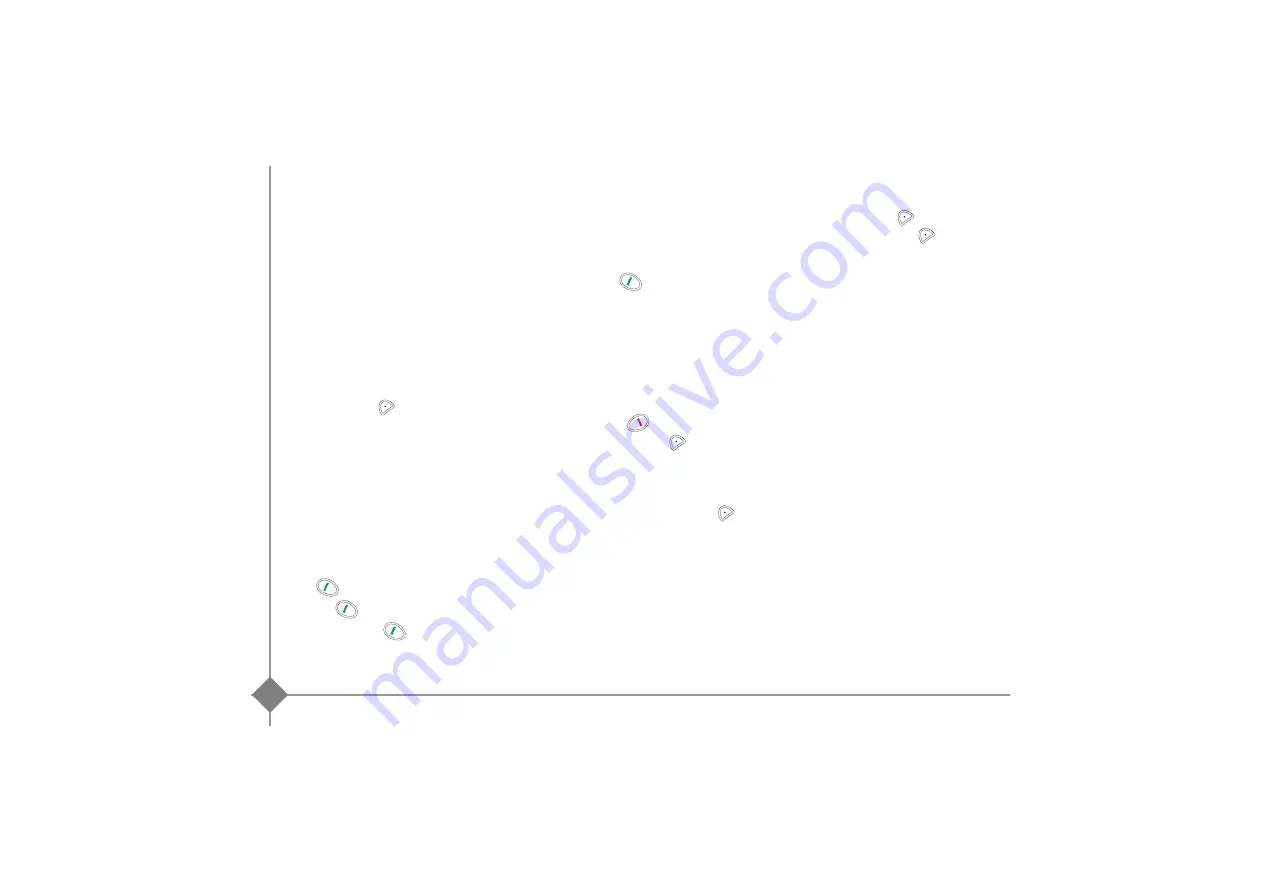
Call log
16
Viewing the received and dialled call
log
Go to
CALLS / INCOMING CALLS
or
OUTGOING
CALLS
.
The presentation screen for the last call received or
dialled appears.
This screen presents the following information
(depending on the service provider and subscription):
•
the full name of your contact,
•
the telephone number, date, time and duration of
the call.
The calls are organised in chronological order, from the
most recent call to the oldest call.
By pressing
Option
, a list of various executable
actions appears:
-
VIEW
: To view the selected call again.
-
CALL
: To call the number.
-
DELETE
: To delete the call currently viewed.
-
STORE NUMBER
: To store the name and number
in the phonebook.
-
SEND SMS
: To send an SMS to your contact.
-
DELETE ALL
: To delete all calls.
Calling the last number dialled
(Redial)
From the idle screen, press and hold the green
key
until the Call log screen appears.
Release
, the last dialled number appears.
Press the green key
again. The number is
dialled automatically.
Calling a number listed in the dialled
and received call log
Go to
CALLS / INCOMING CALLS
or
OUTGOING
CALLS
.
Press the green key
.
The number is dialled automatically.
The events log
Viewing the events log
If one or more new events occurred during your
absence, the information screen "
NEW EVENTS !
"
appears.
•
If you do not wish to view the event log at this time,
press the red key
.
•
To view the event log, press
.
A screen providing a summary the events which
occurred (SMS, unanswered calls, operator voice mail
system) while you were away is displayed.
Choose the event using
or
. Press
Valid.
.
Activating/deactivating the new event
information screen
The new event information screen can be inhibited. The
events which have occurred can then be viewed in the
Log/Event/View menu. The default setting is active.
Go to
CALLS / EVENTS
/
ACTIVATE
or
DEACTIVATE
.
If the "
DEACTIVATE
" option is set, you can view new
events. For this purpose:
Select
VIEW
and press
Valid.
.
Select the event by pressing
Valid.
.
Call log
Summary of Contents for Twist 400
Page 1: ...User manual Belgacom Twist 400 410...
Page 36: ......






























