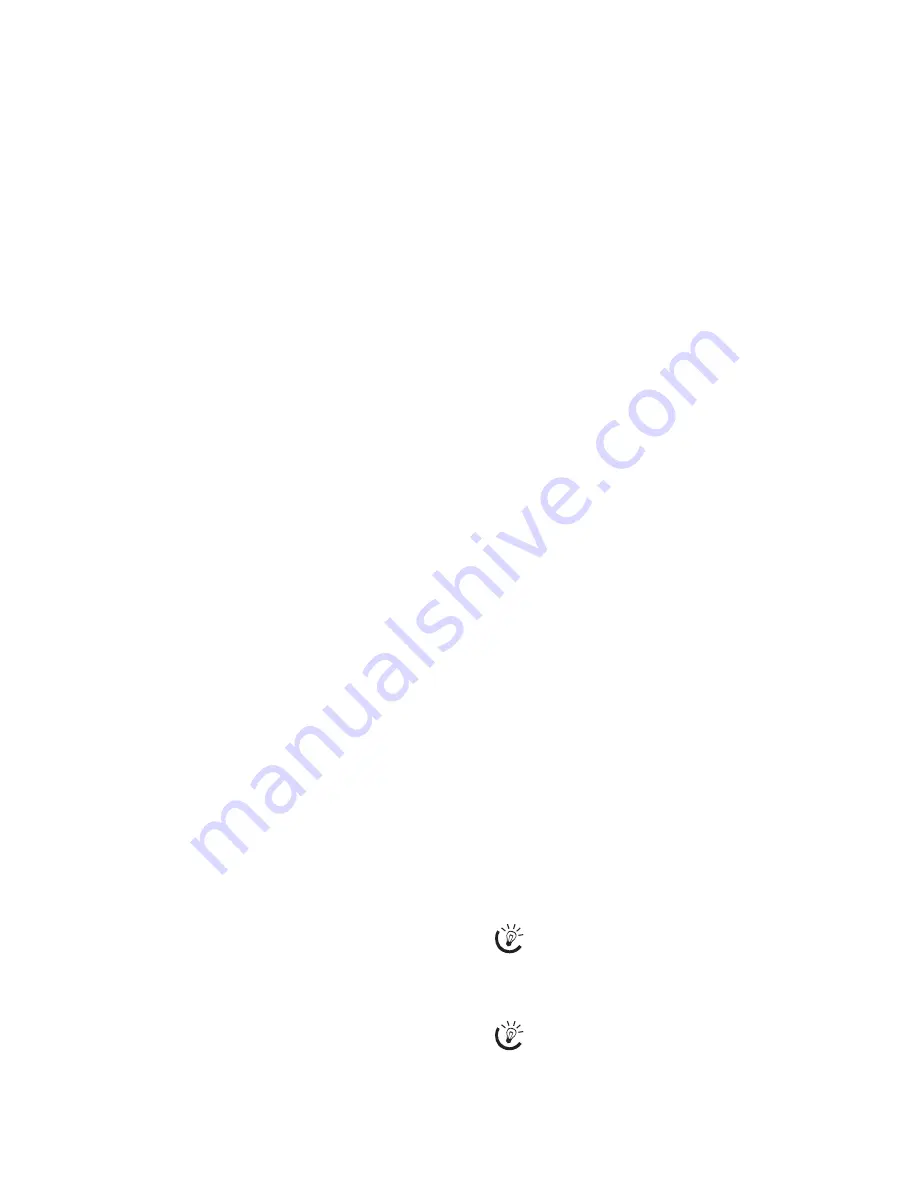
11
6
Enter the telephone number.
7
Confirm with
OK
.
8
You can assign a ring tone to the number. Use the
number buttons
0
to
9
to select a ring tone.
Using
[
, set the volume.
9
Confirm with
OK
. The entry is saved.
Edit Entry
1
Press
OK
,
15
and
OK
.
2
Using
[
select the entry which you would like
to edit.
3
Confirm with
OK
.
4
Edit the name.
5
Confirm with
OK
.
6
Using
[
select the number you would like to en-
ter.
7
Confirm with
OK
.
8
Edit the number.
9
Confirm with
OK
.
10
You can assign a ring tone to the number. Use the
number buttons
0
to
9
to select a ring tone.
Using
[
, set the volume.
11
Confirm with
OK
.
Deleting an Entry
1
Press
OK
,
16
and
OK
.
2
Using
[
select the entry which you would like
to delete.
3
Confirm with
OK
.
4
Confirm
DELETE: YES
with
OK
.
Groups
Groups
You can combine several telephone book entries into
a group. A message is sent to all members of this
group in succession. Follow the specifications in the
technical data.
Adding Group Entries
1
Press
OK
,
13
and
OK
.
2
Use
[
to select the group you would like to cre-
ate.
3
Confirm with
OK
. You can add entries to the
group, display the members of the group, delete
the group or send a fax to the group.
4
Using
[
select
ADD MEMBER?
.
5
Use
[
to select the entry you would like to add
to the group.
6
Confirm with
OK
.
7
Repeat steps
4
to
6
to add additional entries to
the group.
8
Press
j
to end the input.
Displaying Group Entries
1
Press
OK
,
13
and
OK
.
2
Use
[
to select the group you would like to dis-
play.
3
Confirm with
OK
.
4
Using
[
select
VIEW MEMBERS?
.
5
Confirm with
OK
.
6
Page through the entries of the group with
[
.
7
Press
j
twice to return to the starting mode.
Deleting Individual or All Group Entries
Deleting an Individual Entry
1
Press
OK
,
13
and
OK
.
2
Using
[
select the group from which you would
like to delete entries.
3
Confirm with
OK
.
4
Using
[
select
DELETE MEMBER?
.
5
Confirm with
OK
.
6
Using
[
select the entry which you would like
to delete.
7
Confirm with
OK
.
8
Using
[
select
DELETE: YES
.
9
Confirm with
OK
. The entry is deleted.
Deleting a Group
1
Press
OK
,
13
and
OK
.
2
Using
[
select the group you would like to de-
lete.
3
Confirm with
OK
.
4
Using
[
select
DELETE MEMBER?
.
5
Confirm twice with
OK
.
6
Using
[
select
DELETE: ALL
.
7
Confirm with
OK
. All entries in the group are de-
leted.
Short Dialling
Short Dialling
You can assign short dial numbers to frequently dialled
telephone numbers. You can load these numbers quick-
ly with the short dial button and the number buttons.
Assigning or Changing a Short Dial Entry
1
Hold
Ý
pressed (for at least two seconds).
2
Use
[
or the respective number button to select
the short dial number you would like to assign or
change.
3
Confirm with
OK
.
4
Use
[
to select the telephone book entry you
would like to assign as a short dial entry.
5
Confirm with
OK
.
You can also call the function by pressing
OK
,
14
and
OK
.
If you select a short dial number that is al-
ready assigned, the entry is overwritten.
Summary of Contents for Belgafax 180s
Page 1: ...User Manual Belgafax 180s...
Page 7: ...7 Factory Settings Factory Settings 180s...
Page 32: ...32 EC Declaration of Conformity DoC Belgafac 180s...
Page 33: ...33...
Page 34: ...34...
Page 35: ...35...


























