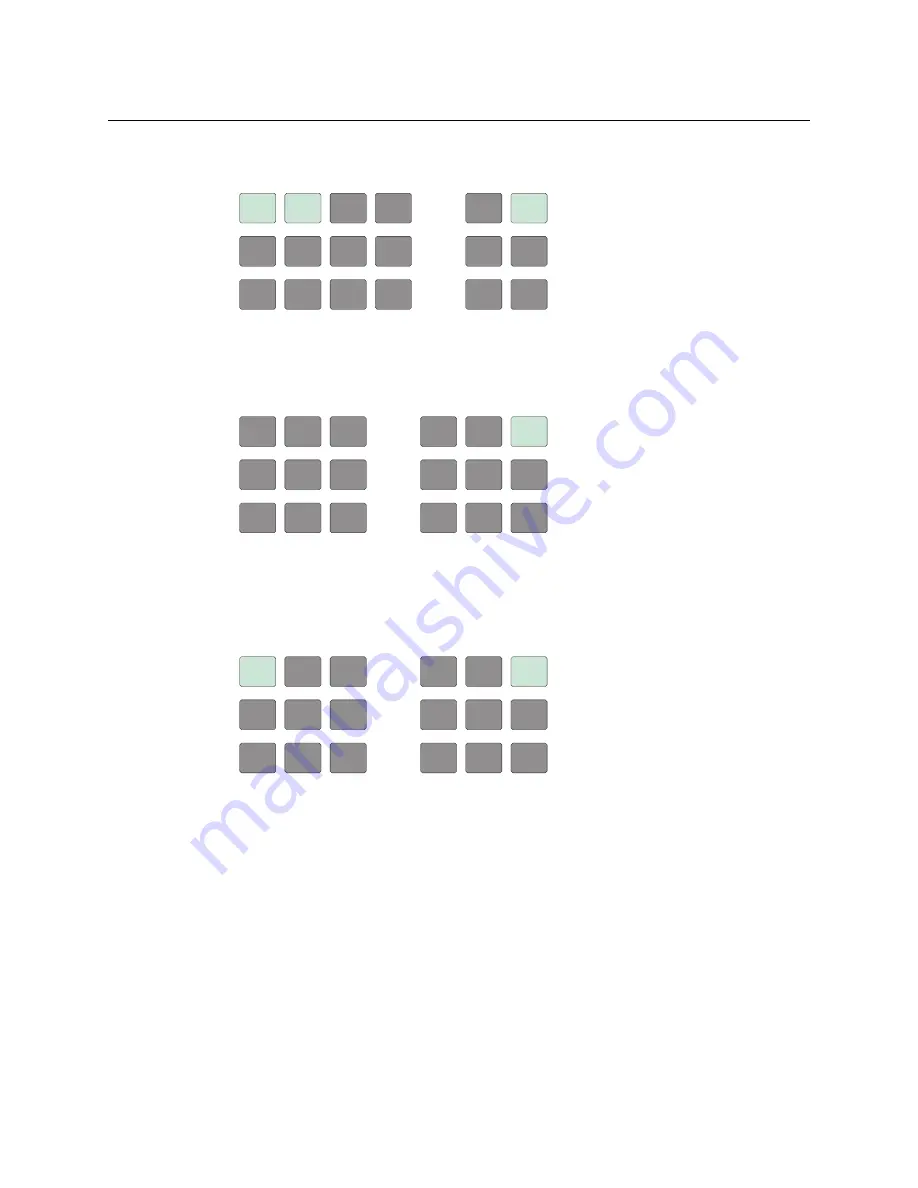
74
Operation
Setup Mode
•
Software Versions.
In the setup menu, press the ‘Software Versions’ button. Three buttons appear:
The 2 buttons at the top left display the software version numbers. Use the ‘Exit’ button on
the right to return to the setup menu.
•
Panel Test Mode.
In the setup menu, press the ‘Panel Test Mode’ button. One button appears:
Press the ‘Push to Test’ button repeatedly to execute the test.
Each time you press the button, the panel illuminates all its LCD buttons in a single color,
changing the color each time you press the button. Keep pressing the button until all 7 col-
ors (high and low tally) have been displayed and ‘Button Number’ appears on the left but-
ton:
When ‘Button Number’ appears, you can test individual buttons. Press any button except
‘Exit’ which is on button 16. When you do, the button number appears under “Button Num-
ber” on button 1 and the button you pressed blinks rapidly on and off for about a half sec-
ond. The up and down buttons are buttons 17 and 18 respectively and you can test these
buttons the same way. When you have finished testing buttons, press ‘Exit’ to return to the
setup menu.
The panel test shows you (1) whether all the buttons are working and how well and (2)
whether the software and firmware are working.
When you are finished using the setup menu, press ‘Exit’ one or more times to return the panel
to its normal pre-connected state.
When you connect the panel to its network, the panel leaves its setup state and begins to
initialize in its normal operational state. After a short time, the panel will have initialized to its
configured state and will display its default button page.
APP
APP
SVO546-
SVO546-
O4 BO
O4 BO
CPLD 1
CPLD 1
VERSION
VERSION
O1
O1
EXIT
EXIT
PUSH
PUSH
TO
TO
TEST
TEST
BUTTON
BUTTON
NUMBER
NUMBER
EXIT
EXIT
Summary of Contents for Miranda NV9640A
Page 1: ...NV9640A NV9000 Control Panel User s Guide UG0072 01 30 Apr 2013 ...
Page 6: ...vi ...
Page 56: ...46 Configuration Global Navigation ...
Page 97: ...87 NV9640A User s Guide ...
Page 98: ...88 Technical Details Drawings ...
Page 100: ...90 Misc Topics Ordering Information ...
Page 110: ...100 Index ...
Page 112: ......






























