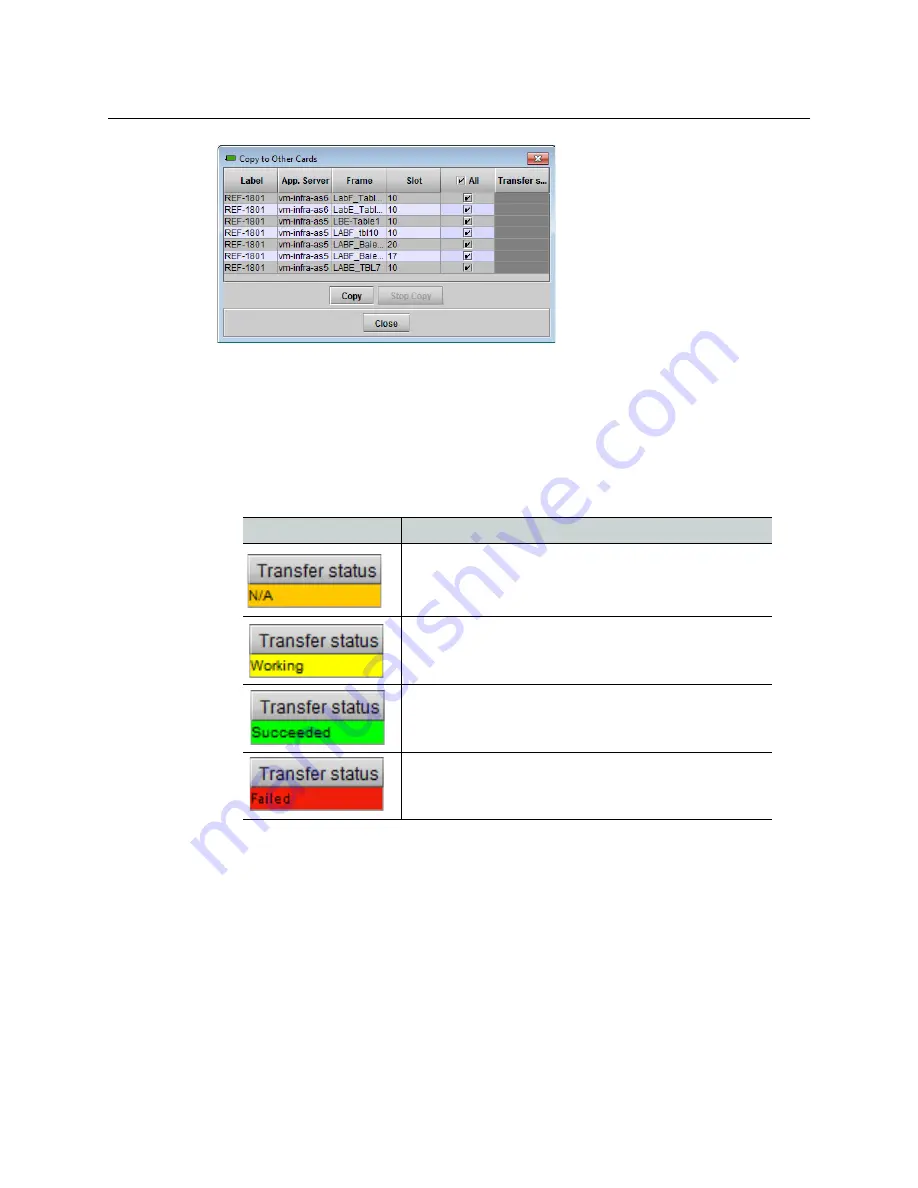
46
REF-1801-FR1 Frame Reference
Alarms tab
Fig. 4-11: Alarm configuration - Copy to other cards
To copy the alarm configuration
1 Select one or more destination cards from the list in the window by clicking in the
checkboxes, or all of them by clicking in the
All
checkbox.
2 Click
Copy
The status of the transfers for each destination card is shown in the Transfer Status
column.
Transfer status report
The transfer to this destination card is not possible.
Ususally this is because the firmware versions do not
match.
The transfer is in progress.
The transfer was successful. The destination card has been
updated.
The transfer failed. Try again, but you may need to
troubleshoot the cause.
Get alarm keys
Click this button to open a save dialog where you can save a file containing a list of all
alarms on this card and their current values, along with an Alarm Key for each. The alarm
keys are useful for system integration and troubleshooting.
The file is saved in Excel.csv format.
OK, Apply, Cancel
•
OK
accepts the settings and closes the window once the card confirms that there are
no errors.
•
Apply
accepts the settings, but leaves the window open.
•
Cancel
closes the window without applying any changes, and leaves the previous
settings intact.






































