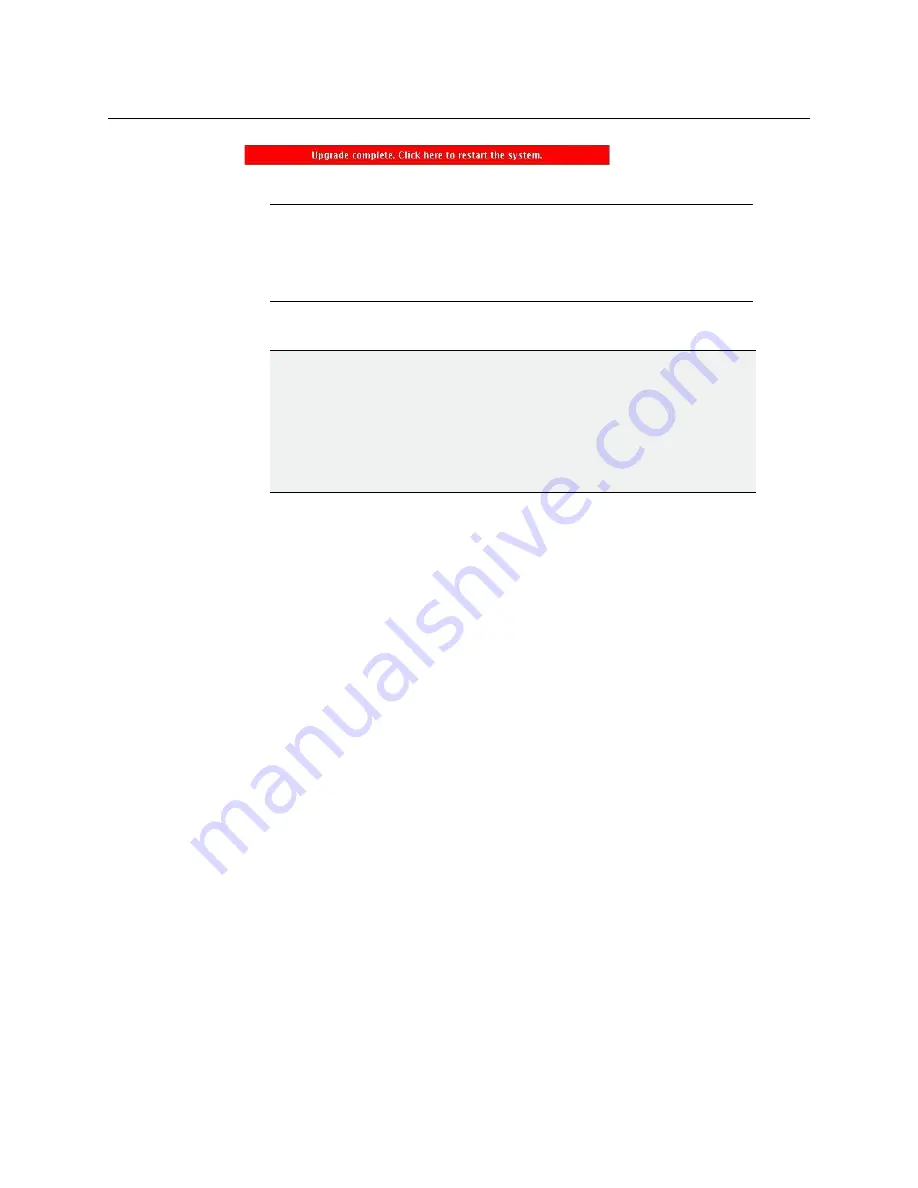
150
Maintenance & Troubleshooting
Upgrading the Multiviewer Using a USB Key
5 Click any of the
Upgrade complete
buttons to restart the system.
The multiviewer now restarts.
Troubleshooting an Incomplete Upgrade
Should the upgrade dashboard report that some cards’ software upgrade failed, then
follow the troubleshooting steps below to bring the update to completion.
To bring a partially failed upgrade to completion
• If your system includes
only one output card,
and it failed to be upgraded, remove the
USB key, and then repeat the upgrade procedure (see
Upgrading the Multiviewer Using
• If the upgrade was successful on at least one output card, then:
a Power down every
output
card by tilting its swivel handle, to lever the connectors
apart, and then use the handle to pull the card part way out of its slot.
b Power down the
input
cards, in the same fashion.
c Reseat a successfully updated
output
card.
This card becomes your system’s
master
card.
d Once the master card’s startup process has completed, reseat all other cards.
At this point, the system will recognize that the Kaleido Software version on some cards
does not match the master card’s Kaleido Software version, and a
live update
process
will start, to automatically bring all cards to the same version. At the end of the process,
all updated cards will automatically restart.
Note:
When the firmware upgrade (or downgrade) process involves several
cards (for example, a fully populated expansion system), the dashboard may
still be displaying firmware upgrade progress messages while the
Upgrade
complete
button has already appeared. You can safely click the button to
restart the system at this point.
IMPORTANT
If this is the
first time
you upgrade the multiviewer
from version 7.80 R5 (or
earlier) to version 7.82 (or later),
then an additional update process will now
start on the
input
cards. This may take up to 20 minutes, after which the input
cards will automatically restart. When you next upgrade your system the
entire input card update will take place at the same time as the output card
update, and no additional card restart will be required.
Summary of Contents for GRASS VALLEY KALEIDO-MX 1RU
Page 12: ...12 Notices...
Page 22: ...22 Overview Functional Block Diagrams...
Page 154: ...154 Maintenance Troubleshooting Dashboard Messages...















































