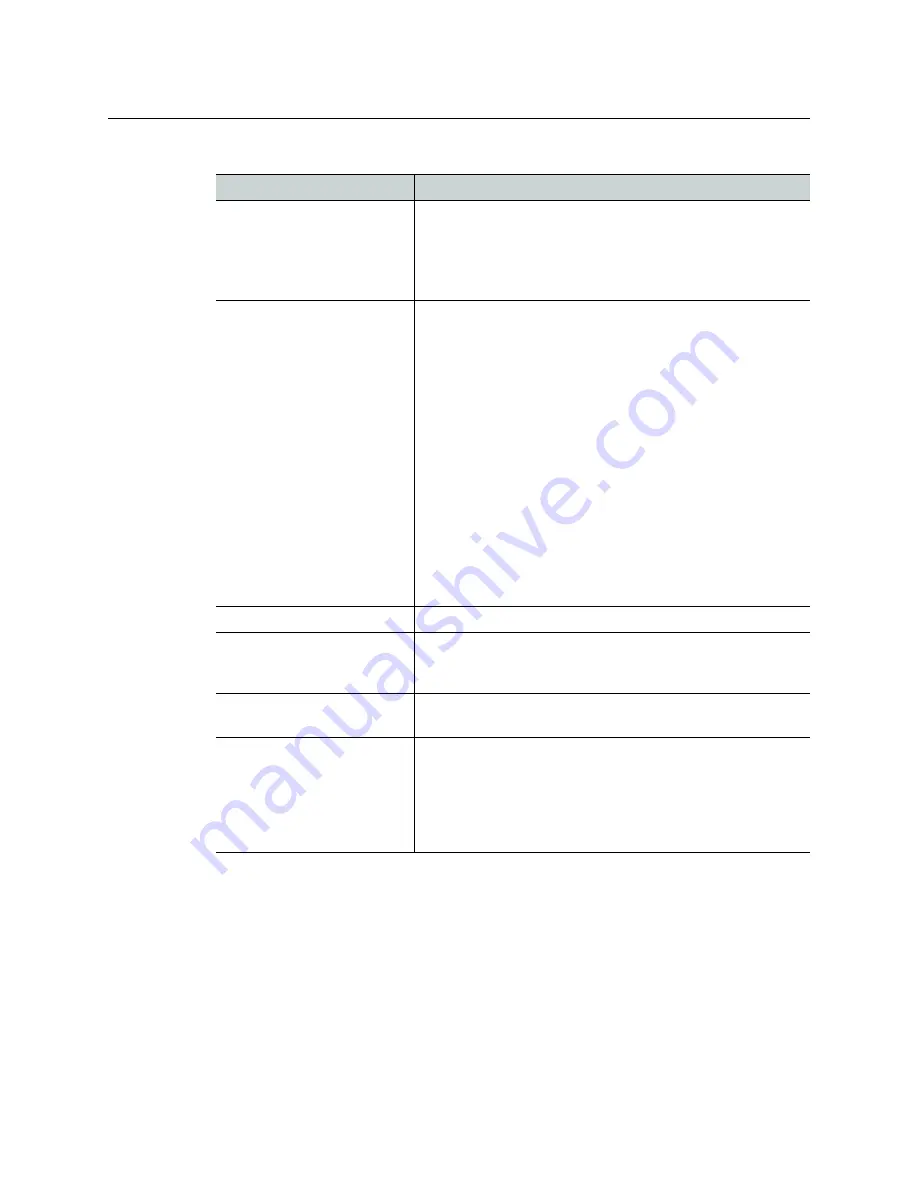
89
IPVU
Installation Guide
Further troubleshooting.
Problem
Possible solutions…
Screen is not displayed, but
status LED is green
Make sure the monitor supports the resolution used by the
IPVU. If your monitor supports it, turn the automatic resolution
detection on.
Make sure the display is turned on.
Test the monitor by feeding it a signal from another source.
Status LED is BLINKING even
with a fiber present
Make sure you are using the right multimode fiber type. By
convention, the cable should be orange.
Make sure the fiber connector is properly seated in the SFP
cartridge.
Make sure the media network switch is a powered-up.
Make sure the total loss in the optical path is not greater than
2.5 dB, due to any combination of factors mentioned here.
Measure the loss if necessary.
Check the fiber for any damage. The fiber cannot have small
circumference loops.
Check the fiber connectors for dirt and debris. See
Make sure your fiber length is within the range of the media
network switch and of the SFP cartridge’s specification.
Note: depending on fiber type, and if splices are done on your
fiber, the actual maximum usable length will be reduced
.
Status LED is ORANGE
Make sure the source is active.
Status LED is RED
Disconnect the HDMI and power cable (see
, on page 83). Then, reconnect the power cable, make
sure the LED is on and connect the HDMI cable.
Status LED is off
Make sure the power cable connection is secure and that it is
connected to a live AC power source.
After the IPVU has had its
firmware upgraded, the
menus for IPVU in RollCall are
empty or configuration
information is missing or
incoherent
To delete RollCall’s cache for the IPVU
When contacting Grass Valley Technical Support, they may ask for product information.
This is found in the
Product
Keep Fiber Connections Clean
The physical interface between the optical fiber and the fiber port of the SFP cartridge is
the critical point in the system. The fiber and the optical port must be accurately aligned –
that’s the job of the connector plugs and sockets – and be in intimate contact with no
obstructions. That’s the job of the user. The small size of the fiber, and the even smaller size
of the fiber core, means that even common dust particles can seriously impair the transfer
of light from one fiber to another.










































