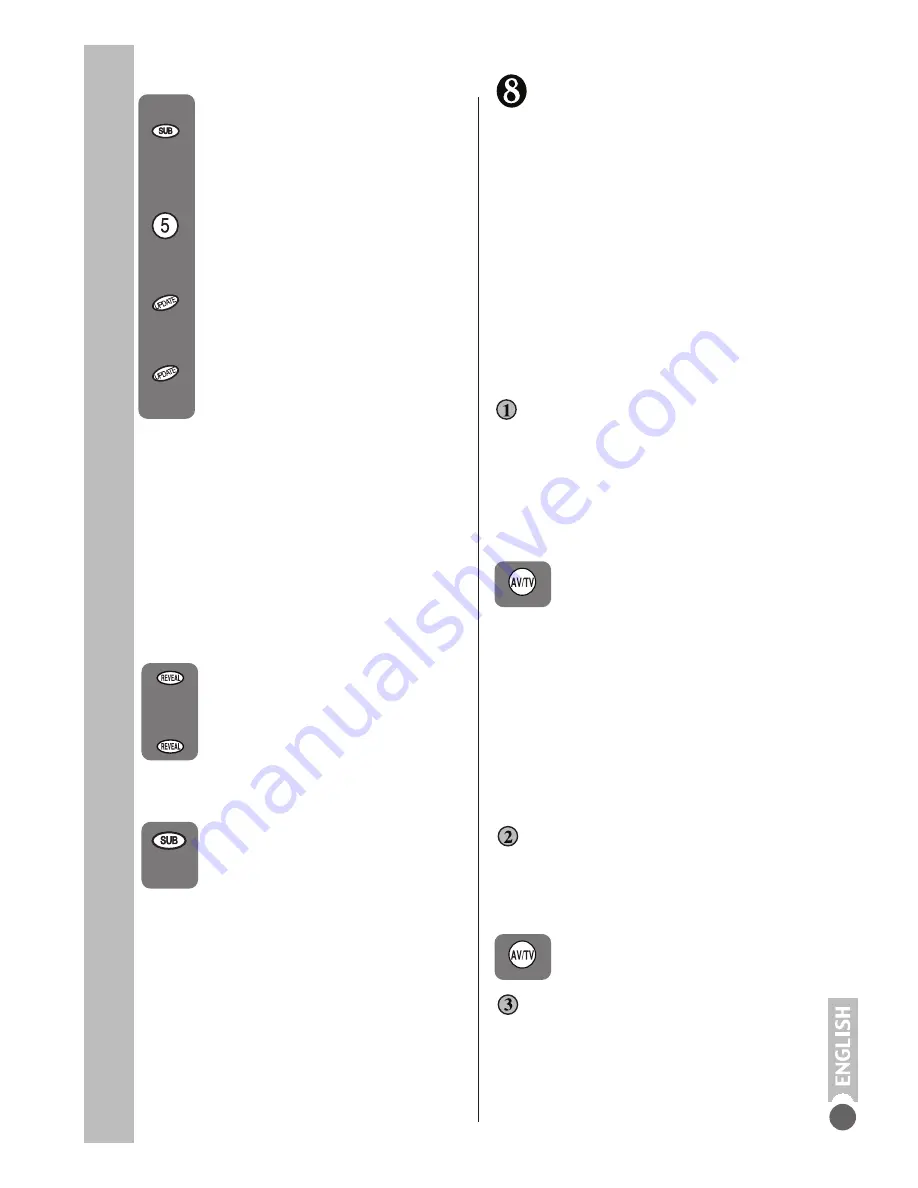
To select a sub page
If the page of text you are viewing
contains sub pages, the number
of the sub page you are on and
the total number of sub pages is
displayed on the right of the screen
i.e. 1/7.
To select a sub page press the
Sub
button. The number in the
top left hand corner will be
replaced by S followed by 4
asterisks.
Enter the number of the sub page,
using the
Numeric
buttons in the
format S0001 for sub page 1.
The teletext will search for the
sub page. This may take some
time. To return to the TV whilst
the teletext is searching press the
Update
button.
When the page number is found
it will appear in the top left hand
corner of the screen.
Press the Update button again to
view the text page.
You can connect a wide range of audio
and video equipment to your TV.
Connecting Video Recorder,
DVD Player, Decoder.
Make sure the TV and video recorder are
both switched off.
Plug one end of the SCART lead (not
supplied) into the back of the video
recorder and the other end into the SCART
socket on the back of the TV.
Switch on the video recorder and the TV.
Press the
AV/TV
button on the
remote control to select AV1.
Via SCART
Headphones
The headphones must have an impedance
of between 8 and 32 ohms and have a
3.5 mm stereo jack plug.
Plug the headphone jack into the
headphone socket of the TV.
Please note:
You can connect a RGB external
equipment
via Scart 1. It is necessary to use full
Scart cable for this purpose.
Select the video outputs of external device
by using its menu to RGB if it’s available.
You can also play NTSC formatted tape
from scart (Optional).
Make sure the TV and video recorder are
both switched off.
Plug one end of the RCA lead into the video
and audio out sockets on the back of the
video recorder and plug the other end into
the video and audio in sockets of the TV.
Via RCA lead
If you have an S-Video player you can
connect it to SCART socket 1via an adaptor
from scart to S-Video/RCA audio (not
supplied).
S-Video Player
Press the
AV/TV
button two times
to select AV1 S-VHS.
Fastext
At the bottom of the teletext screen is a row
of subject headings in red, green yellow and
blue.
The remote control has a row of coloured
buttons corresponding to the row of
coloured subjects on the screen.
Pressing one of the coloured buttons will
take you directly to the page corresponding
to the subject heading.
To reveal information
Press the
Reveal
button to reveal
concealed information (quiz
answers etc.).
Press the
Reveal
button again
to conceal the information again.
Press the
Sub
button, whilst
watching a TV program , to display
the time.
Connecting
external equipment
Clock
13



































