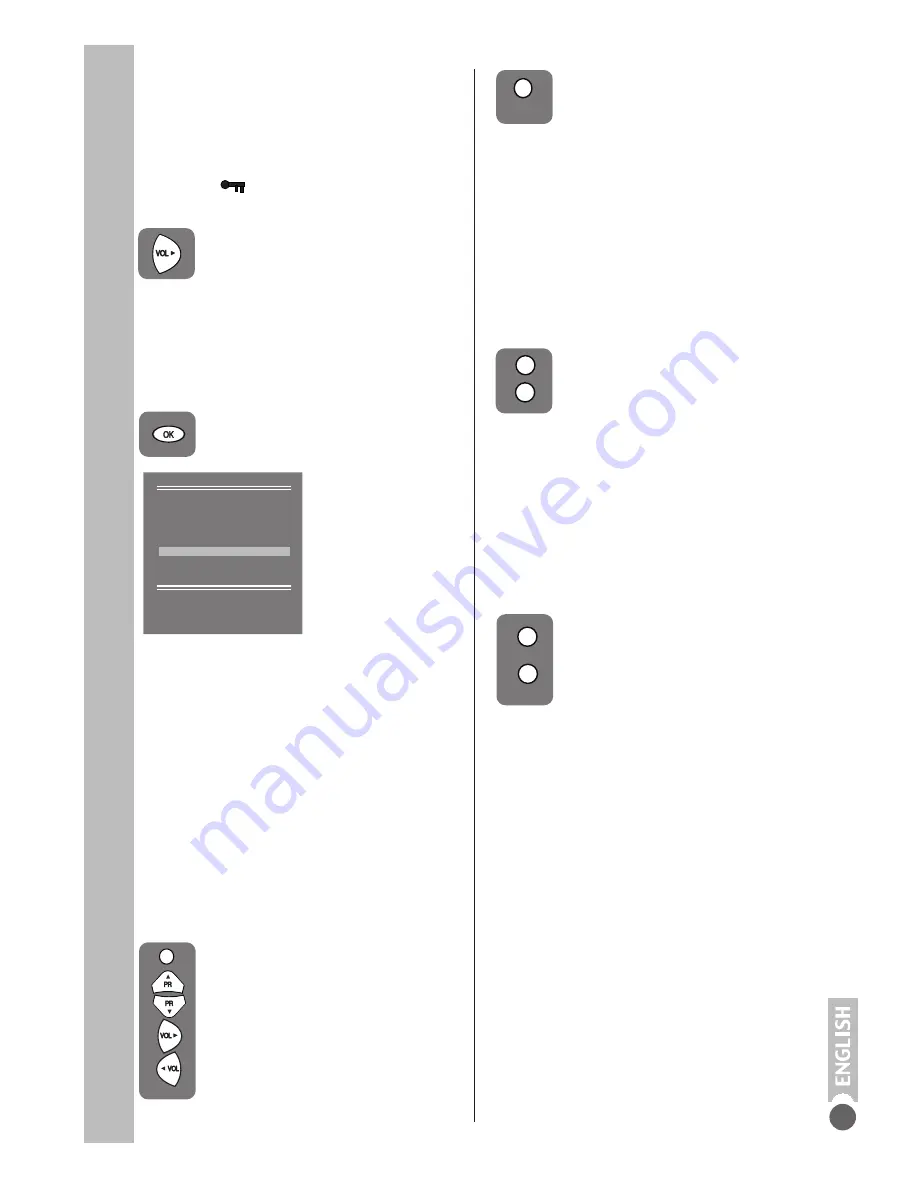
Child lock
Childlock switches off the programme you
are watching when you select it. All other
programmes are unaffected. If you go
back to the programme with childlock on
you will see a black screen with the OSD
showing ( ) . You can lock as many
programs as you want.
Press the
Volume up
button to
switch the Child lock on or off.
Program organising
Once you have tuned in all the channels
you want, you can change their
programme number, if required, and name
them.
PROGRAM 01 will be selected and the
channel stored under PROGRAM 01 will
be showing on the screen.
The details of the program will be shown
across the top of the screen i.e. P1
CH31.
The buttons used to edit the programs
are shown at the bottom of the display:
To name the programmes
To enter the SORTING menu
press the OK button.
To delete a programme
To delete a programme, select it
and press the
Yellow
button,
the programme will be deleted.
All the following programmes are
shifted up by one position.
To skip the programme
Press the
Red
button, the selected line will
turn red. Skipped programmes will not
appear when you move through the
program list using the Program up or
Program down buttons.
They can still be selected using the numeric
buttons or
OK
of button.
Press the
Red
button again to unskip the
programme.
Select the number you want to move the
programme to and press the
Green
button
again and the programme will be moved
to that number.
All the following programmes are shifted
down by one place.
To move the programmes
You can move the programmes around
the programme list to the order you want
Select the programme you want
to move and press the
Green
button. The programme will turn
to green.
SORTING
P 00 TRT1
P 01 ATV
P 02
P 03
P 04
P 05
P 06
P 07
P 08
P 09
SKIP
MOVE
DELETE
NAME
Please Note
Some TV channels may send their
names with teletext transmission. In this
case their names will be automatically
shown on the name line.
Press the
Blue
button again to
store the name.
Repeat this process to name all
the programmes.
Red button
Green button
Yellow button
Blue button
-
-
-
-
Skip
Move
Delete
Name
Press the
Blue
button, the
selected line will turn blue and
the CH will be highlighted.
Use the
Program up
and
Program down
buttons to select
the letters and numbers and the
Volume up
and
Volume down
buttons to move through the
name.
9



































