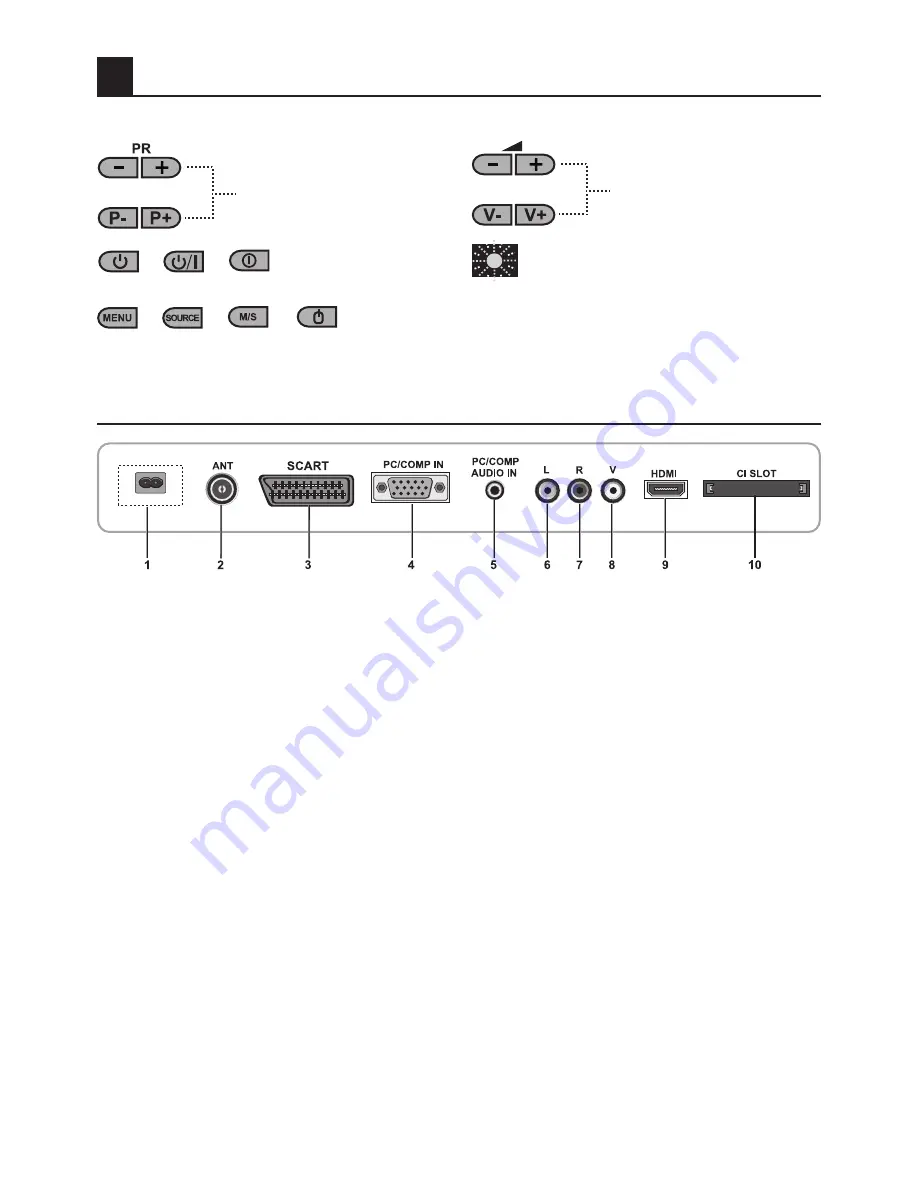
7
5
Your new television
5.1-TV Control Panel
or
or
Program Up/Down button
Power / Standby button
Volume Up/Down button
Menu/Source button
Stand by indicator
Bright light:
TV is in Stand-by
Dimmed light:
TV is On
No light:
Power Cable is not connected
5.2-External Connections
1-Power input
2-Aerial input
3- Scart input
4- VGA (PC/YPbPr connection input)
5- PC/Comp audio input
6- Audio input L
7- Audio input R
8- Video input
9- HDMI input
10- CI Slot Input
Important Note:
Note 1:
RGB input via Scart offers the best picture quality.
Note 2:
Above drawing for external connections is representational. Their order and places
on your TV may be different.
Please see Technical Specifications Table on page 26 for the available external connections
on your television.
&
&
&
&
&
























