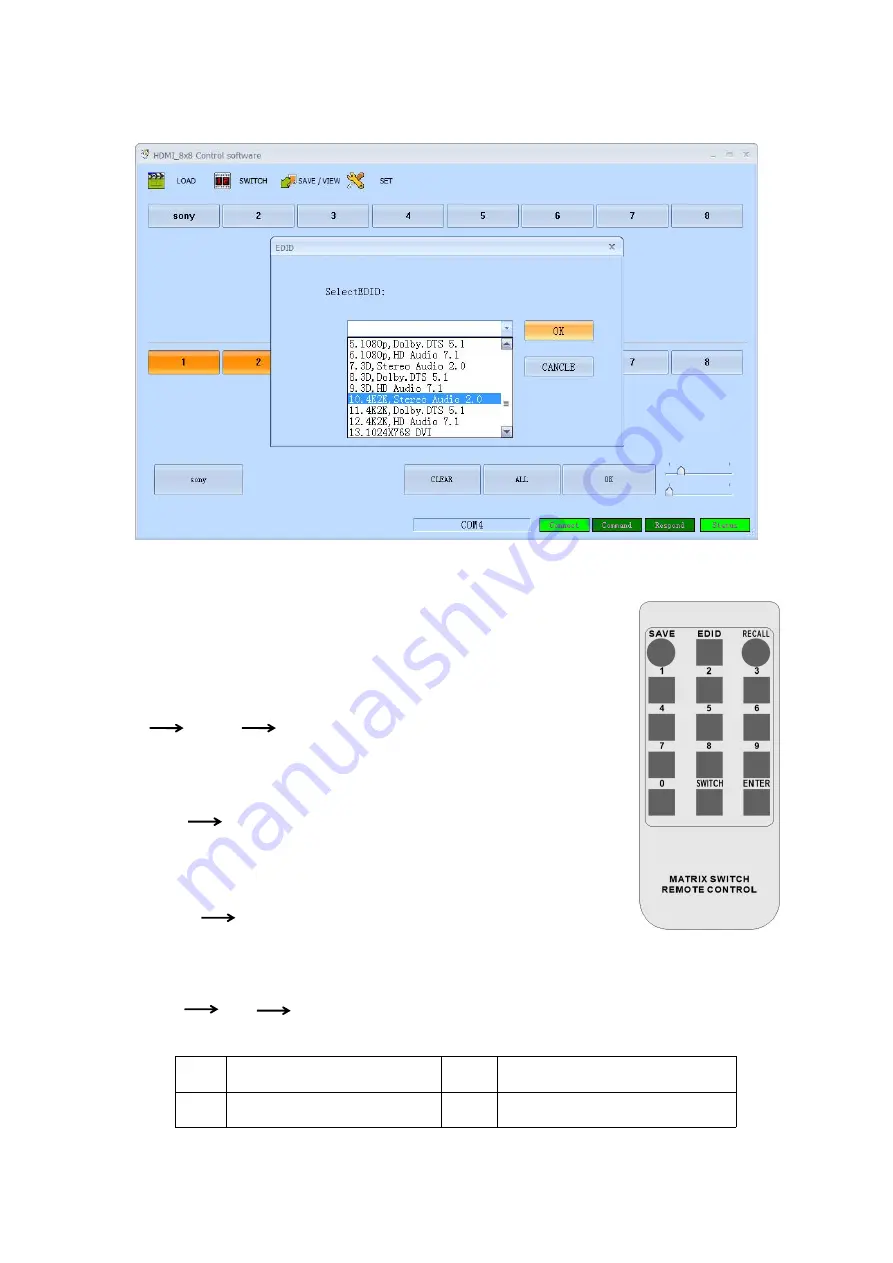
Select needed EDID parameters, click OK. See Figure 6.8-2.
Figure 6.8-2
6.9 Remote Control
Users also can control this matrix switcher with the remote control.
Channel switching:
Press the input from number “1~8”, then press “SWITCH”, then press the
output from number“1~8”, can press the outputs continually.
Eg. Switch input 1 to output 1, 2, 3:
1
SWITCH
1, 2, 3
Scene Save:
Press “SAVE”, then press the scene number from “1~8”.
Eg, Save switching input 1 to output 1,2,3 to scene 2:
"SAVE"
“2”
Scene Recall :
Press “RECALL”, then press the scene number from “1~8”.
Eg, Recall scene 2:
"RECALL"
“2”
EDID Setting:
Press “EDID” button to enter EDID setting mode, then press number “0” to choose the needed
EDID, then press “ENTER” to confirm, or press number “9” to cancel or return to home page.
"EDID"
“0”
“ENTER”
6.10 EDID mode table
NO.
EDID description
NO.
EDID description
1
OUT1(OUTPUT PORT 1)
5
1080p, Dolby. DTS 5.1
















