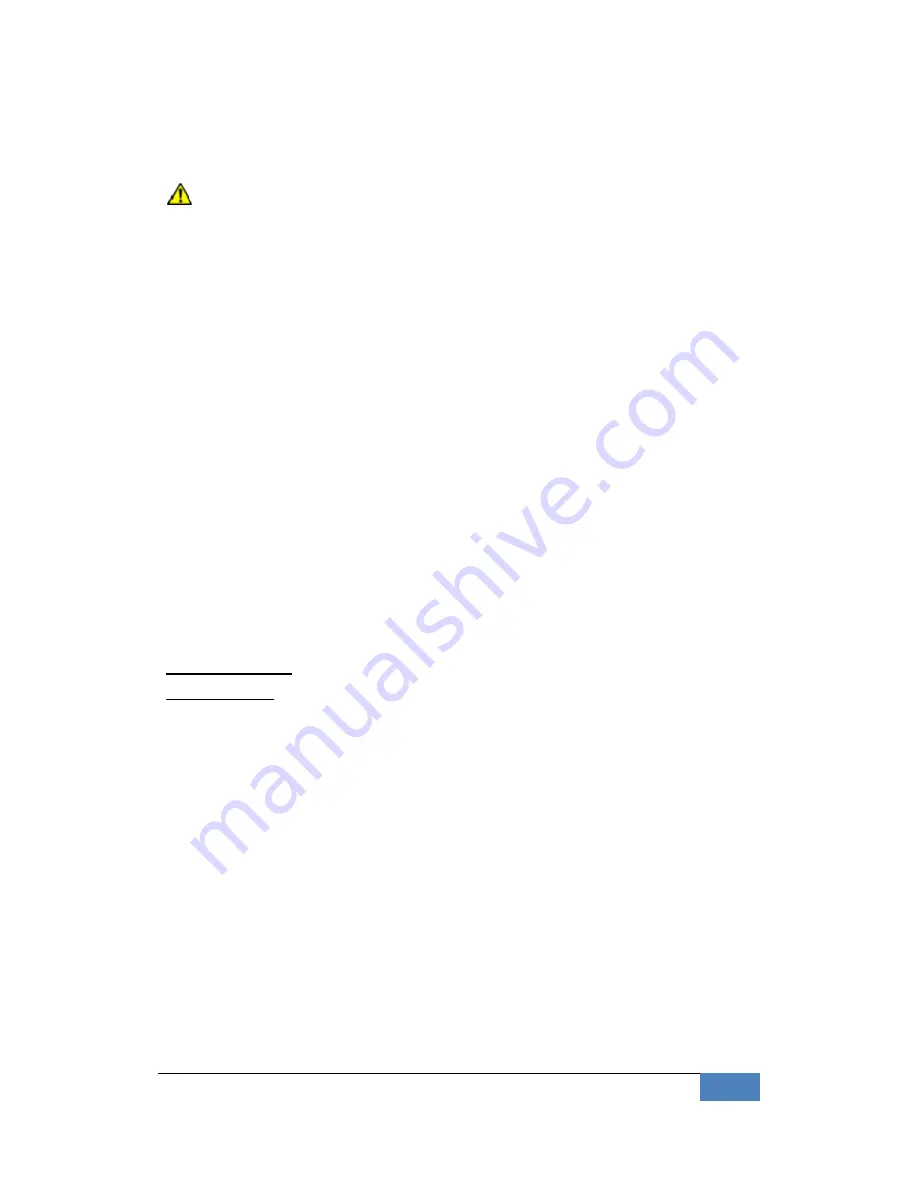
|
BIOS
43
Press
Y
when
you
see
the
message,
“Save
Current
Settings
and
Exit
(Y/N)?”
Note
9:
it
is
suggested
that
you
write
down
the
password
in
a
safe
place
to
avoid
that
password
may
be
forgotten
or
missing.
4
5
1
Clear
User
Password
Select
Clear
User
Password
from
the
Security
Setup
menu
and
press
<Enter>.
Clear
New
Password
>
[Ok]
[Cancel]
appears.
Type
the
password
and
press
<Enter>.
The
screen
does
not
display
the
characters
entered.
Retype
the
password
as
prompted
and
press
<Enter>.
4
5
2
assword
Check
This
field
enables
password
checking
every
time
the
computer
is
powered
on
or
every
time
the
BIOS
Setup
is
executed.
If
Always
is
chosen,
a
user
password
prompt
appears
every
time
and
the
BIOS
Setup
Program
executes
and
the
computer
is
turned
on.
If
Setup
is
chosen,
the
password
prompt
appears
if
the
BIOS
executed.
Available
options:
Setup,
Always
Default
setting:
Setup
4
5
3
Boot
Sector
Virus
Protection
This
option
is
near
the
bottom
of
the
Security
Setup
screen.
The
Optimal
and
Fail
‐
Safe
default
setting
is
disabled
Enabled:
Set
this
value
to
prevent
the
Boot
Sector
Virus
Protection.
This
is
the
default
setting.
Disabled:
Select
Enabled
to
enable
boot
sector
protection,
displays
a
warning
when
any
program
(or
virus)
issues
a
Disk
Format
command
or
attempts
to
write
to
the
boot
sector
of
the
hard
disk
drive.
If
enabled,
the
following
appears
when
a
write
is
attempted
to
the
boot
sector.
You
may
have
to
type
N
several
times
to
prevent
the
boot
sector
write.
Boot
Sector
Write!






























