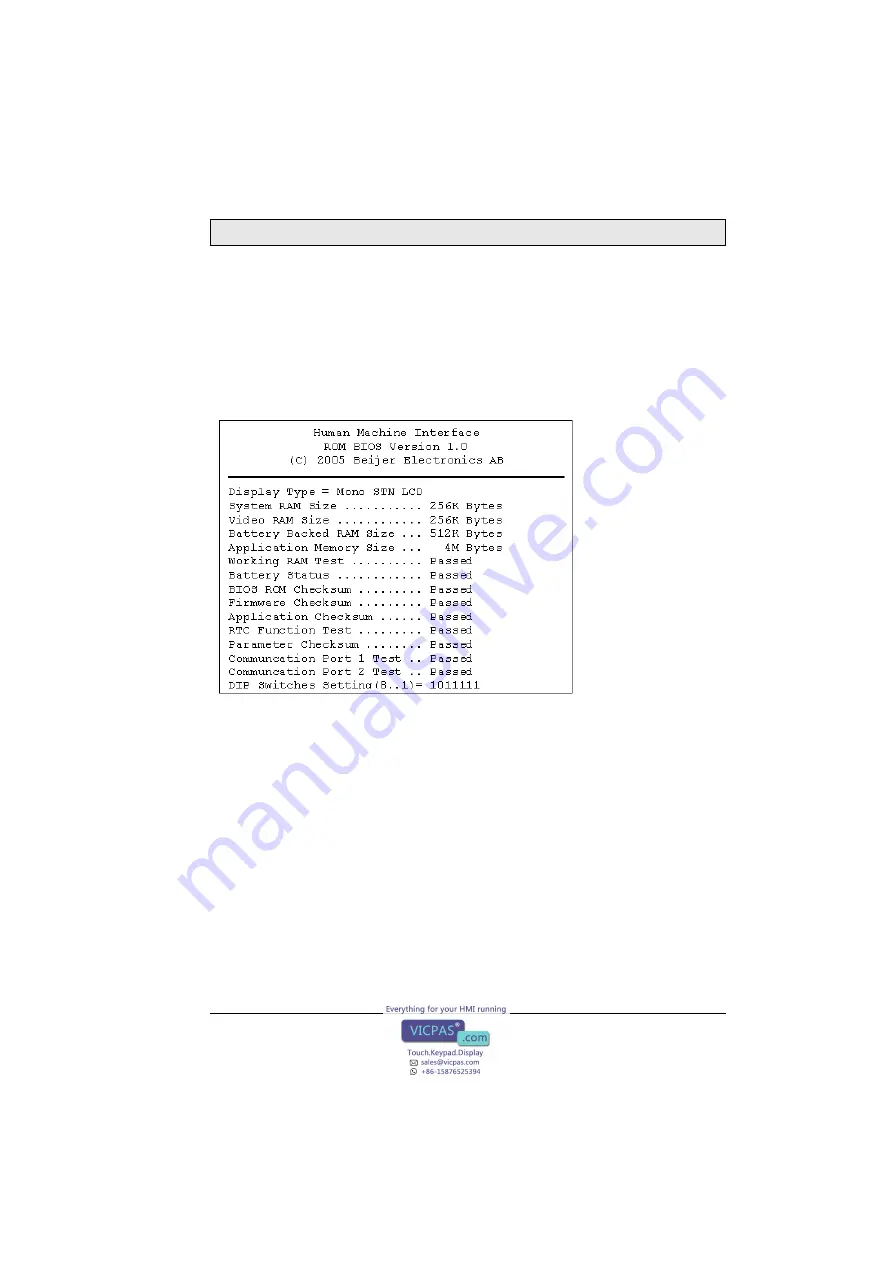
Operation
Beijer Electronics, MA00824
17
7
Operation
7.1
Self Test
Once the operator terminal is turned on, it will automatically execute a self-test
to check its hardware. The results of the self-test will be displayed on the screen
according to the following picture.
If any of tests does not pass the self-test, it will be noted with “Failed” next to
the test item. Additionally, the message “Error! Press screen to continue” will be
displayed at the bottom of the screen.
If the power to the operator terminal or the PC was interrupted while download-
ing,
Firmware checksum
or
Application checksum
will not pass the self-test, in-
dicated by “Failed” in the self-test results after power is restored. If this happens,
the user can simply follow the download procedure to re-download the applica-
tion or data. After downloading again, all items should pass the self-test.











































