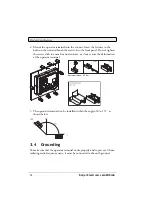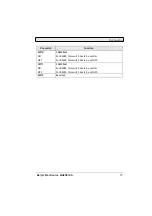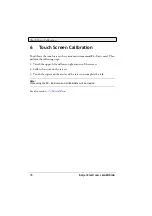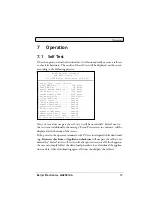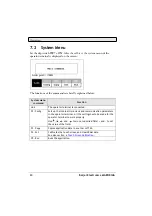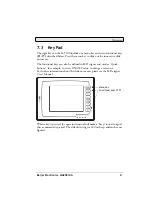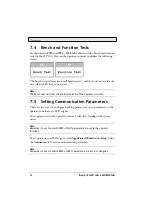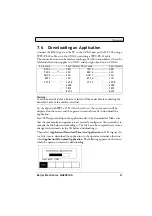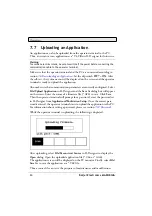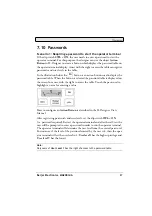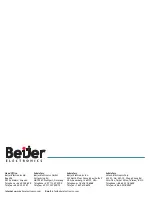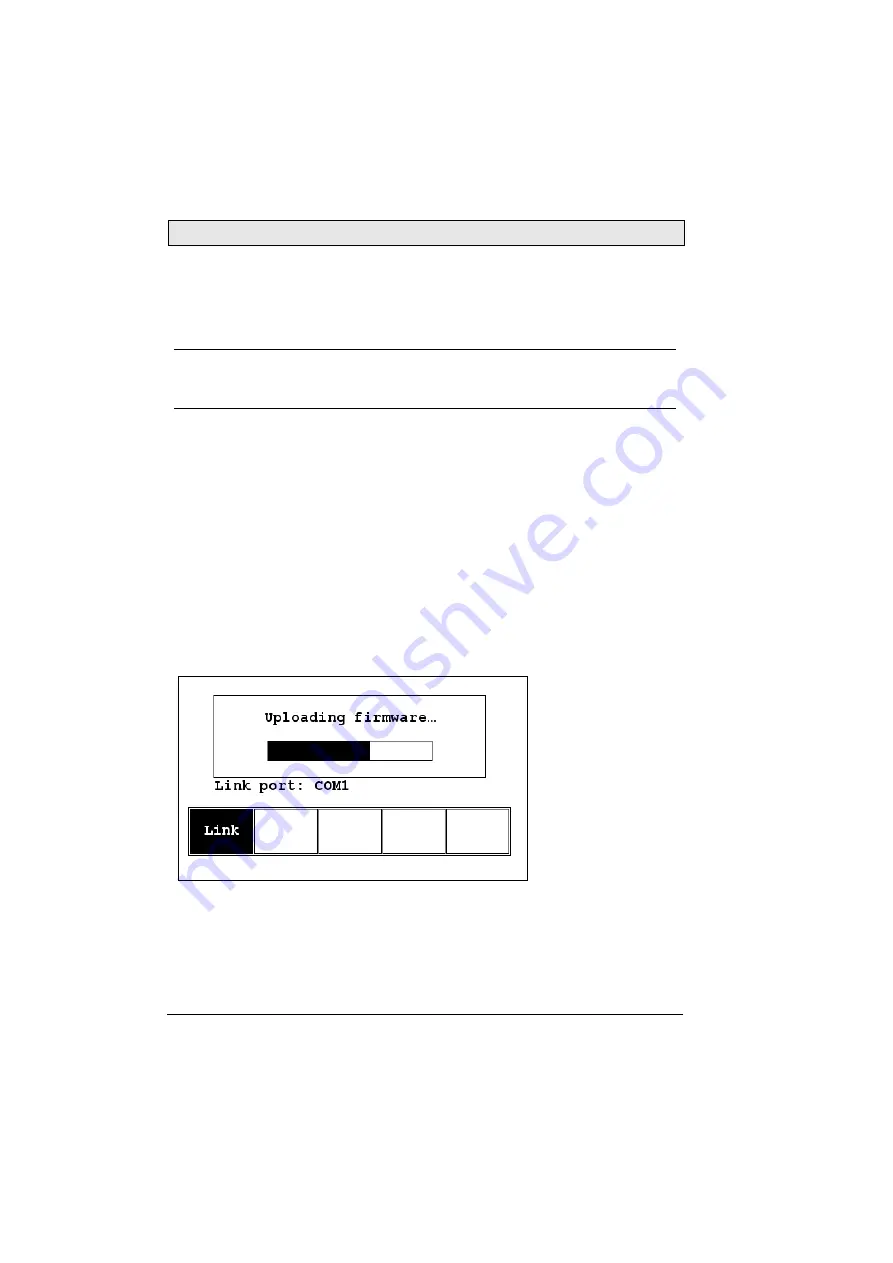
Operation
24
Beijer Electronics, MAEN834A
7.7 Uploading an Application
An application can also be uploaded from the operator terminal to the PC.
Thus, a user can save an application as a *.V6F file in H-Designer for future use.
Make sure that the operator terminal and the PC are connected according to
section
7.6 Downloading an Application
. Set the dip switch
SW7 = ON
. After
the self-test, the system menu will be displayed on the screen and the operator
terminal is ready to upload the application.
Also make sure that communication parameters are correctly configured. Select
File/Upload Application
in H-Designer and the
Save As
dialog box will appear
on the screen. Enter the name of a firmware file (*.AF6) to save. Click
Save
.
Then the operator terminal will prompt for a password: enter the password set
in H-Designer from
Application/Workstation Setup
. Once the correct pass-
word is entered, the operator terminal starts to upload the application to the PC.
For information about setting a password, please see section
While the operator terminal is uploading, the following is displayed:
After uploading, select
File/Reconstruct Source
in H-Designer to display the
Open
dialog. Open the uploaded application file (*.C64 or *.AA6).
The application screen will be displayed on the PC monitor. Finally, select
File/
Save As
to save the application as a *.V6F file.
Thus a source file can serve the purposes of maintenance and modification.
Warning:
To avoid an electrical shock, be sure to switch off the power before connecting the
communication cable to the operator terminal.