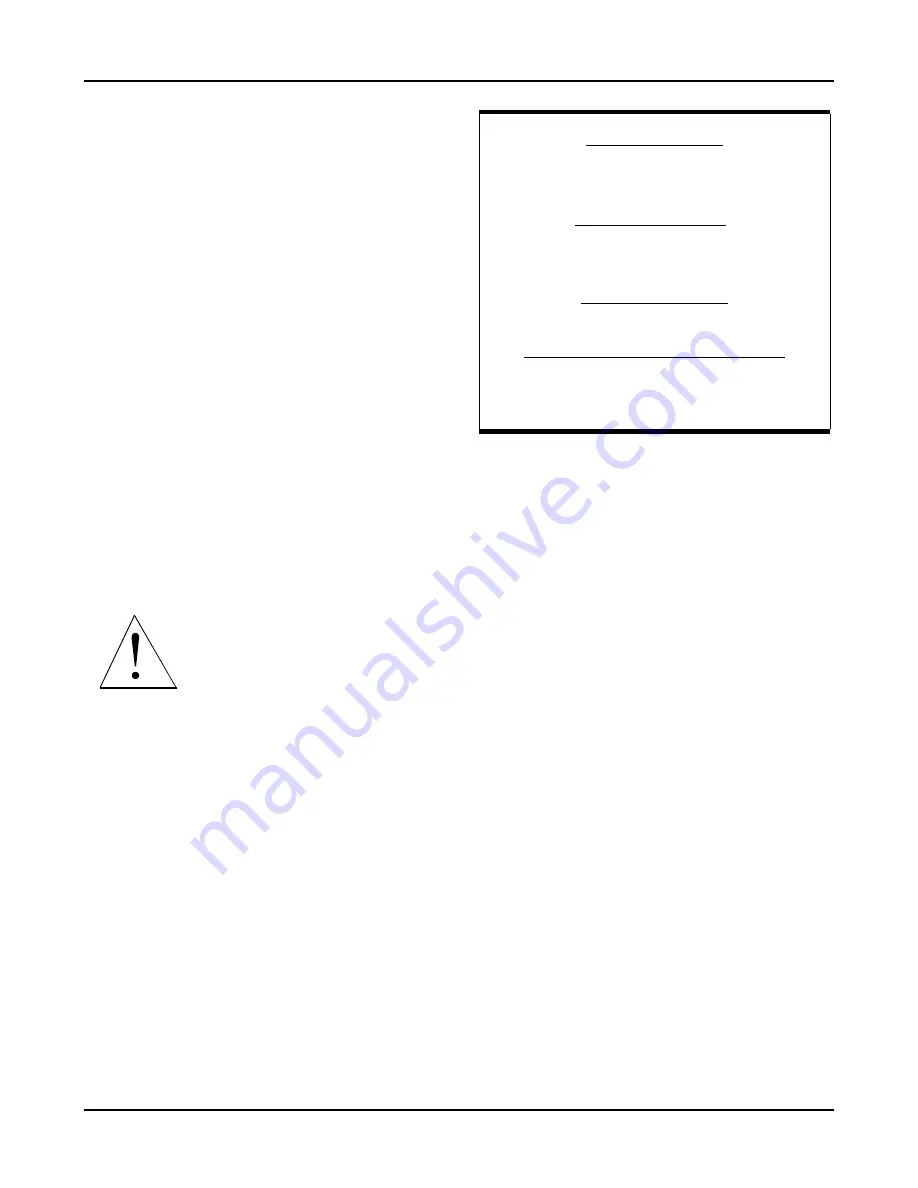
2
QTERM-IV/P40 User's Manual
Beijer Electronics Fax 801-466-8792 Web www.beijerelectronicsinc.com Phone 801-466-8770
Table 1-2 shows the connector pin assignments for both the
handheld and panel-mount QTERMs. The receive and
transmit directions shown in the table are with respect to
the QTERM. Refer to this table to connect your host com-
munications lines to the correct pins. Do not connect to the
dig0 and dig1 pins; Chapter 2 discusses these pins and their
uses.
(If you are using an IBM-style PC, you cannot connect an
EIA-422 or 5-volt Buffered QTERM directly to the com-
puter's COM port; you must provide an interface device.)
1.3
Apply Power
Table 1-2 shows the pin assignments for the power and
ground lines. Connect your DC power supply to the appro-
priate two pins.
WARNING: Power supplied to the QTERM-IV/P40 must
be from an SELV power source, and should have a current
limit on its output of 5 Amperes. If you did not order the
regulator option, the supply must provide a minimum of
4.75 volts DC and be limited to a maximum of 5.25 volts
DC. If you did order the regulator option, the supply must
provide a minimum of 5.5 volts DC and be limited to a
maximum of 24 volts DC. Limiting may be inherent to the
supply, or may be provided by supplementary overcurrent
devices. If the QTERM does not respond,
or exhibits abnormal behavior on power
up, disconnect power and contact Beijer
Electronics for technical support. If you
have a QTERM-P40, then you can switch
the regulator in or out; see Chapter 6 for
information on setting the dip switches.
If you ordered the battery back option, you do not need to
connect a power supply; just install six alkaline AA batter-
ies in the battery compartment.
1.4
Communicate
At this point, characters which are transmitted by the host
will be displayed on the QTERM display. If you press keys
on the keypad, the QTERM will transmit the appropriate
codes to the host computer.
1.5
Running QDEMO
To easily use some of the advanced features of the
QTERM, run the QDEMO program that is included with
this User's Manual:
•
Connect your QTERM to either the COM1 or COM2
serial port on an IBM-style PC.
(If you have an EIA-422 or 5-volt Buffered QTERM,
you will need to provide an interface unit such as
Beijer Electronics' QCOM-2; you cannot directly con-
nect a QTERM with one of these interfaces to the
COM port on an IBM-style computer!)
•
Copy the file QDEMO.EXE to your hard disk.
•
Apply power to the QTERM.
•
Run the QDEMO program.
•
Follow the on-screen instructions to use many of the
features of the QTERM terminal.
QDEMO will allow you to exercise many of the features of
the QTERM. It includes a terminal emulator so that you can
also communicate directly with the terminal.
1.6
Using the QTERM
There are three ways to “customize” the operation of the
QTERM for your application:
•
Power-On Setup
To set the display contrast, baud rate, data format and
serial mode, see the beginning of this chapter.
•
Software Commands
If you want to send commands from your host com-
puter to the QTERM, see Chapter 2 for a list of all
commands and details on how to use them.
Table 1-1: Power-on Setup Options.
Available Baud Rates
9600, 4800, 2400, 1200,
600, 300, 150
Available Data Formats*
8n1, 8e1, 8o1, 8n2, 8e2, 8o2,
7n1, 7e1, 7o1, 7n2, 7e2, 7o2
Available Serial Modes
fdplx = Full Duplex, Block, mdrop = Multidrop
Available Addresses for Multidrop Mode
Between 01 and 99
*format is: data-parity stop



























