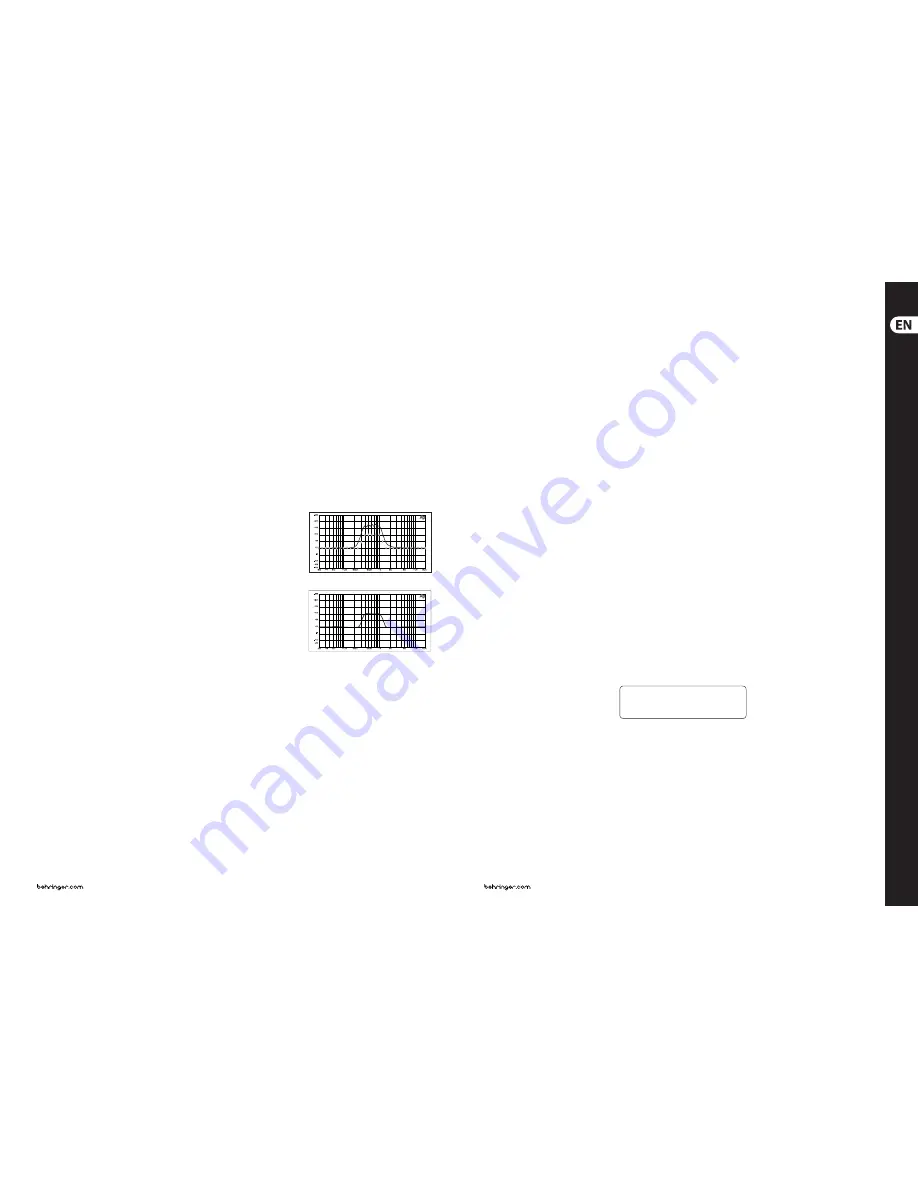
14
15
ULTRAGRAPH DIGITAL DEQ1024
Quick Start Guide
ULTRAGRAPH DIGITAL DEQ1024 Controls
(1)
Use the 45-mm
EQ
faders to increase or
decrease any one of the 31 frequency bands.
Each fader has its own red LED.
(2)
Use the
FADER RANGE
switches to regulate
increasing/decreasing in three different
levels: +12/-12 dB (green LED), +6/-6 dB
(green LED) and 0/-24 dB (yellow LED). The last
option is well suited for eliminating feedback
frequencies, since you can select a very
pronounced lowering of a specific frequency
range (-24 dB).
(3)
The DEQ1024 features an automatic
FEEDBACK DESTROYER
.
Activating the FEEDBACK DESTROYER:
When you press the
ON/OFF
switch
(yellow LED lights up), the feedback
destroyer scans the audio signal for feedback
frequencies. As soon as one or more
frequencies show feedback, the red LED of the
RESET (HOLD)
switch lights up. The affected
frequencies are then automatically lowered.
In addition, your audio program is constantly
scanned for new feedback frequencies,
and feedback is destroyed as it comes up.
If you now press the ON/OFF switch for a
second time, the feedback analysis stops.
Those frequencies emitting feedback will
continue being lowered (RESET (HOLD) LED
is still on). This procedure is well suited
for stationary microphones, such as drum
microphones. To start the “hunt” for feedback
again, hit the ON/OFF switch once again.
If you briefly (for approx. 2 seconds) depress
the RESET (HOLD) switch, the feedback
frequencies that the DEQ1024 was able to find
will be indicated on the respective fader LEDs.
If no feedback occurs, the LEDs will stop being
lit up for roughly 2 seconds.
Deactivating the FEEDBACK DESTROYER:
If you hold the RESET (HOLD) switch depressed
for a few seconds, the filter settings are
reset (RESET (HOLD) LED dies out) and the
FEEDBACK DESTROYER is deactivated.
(4)
If you press the
FB INDICATOR
switch
(green switch LED lights up), the FBQ feedback
detection system is activated. The frequency
(or the frequencies) that cause feedback
are now shown in the form of a brightly
shining fader LED. All other LEDs are dimmed.
Simply lower somewhat the pertinent
frequency range until feedback is no longer
present and the LED dies out.
(5)
When you keep the
PINK NOISE
switch
depressed for a few seconds, the internal pink
noise generator of your DEQ1024 is activated
(red switch LED lights up) and the volume
level of the test signal is gradually increased
as long as the switch remains depressed
(the level is shown on LEVEL METER
(13)
).
Briefly pressing the PINK NOISE switch once
again deactivates the function.
(6)
In the world of ordinary graphic equalizers,
there is always a difference between the
adjusted curve and the resulting frequency
response. This occurrence can be corrected by
means of a specially developed algorithm
utilized in the ULTRAGRAPH DIGITAL DEQ1024.
Simply press the
TRUE CURVE
switch
(green switch LED lights up).
Graphic equalizer without frequency response correction
Graphic equalizer with frequency response correction
(TRUE CURVE)
(7)
The
BYPASS
switch lets you directly compare
the processed and unprocessed audio
program. When the BYPASS function is
activated (red switch LED lights up), the input
of the unit is directly forwarded to the output
so you can monitor the unprocessed signal.
(8)
The
DYNAMICS
section of the DEQ1024
consists of a GATE and a Limiter. Use the
GATE
and
LIMITER
controls to determine the
threshold. When the threshold is exceeded
(LIMITER) or when the signal falls below the
threshold (GATE), the dynamic processors
affecting the signal.
(9)
The DEQ1024 features a LOW CUT and HIGH CUT
filter in its
FILTER
section, allowing you to
limit the entire frequency spectrum upward
or downward.
(10)
Use the
GAIN
control in the
MASTER
section
to determine the output volume of the
ULTRAGRAPH DIGITAL in the range between
-9 to +9 dB. In addition, there is also a stereo
imager function that lets you adjust the stereo
width and therefore the separation between
the left and the right stereo side.
(11)
When you keep the
CONFIG
switch depressed
for a few seconds, you can select the operating
mode of your DEQ1024:
ANALOG
(green LED),
DIGITAL
(yellow LED),
PRE EQ
(yellow LED)
or
POST EQ
(yellow LED). When in the PRE EQ
or POST EQ mode, you can use the rear panel
digital connectors as inserts, for example for
an additional dynamics processor. When the
unit is in PRE EQ mode, the insert point is
located pre EQ; when the unit is in POST EQ
mode, the insert point is located post EQ.
(12)
When you keep the
CLOCK
switch depressed
for a few seconds, you can select the
desired sample rate with which your
DEQ1024 is working: 44.1 kHz, 48 kHz or
96 kHz (green LEDs). To synchronise your
DEQ1024 with the sample rate of an external
unit (e. g. through a digital mixing console),
you have to select the
DIG IN
setting
(yellow LED lights up).
(13)
The 12-digit
LEVEL METER
shows the signal
level of the input and output signals. Use the
METER switch located below it to select the
respective signal, whereby the output signal
is indicated when the switch LED lights up
(green), and the input signal is indicated when
the switch LED is not lit. The red
CLIP
LED
lights up as soon as the indicated signal is
overdriven. The GATE and the
LIMITER
LED
shows that the threshold of the respective
dynamics processors is either exceeded or
is below the selected value; the LED also
indicates that the dynamics processor is active
at this time (see
(8)
). Additionally, the volume
of the pink noise generator and the 24-bit
word length setting (see
(12)
) is shown on the
LED METER.
(14)
Keeping the STANDBY switch depressed for a
few seconds puts the DEQ1024 into standby
mode (red switch LED lights up). In this case,
the signal connected to the DEQ1024 is looped
through without being processed.
(15)
The balanced XLR and 1/4" TRS inputs are used
for connecting an analog input signal.
(16)
The analog output signal of the DEQ1024 can
be taken by using these balanced XLR and
1/4" TRS connectors.
(17)
The
MAX
. LEVEL switches increase the
maximum signal level on the analog inputs
and outputs from +12 dBu to +22 dBu.
(18)
You can selectively connect an input signal in
the AES/EBU format (via the XLR connector)
or in the S/PDIF format (via the RCA connector)
to the digital inputs. In PRE EQ and POST EQ
modes, these connectors can also be used as
insert returns (see
(11)
). Here, you can connect
the output of your dynamics processor or
similar equipment.
(19)
The output signal is available on the digital
output in the AES/EBU format (XLR connector)
and in the S/PDIF format (RCA connector).
In PRE EQ or POST EQ mode you can use
these connectors as insert sends (see
(11)
).
Connect the input of your external dynamics
processor or similar equipment here.
Unlike with the digital inputs, both digital
outputs can be used simultaneously.
(20)
The
POWER
switch powers up your
ULTRAGRAPH DIGITAL. The POWER switch
should always be in its “Off” position when
you are about to connect the DEQ1024 to
the mains.
(21)
The mains connection is achieved via the
standard IEC connector. A matching power
cord is included.
(22)
FUSES COMPARTMENT
.
(23)
SERIAL NUMBER
.
For more details on the full functionality
of this product, see the product page on
behringer.com and download the full manual.
(EN)
Controls
Summary of Contents for Ultragraph Digital DEQ1024
Page 17: ...We Hear You...

















