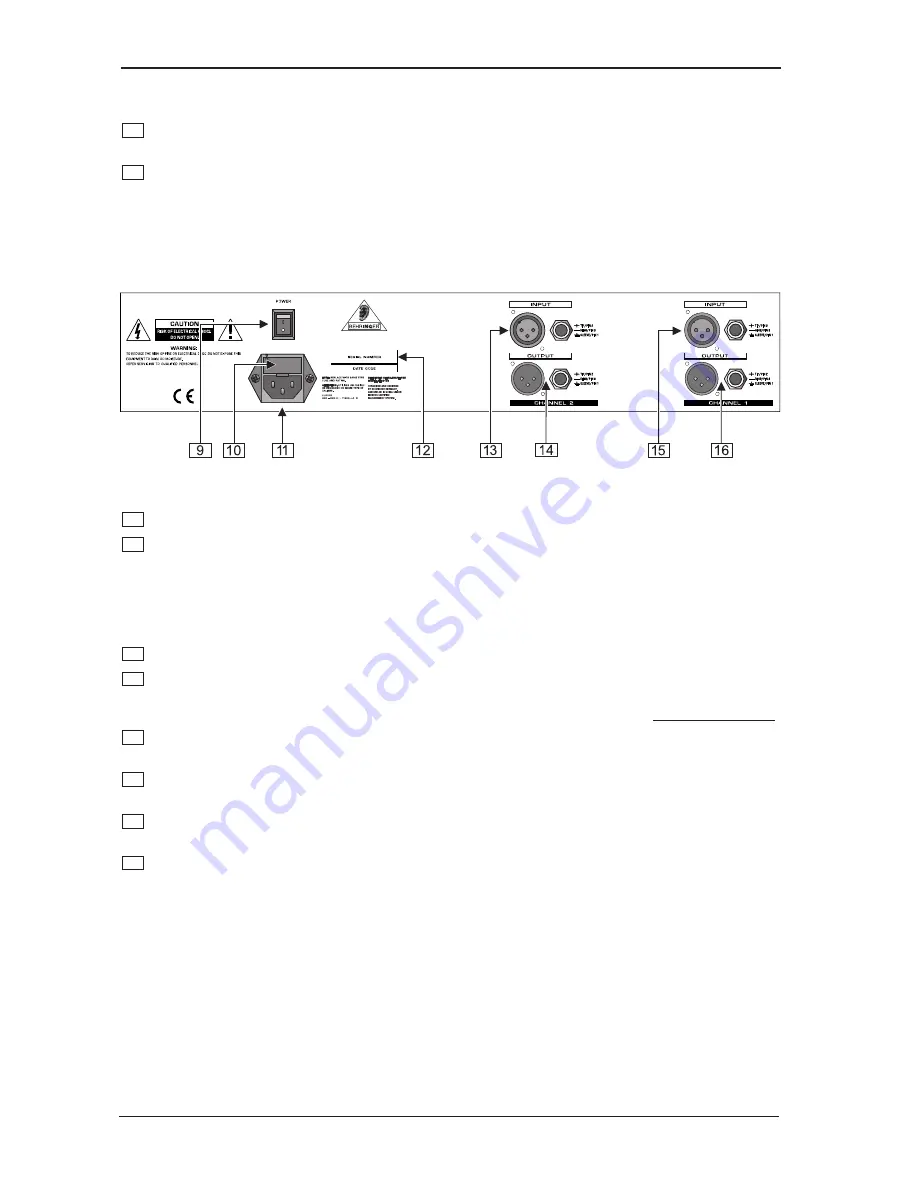
8
ULTRA-GRAPH PRO GEQ3102
+
Use the high and low cut filters as highly efficient tools to limit the frequency range to be
processed.
7
The
RANGE
switch allows you to switch over between maximum boost/cut in each frequency band,
from 12 dB to 6 dB (switch pressed).
8
These are the 31
SLIDE CONTROLS
for each frequency band. If set to flat (0), there is no frequency
response processing. To boost/cut a specific frequency move the corresponding slide control upwards
or downwards respectively.
1.3.2 The rear panel
Fig. 1.3: The rear panel connectors
9
Use the
POWER
switch to turn on the ULTRA-GRAPH PRO.
10
FUSE HOLDER / VOLTAGE SELECTOR
. Please make sure that your local voltage matches the voltage
indicated on the unit, before you attempt to connect and operate the ULTRA-GRAPH PRO. Blown fuses
may only be replaced by fuses of the same type and rating. Some models allow for inserting the fuse
holder in two different positions, in order to switch over from 230 V to 115 V operation, and vice versa.
Please note that for 115 V operation outside Europe, you need to use a fuse of a higher rating (see
chapter 4 INSTALLATION).
11
Use the enclosed power cord to connect the unit to the mains.
12
SERIAL NUMBER
. Please take the time to have the warranty card filled out completely by your specialized
dealer, and return it within 14 days after the date of purchase, so as to be entitled to benefit from our
extended warranty. Or use our online registration option available on the Internet at www.behringer.com.
13
AUDIO IN - CHANNEL 2
. These are the ULTRA-GRAPH PROs balanced 1/4" jack and XLR audio
inputs.
14
AUDIO OUT - CHANNEL 2
. These are the audio outputs of the ULTRA-GRAPH PRO. The jack and
XLR plugs of each channel are wired in parallel.
15
AUDIO IN - CHANNEL 1
. These are the ULTRA-GRAPH PROs balanced 1/4" jack and XLR audio
inputs.
16
AUDIO OUT - CHANNEL 1
. These are the audio outputs of the ULTRA-GRAPH PRO. The jack and
XLR plugs of each channel are wired in parallel.
2. APPLICATIONS
The flexible concept behind the BEHRINGER ULTRA-GRAPH PRO, with its great variety of audio processing
features, opens up a whole new world of applications. Wed like to present you with a few examples in the
following plus some typical settings.
2. APPLICATIONS


































