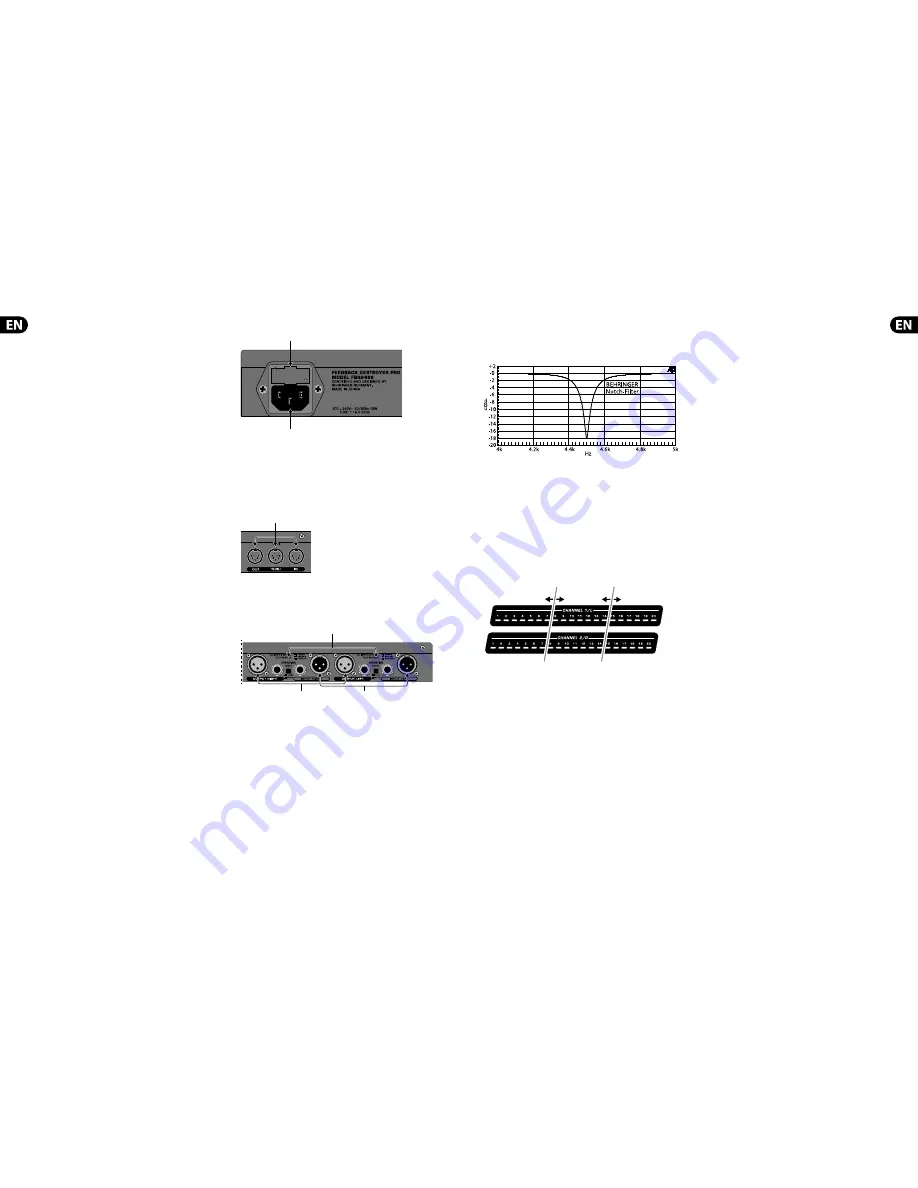
6
FEEDBACK DESTROYER PRO FBQ2496 User Manual
7
FEEDBACK DESTROYER PRO FBQ2496 User Manual
(11)
PEQ
After keeping the PEQ button pressed for a few moments (the LED on the PEQ
button blinks), use the wheel to set the number of parametric fi lters. They
start with the fi lter number 20 and can go down to fi lter number 1, step y step
(see fi g. 4.2). At the same time, the already set Single-Shot fi lters are shown.
If you only briefl y press the PEQ button (the LED on the PEQ button is lit),
any fi lter can be called up using the wheel. The number of the selected fi lter
is shown in the display, and the corresponding fi lter LED blinks. Amplifi cation,
bandwidth and mid frequency parameters can now be shown.
◊
◊
Only the parameters of the parametric filters can be manually
adjusted! The settings of the Single-Shot filters and the automatic
filters can be shown but not modified.
(12)
FREQUENCY
When the FBQ2496 is in the PEQ mode (the LED on the PEQ button is lit),
the mid frequency of each individual fi lter can be set. To modify the mid
frequency, press the FREQUENCY button. The frequency range can vary from
20 Hz to 20 kHz.
(13)
LEFT-RIGHT
The LEFT-RIGHT button lets you select the channels you wish to edit. If your
FBQ2496 is in the stereo mode, both channels are automatically selected and
both LEDs are lit. In this mode, you only have to set the parameters for one
channel, and they are automatically carried over onto the other channel.
If you keep the LEFT-RIGHT button pressed for a few moments, the two
channels are separated from one another. That way, you can assign diff erent
parameters to each of the two channels. Toggling between the two channels
is done by briefl y pressing the LEFT-RIGHT button.
Keeping the LEFT-RIGHT button pressed for a few moments restores the
stereo coupling, and the settings from the active channel are automatically
carried over onto the other channel.
◊
◊
Whether your FBQ2496 is running in mono or in stereo is stored each
time you turn the unit off, and the same mode is reloaded each time
you power up the unit.
(14)
BANDWIDTH
Use the BANDWIDTH button to set the bandwidth (Q-factor/quality) of the
selected parametric fi lter. The adjustable fi lter quality encompasses a range
from 1/60th of an octave up to 10 octaves. The FBQ2496 has to be in PEQ
mode (the LED on the PEQ button is lit).
(15)
BYPASS
Keeping the BYPASS button pressed for a few moments activates the hard bypass.
The unit
’
s input is directly routed to the output and the fi lters are bypassed.
◊
◊
Please use the BYPASS function with extreme caution because
deactivating the filters gives free reign to unsuppressed feedback.
(16)
MIDI
Simultaneously pressing BANDWIDTH and BYPASS gets you into the MIDI menu
(both button LEDs are lit). Here you can activate and deactivate MIDI and select a
MIDI channel (ch. 7).
(17)
WHEEL
WHEEL is a continuous rotary control. Use it to make adjustments to the
selected parameter. Turn the wheel clockwise to increase parameter values.
Turn it counterclockwise to lower the parameter values.
(18)
POWER
Press POWER to turn on your FEEDBACK DESTROYER PRO.
◊
◊
Attention: The POWER switch does not fully disconnect the unit from the
mains. To disconnect the unit from the mains, pull out the main cord plug
or appliance coupler. When installing the product, ensure the plug or
appliance coupler is readily operable. Unplug the power cord completely
when the unit is not used for prolonged periods of time.
3.2 The rear
(19)
(20)
Fig.3.4: Mains connector, fuse switch and serial number
(19)
The mains connection is established using a cable with an IEC mains connector.
An appropriate mains cable is included.
(20)
You can replace fuses at the
FUSE SWITCH
of the FBQ2496. Always replace
fuses with the same type. Please follow the instructions given in
chapter 9 “SPECIFICATIONS.”
(21)
Fig. 3.5: FBQ2496’s MIDI connections jacks
(21)
The FBQ2496 features a complete set of MIDI functions. In addition to the
usual
MIDI IN
and
MIDI OUT
ports, the
MIDI THRU
allows you to loop
through MIDI data.
(22)
(24)
(23)
Fig. 3.6: FBQ2496’s rear connections
(22)
Use the
OPERATING LEVEL
switch to change from home recording
level (-10 dBV) to studio level (+4 dBu), and vice versa. The level meters
are adapted automatically to the selected nominal level, so that the
FEEDBACK DESTROYER PRO will always work in its optimum operating range.
(23)
INPUT LEFT/RIGHT
These are the balanced inputs of your FBQ2496. They are laid out as ¼ " TRS
and XLR connectors.
(24)
OUTPUT LEFT/RIGHT
Both of the FBQ2496 outputs are also laid out as balanced ¼ " TRS and
XLR connectors.
4. FBQ2496 Filters
The FBQ2496 fi lters can be set up in an extremely narrow-band fashion. This way,
the FBQ2496 changes the way your music sounds to such a minor extent that the
actual change is absolutely negligible and inaudible.
Fig. 4.1: Filter curve of a narrow-band fi lter
1. Press POWER to turn the unit on. The display shows
run
(run).
2. Select whether you wish to run your FBQ2496 in stereo or in mono (
(13)
).
Let us assume that both FEEDBACK DESTROYER PRO channels are coupled
in stereo.
The 20 fi lters pro channel can be divided up among Single-Shot fi lters,
automatic fi lters and parametric fi lters (fi g. 4.2).
◊
◊
The number of all filter types per channel is always 20!
◊
◊
If the number of both fixed and parametric filters is set to zero, your FBQ2496
operates with 20 automatic filters per channel.
Single Shot-
filters
automatic
filters
parametric
filters
Fig. 4.2: Diff erent fi lter types (shown here in stereo operation)
4.1 Setting up Single-Shot fi lters
If no Single-Shot fi lters have been set up, the FBQ2496 looks for critical
frequencies after being powered up, and deploys as many fi lters as necessary to
combat the problem.
Single-Shot fi lters can be set up to work with extreme dependability and
comfort. To this end, either use the LEARN or the AUTOLEARN function of
your FBQ2496.
◊
◊
To work with the LEARN or the AUTOLEARN function, the FBQ2496 must
be connected to a PA system.
◊
◊
Using the LEARN or AUTOLEARN functions only makes sense if you are
dealing with PA systems and rooms that are also used for concerts
and recordings.
LEARN mode
1. Briefl y press the LEARN button.
The button LED lights up and the LED on the PANIC button blinks.
The current number of Single-Shot fi lters is shown in the display. (
S 0
=
no Single-Shot fi lter selected,
S20
= all fi lters deployed as Single-Shot
fi lters). The FBQ2496 immediately starts searching for critical frequencies
at maximum speed and deploys as many Single-Shot fi lters as necessary
(for this to work, your room has to have a functioning PA system with a
signal fed into it). The number of fi lters deployed will be increased on a
per-need basis and will be shown in the display.
2. You can use the wheel to change the number of Single-Shot fi lters
afterwards as well.
3. Press the LEARN button again to exit.
AUTOLEARN mode
This function is useful for automatically setting up Single-Shot fi lters before the
start of a live performance (“priming” the unit).
1. Keep the LEARN button pressed for longer than one second.
Then, the following happens automatically:
•
•
The button LED blinks.
•
•
All Single-Shot fi lters and automatic fi lters are reset.
•
•
A time countdown runs in the display, from 16 seconds to zero (
L16
,
L15
, ... ,
L 1
,
L 0
).
The FBQ2496 creates impulses with a signal level of -15 dB in order to provoke
feedback. The overall amplifi cation of your FBQ2496 is incrementally increased
from 0 dB to 15 dB). The FEEDBACK DESTROYER PRO detects the critical
frequencies and lowers them in an extremely narrow-band fashion.
2. Critical frequencies are consecutively lowered and stored in the storage slots
of the Single-Shot fi lters.
3. After the time had run out, the procedure is over. The LED on the LEARN
button is no longer lit and the display shows
run
.
◊
◊
The frequency of the adjusted Single-Shot filters can not be
manually changed afterwards. However, minor feedback frequency
changes are implemented automatically. Gain adjustment is also
automatically performed in the background, constantly adjusting to
the current conditions.
◊
◊
If a satisfactory setting for the Single-Shot and automatic filters
has been achieved, you can keep this setting by pressing the FREEZE
button. The display shows: -.









