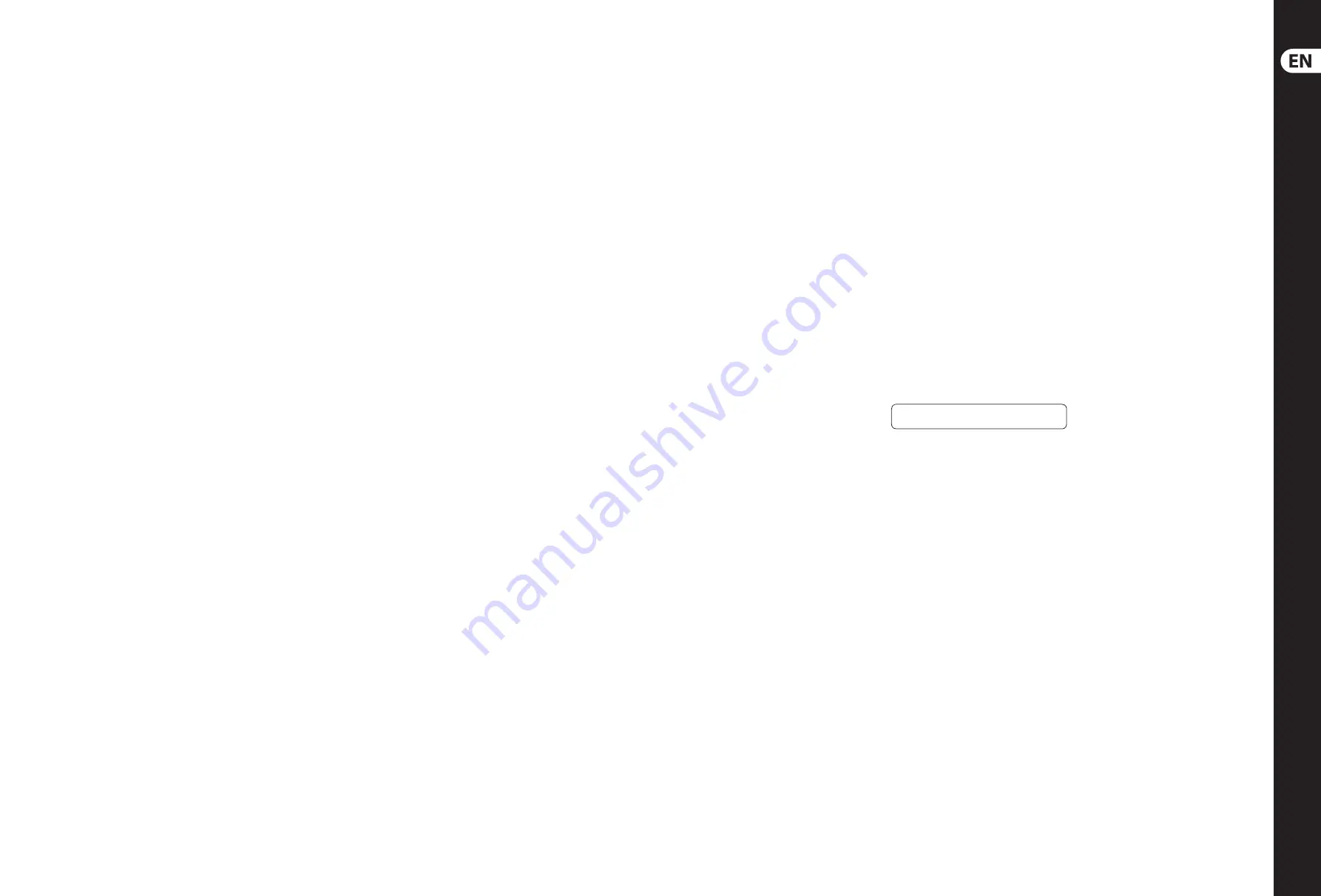
10
11
EUROPOWER PMP2000D
Quick Start Guide
EUROPOWER PMP2000D Controls
(EN)
Step 2: Controls
(1)
The
FX
control determines the signal level that
is routed from the respective channel to the
built-in eff ects processor.
(2)
The
HIGH
control in the EQ section governs
the high frequencies of the respective channel.
(3)
Use the
MID
control to boost/cut the
mid range.
(4)
The
LOW
control allows you to raise or lower
the bass frequencies.
(5)
The
MON
control determines the channel’s
volume assigned to the monitor mix.
(6)
Use the
LEVEL
control to set the volume level
of the respective channel.
(7)
Use the
CLIP LED
to ensure that the input gain
is set properly. The CLIP LED should light up
only with peak signals, but never all the time.
(8)
The
PAD
button reduces the channel
input sensitivity by 25 dB. Thus, you can
also connect high-level line signals to the
respective channel input.
(9)
This
HI-Z/LINE
input can be used to connect
line level signal sources, such as keyboards,
electric and bass guitars.
(10)
This is the channel’s balanced XLR
microphone input.
(11)
The stereo line input of channels 7 - 12 can be
used to connect, for example, keyboards with
stereo outputs or a stereo drum computer.
(12)
The
2-TRACK/LINE IN
RCA input of channel
13/14 allows you to feed in external stereo
signals from your CD player or tape deck,
for example.
(13)
The
2-TRACK/LINE OUT
RCA output
provides the stereo main mix signal of
your PMP2000D and can be routed to, say,
a recording machine.
(14)
The phantom power supply provides the
voltage necessary for the operation of
condenser microphones. Use the
PHANTOM
POWER
switch to activate the supply together
for channels 1 - 12 (XLR connector). The LED
above the switch is lit when phantom power
is on.
(15)
This is the PMP2000D’s graphic stereo
equalizer, which comprises two units and
can be used to adapt the sound to the
room acoustics.
(16)
Use the
EQ IN
buttons to switch the two
equalizer units on or off .
(17)
Press the
LOW CUT
button to activate the
low-cut fi lter of channels 1 - 6. This fi lter
eliminates unpleasant bass frequencies
(e.g. microphone pop noise).
(18)
The
FX TO MON
control determines the eff ects
intensity of the multi-eff ects processor as
part of the monitor mix. Turn the control fully
counter-clockwise to add no eff ect to the
monitor mix.
(19)
The
MONITOR LEVEL
control adjusts the
volume of the monitor mix.
(20)
Use the
MONITOR LEVEL
display to control
the monitor signal level. The upper LED (LIM)
lights up when the built-in limiter is activated,
thus protecting against overload.
(21)
POWER AMP
switch determines whether
the PMP2000D works as a stereo amplifi er
(MAIN L/MAIN R), a dual amplifi er with
the left channel dedicated to monitoring
(MONITOR/MONO) or a single mono amplifi er
with both channels dedicated solely to
front-of-house sound reinforcement
(BRIDGE/BRIDGE). In BRIDGE/BRIDGE mode,
please use a single 2-pole speaker cable with
pins 1+ and 2+ of OUTPUT B only.
(22)
The
MAIN LEVEL
control governs the overall
volume of the PMP2000D.
(23)
The
MAIN LEVEL
display reads the output
level of the PMP2000D. The upper LED (LIM)
lights up when the built-in limiter is activated,
thus protecting against signal peaks.
(24)
The
FX TO MAIN
control functions as FX return
for the built-in eff ects processor. Use this
control to add the desired eff ect signal to the
main mix. No eff ect signal is added when the
FX TO MAIN is set fully counter-clockwise.
(25)
DIGITAL WIRELESS USB
input accepts
the optional BEHRINGER wireless
microphone receiver. The LEDs indicate
wireless microphone signal input.
WIRELESS MIC 1/MIC 2 input signals are
routed to channel 1 and channel 2.
(26)
AUX IN
section accepts audio signals
from external devices using 1⁄8" TRS
stereo connectors. The AUX IN knob controls
the input level.
(27)
Use the
FX FOOTSW
(itch) jack to connect
any commercially available foot controller.
It allows you to bypass the eff ects unit.
(28)
Here, you will fi nd a list of all multi-eff ect
presets available.
(29)
This is the
LED
level meter of the eff ects
processor. Please make sure that the clip
LED lights up with signal peaks only. If it is
lit constantly, this indicates that the eff ects
processor is overdriven, which can lead to
unpleasant distortion.
(30)
The Eff ect display reads the currently
selected preset.
(31)
Turn the
PROGRAM/PARAMETER [PUSH]
control to select the eff ect presets. Press the
control briefl y to confi rm your selection.
PUSH and TURN the button to adjust one
parameter of the currently chosen eff ect.
(32)
FX
button activates the eff ects processor
when pressed.
(33)
TAP
button allows you to program time-based
eff ects (such as delay) by pressing the button
repeatedly in time with the desired tempo.
The TAP LED fl ashes rhythmically to show the
current tempo.
(34)
The mains connection is on a standard IEC
receptacle. An appropriate power cord is
supplied with the unit.
(35)
Use the
POWER
switch to put your PMP2000D
into operation. The POWER switch should
always be in the “Off ” position when you are
about to connect your unit to the mains.
(36)
SERIAL NUMBER
.
(37)
OUTPUT A
uses pins 1+ and 1- to send out
the left (LEFT) speaker channel over a single
2-pole speaker cable. As an option, you
may also connect a single 4-pole speaker to
OUTPUT A to carry both the left and right
speaker outputs, in which case the left
channel output will use OUTPUT A pins 1+
and 1-, while the right channel uses OUTPUT A
pins 2+ and 2-. When the POWER OUTPUT
switch is set to BRIDGE/BRIDGE mode, the
bridged mono output uses pins 1+ and 2+ of
OUTPUT B only (using a single 2-pole speaker
cable), and you should therefore NOT connect
any speaker cable to OUTPUT A.
(38)
OUTPUT B
uses pins 1+ and 1- to send out the
right (RIGHT) speaker channel over a single
2-pole speaker cable. When the POWER
OUTPUT switch is set to BRIDGE/BRIDGE mode,
the bridged mono output uses pins 1+ and
2+ of OUTPUT B only (using a single 2-pole
speaker cable), and you should therefore
NOT connect any speaker cable to OUTPUT A.
Check Out behringer.com for Full Manual
Summary of Contents for EUROPOWER PMP2000D
Page 13: ...We Hear You ...













