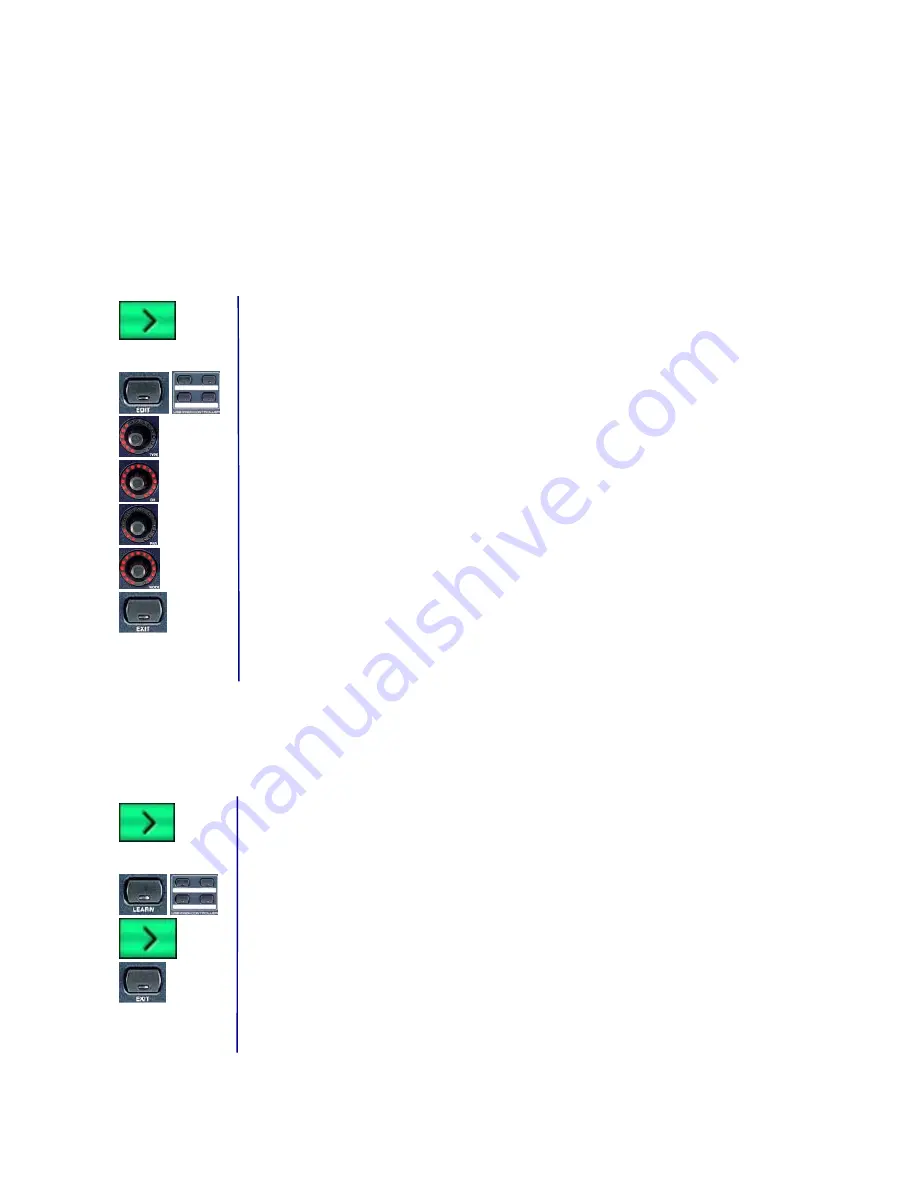
BEHRINGER B-CONTROL Programming Guide
11
3. Programming MMC commands
The standardized MIDI MMC data is intended for controlling the transport functions of a sequencer (Play,
Rec, Pause, etc). For the B-CONTROL to be able to control these functions, you will first have to activate the
MMC receive function on your sequencer.
Example: We want to assign the PLAY, STOP, FWD and REW transport functions of a software sequencer
to the four keys on the B-CONTROL located on the bottom right (other MMC commands are shown in the
push encoder addressing table in the user manual of your B-CONTROL).
3.a MMC in the manual EDIT mode
Assigning the PLAY, STOP, FWD and REW sequencer transport functions to the key block at the
bottom right of your B-CONTROL.
Programming one of those keys for the PLAY command:
1. Keep the EDIT key pressed and briefly press the key you want to program, then release the EDIT
key.
2. Push Encoder 1 (TYPE = MIDI command type): Select MMC.
3. Push Encoder 2 (CH = device number): Select an MMC device number. This number must
correspond to the receiving channel on the sequencer (as a default, select “ALL“).
4. Push Encoder 3 (PAR = parameter): Select “PLAY.“
5. Push Encoder 6 (MODE = frame rate): Select “OFF.“
6. Exit the edit mode by pressing EXIT.
Repeat these steps again to program the three remaining keys for controlling STOP, FWD and
REW transport functions.
3.b MMC in the automatic LEARN mode
Note:
All the steps in LEARN mode only work if the B-CONTROL was wired via a USB connection (U1
through U4) or via a “double” MIDI connection in one of the stand-alone operating modes (S1 through S4).
Assigning the PLAY, STOP, FWD and REW sequencer transport functions to the key block at the
bottom right of your B-CONTROL.
Programming one of those keys for the PLAY command:
1. Keep the LEARN key pressed and briefly press the key you want to program, then release the
LEARN key.
2. Press the PLAY key on the sequencer’s transport panel. The display on the B-CONTROL shows the
received MIDI data. As soon as the data transfer is complete, “GOOd“ is shown in the display.
3. Exit the edit mode by pressing EXIT.
Repeat these steps again to program the three remaining keys for controlling STOP, FWD and
REW transport functions.











