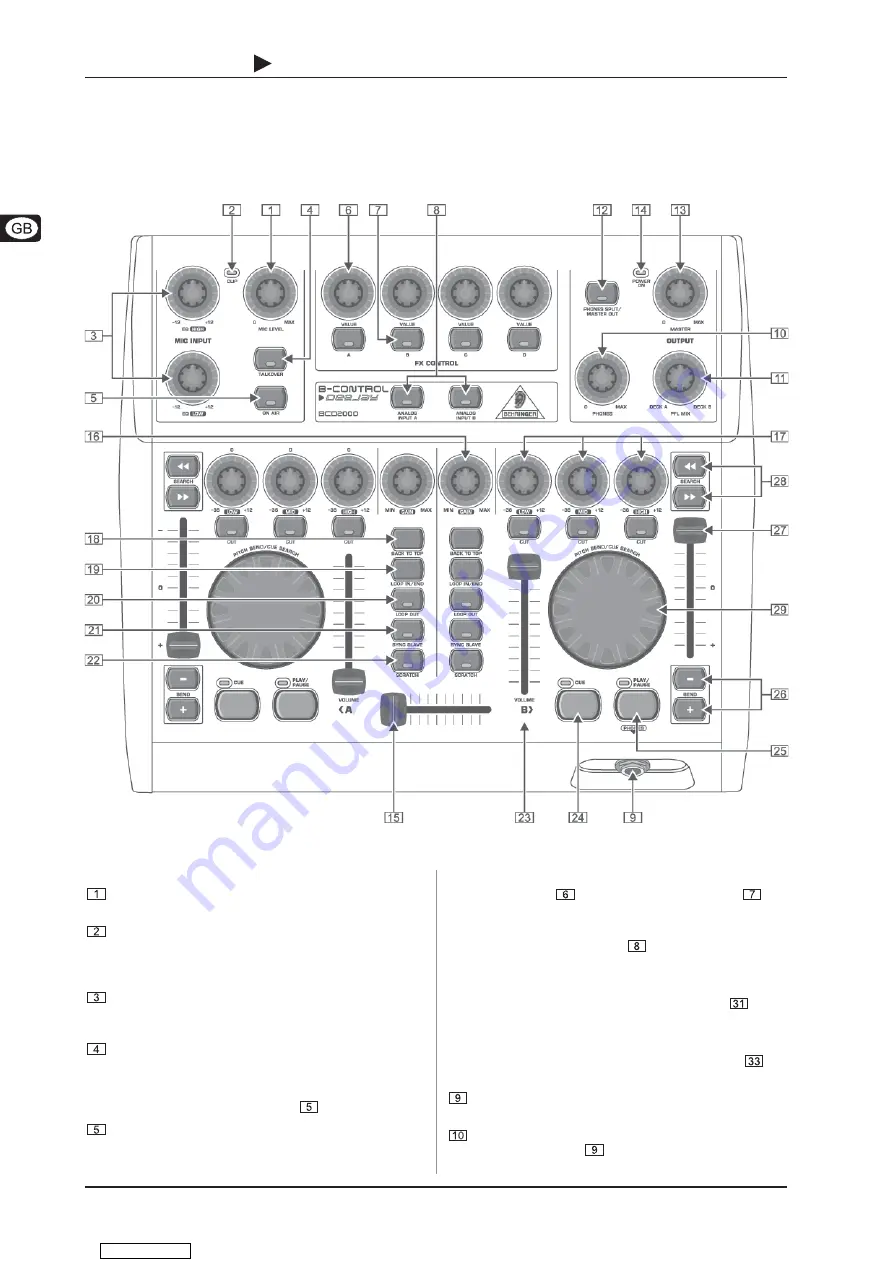
8
B-CONTROL
DEEJAY
BCD2000
3. CONTROL ELEMENTS AND CONNECTIONS
3. CONTROL ELEMENTS AND CONNECTIONS
The various control elements of your BCD2000 are described in this chapter. All controls and connections are explained in detail, and
there are several useful tips on their use.
3.1 Control surface
Fig. 3.1: The BCD2000s control elements
The FX CONTROL section
These four controls
as well as the buttons
A
to
D
can
have various software functions assigned to them. By default they
are assigned to the two effects sections.
Use the
ANALOG INPUT
buttons
to select the input source.
If the buttons are not pressed, the signals from decks A and B of
the software are played back. When you press a button, the analog
input signal will be added to the corresponding deck in the B-DJ
software. Deck A can play back the phono input A
or the
microphone signal. Deck B plays back the signal applied at
input B (phono or CD). The input source for deck A is chosen in
the control panel (see chapter 2.3), while the input source for
deck B is selected on the rear panel (phono/line switch
).
The OUTPUT section
The
PHONES
output (1/4" stereo connector) is used for
connecting headphones.
Use the
PHONES
control to adjust the volume for the
headphones output
.
The microphone input section (MIC INPUT)
Set the volume of the microphone signal with the
MIC LEVEL
control.
The
CLIP
LED illuminates as soon as the microphone signal
level is too high and could possibly cause audible distortion.
If this happens, slightly turn the
MIC LEVEL
control counter-
clockwise.
The microphone input section has a 2-band equalizer
(
EQ HIGH
for high frequencies and
EQ LOW
for low
frequencies).
Use the
TALKOVER
button to activate the softwares talk-
over function. The talk-over function reduces the master
output signal and can come in handy when your own voice
needs to be prominently heard. When you want to make an
announcement, also press button
.
The
ON AIR
button routes the microphone signal to the
master output signal.
Downloaded from



































