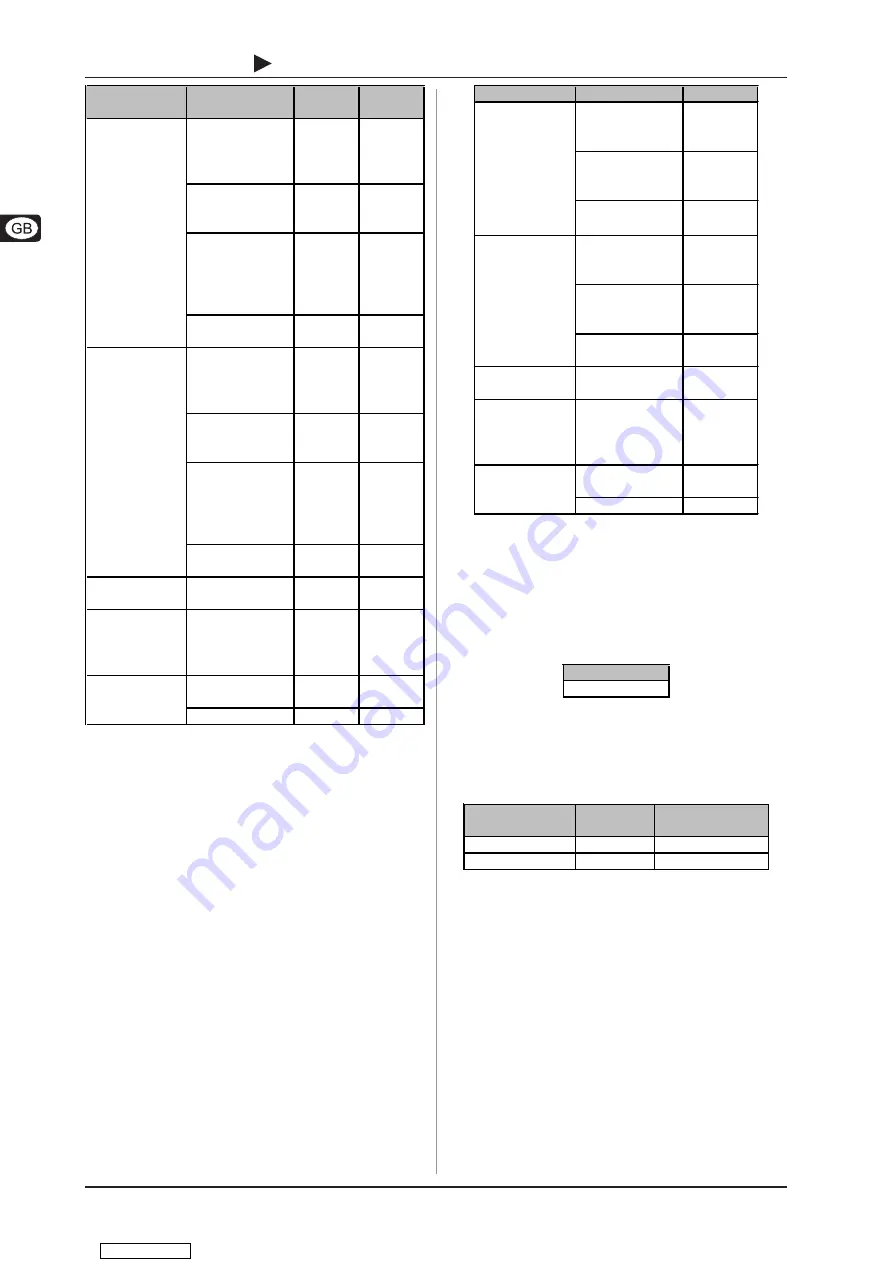
14
B-CONTROL
DEEJAY
BCD2000
Group
Name
MIDI
QRWH
no.
MIDI
QRWH
name
SEARCH <<
0
C -1
SEARCH >>
1
C# -1
BEND -
2
D -1
BEND +
3
D# -1
LOW CUT
12
C 0
MID CUT
13
C# 0
HIGH CUT
14
D 0
BACK TO TOP
4
E -1
LOOP IN/END
15
D# 0
LOOP OUT
5
F -1
SYNC SLAVE
16
E 0
SCRATCH
17
F 0
CUE
18
F #0
PLAY/PAUSE
19
G 0
SEARCH <<
6
F# -1
SEARCH >>
7
G -1
BEND -
8
G# -1
BEND +
9
A -1
LOW CUT
20
G #0
MID CUT
21
A 0
HIGH CUT
22
A# 0
BACK TO TOP
10
A# -1
LOOP IN/END
23
B 0
LOOP OUT
11
B -1
SYNC SLAVE
24
C 1
SCRATCH
25
C# 1
CUE
26
D 1
PLAY/PAUSE
27
D# 1
TALKOVER
29
F 1
ON AIR
30
F# 1
Button A
31
G 1
Button B
32
G# 1
Button C
33
A 1
Button D
34
A# 1
ANALOG INPUT A
35
B 1
ANALOG INPUT B
36
C 2
PHONES SPLIT
28
E 1
INPUT SELECT
& OUTPUT
DECK A
DECK B
MIC INPUT
FX CONTROL
Table 6.4: MIDI commands for transmitting button functions
6.3 Receiving MIDI commands
The reception of MIDI data also allows for transmitting commands
from third-party DJ software to your BCD2000. Although this
function is not necessary to control the device from the software,
you can still display the switching status of button LEDs, which
enables you to work more intuitively.
All button LEDs receive MIDI control change data (on/off). If the
controller value transmitted is between 0 and 63, this value
corresponds to the switched-off status (LED off). If the value is
64 or higher (max. 127), the LED illuminates.
Group
Name
MIDI
&&
no.
LOW CUT
24
MID CUT
23
HIGH CUT
22
LOOP ON/OFF
21
SYNC SLAVE
20
SCRATCH
19
CUE
18
PLAY/PAUSE
17
LOW CUT
16
MID CUT
15
HIGH CUT
14
LOOP ON/OFF
13
SYNC SLAVE
12
SCRATCH
11
CUE
10
PLAY/PAUSE
9
TALKOVER
8
ON AIR
7
Button A
6
Button B
5
Button C
4
Button D
3
ANALOG INPUT A
2
ANALOG INPUT B
1
PHONES SPLIT
25
INPUT SELECT
& OUTPUT
DECK A
DECK B
MIC INPUT
FX CONTROL
Table 6.5: MIDI commands for receiving button LED statuses
Data request for all moving elements:
Current control element values of the program used can be
transmitted to the B-CONTROL using a data request command,
as long as this command type is supported by the program. In
this case, the MIDI device doesnt send data. The B-CONTROL
requests them instead. The required command is of the control
change type:
MIDI
&&
no.
100
Table 6.6: Controller for data request
Selecting the input channel:
You can select the analog input A (see chapter 2.3) via MIDI. To
do this, a
program change
command must be sent to the
BCD2000.
ANALOG INPUT A
selection
MIDI channel
MIDI message
3+212$
IN
&+
Program Change
0,&
IN
&+
Program Change
Table 6.7: Switching the analog input using program change
commands
6. MIDI CONTROL
Downloaded from



































