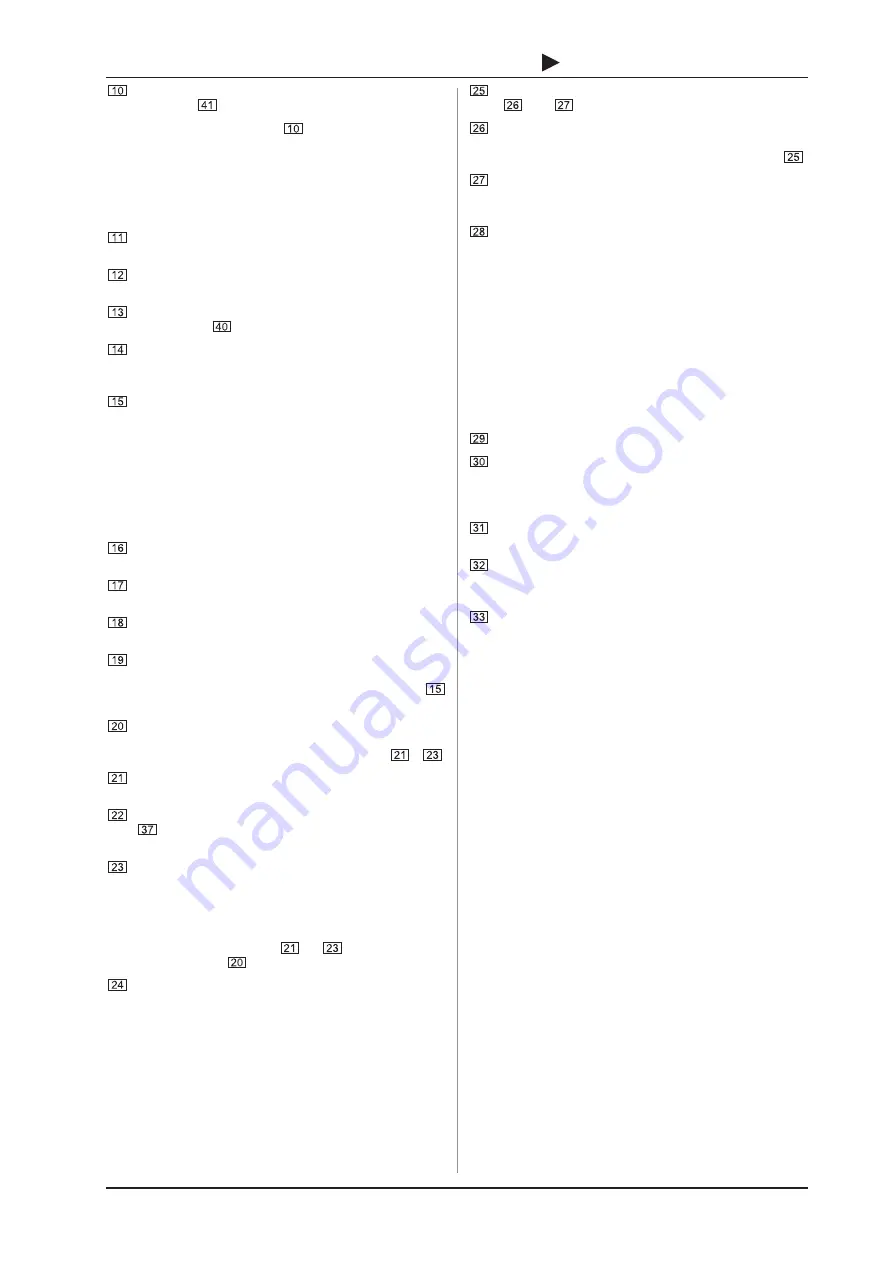
9
B-CONTROL
AUDIO
BCA2000
The
LINE STEREO
button feeds the stereo signal of both
line inputs (
; see page 10) into the stereo input channel.
If the LINE STEREO button
is pressed, channel two
becomes a stereo channel, and the PAN control assumes the
BALANCE function (see 4 above). This allows a maximum of
three input signals (1 x mic/guitar and 1 x stereo) to be processed
simultaneously (see also ch. 4.1).
3.1.2 Main/Monitor section
The 100-mm
MAIN
fader controls the output signal
(MAIN OUT).
The
PHONES
controls adjust the volume of connected
headphones.
The
CTRL ROOM
control adjusts the volume of the control
room outputs
.
The
PHONES
outputs (individually adjustable; see 12) are
used for connecting headphones. You can listen to the
main output, the input sum or the mix of both signals.
The
MONITOR
button activates the direct monitoring
function, and the DIR I/O LED lights up. When the button is
not pressed, auto monitoring is active.
With auto monitoring, switching between input and recorded
tracks is done automatically by your host software (audio
sequencer/software mixer). System-induced latencies occur
between the recorded signal and computer playback. To avoid
this, you can switch to DIRECT I/O during a recording session.
This provides you with delay-free signal routing (see also ch. 4.3).
LISTEN
switches the monitor signal (control room and
phones) to mono (e.g. to check mono compatibility).
DIM
lowers the level of phones and control room outputs
by -20 dB.
The
MUTE
button mutes the phones and control room
outputs.
The
MONITOR BALANCE
control adjusts the volume
balance between the input sum and the output signal (main
out). The control is only active if the MONITOR button
is pressed (direct monitoring).
The
AUDIO ROUTING
diagram shows the audio signal
flow
of your B-CONTROL. The integrated LEDs show the
current selection of inputs and the status of buttons
-
.
The
DIGITAL IN
button lets you select a digital input source
(COAXIAL or OPTICAL).
OPTICAL OUT
selects the format for the optical output
. Available choices are ADAT (eight-channel or four-
channel with ADAT S/MUX) and 2-CHANNEL.
CH. 1-2/CH. 7-8
button: if OPTICAL OUT is set to
2-CHANNEL, the CH. 1-2/CH. 7-8 button lets you select
which USB output channels are played back via the digital
optical and coaxial outputs. If OPTICAL OUT is set to ADAT,
the CH. 1-2/CH. 7-8 setting only applies to the coaxial output.
The status LEDs for buttons
to
are located in the
audio routing diagram
.
SAMPLE RATE
LEDs: All digital inputs and outputs have
the same sample rate, which is determined by your host
software (unless you are synchronizing to an external
wordclock source). If you change the sample rate in the
software, the display on your BCA2000 automatically
switches to the new value. For example, if you select
44.1 kHz in your software, the
44.1 kHz
LED illuminates. If
an external wordclock signal is connected, the
DIGITAL
IN
LED illuminates. If this external signal also has a sampling
rate of 44.1 kHz, both the
44.1 kHz
and the
DIGITAL IN
LEDs will illuminate.
The
METER
button lets you switch the LED level meters
(
and
) between input and output signals.
The LED level meter displays either the input sum signal
post-A/D converter or the digital output signal pre-main
fader, depending on the position of the METER button
.
The LEDs for channels 3 - 8 indicates signal presence in
the digital channels 3 - 8 (green
SIG
LEDs) or if levels are
too high and may cause distortion (red
CLIP
LEDs).
These status LEDs display the following:
MIDI IN
,
OUT A
and
OUT B
illuminate if MIDI signals are
present at the respective connectors.
USB FULL
and
USB HIGH
LEDs indicate status and type of
the USB connection. The appropriate LED will remain
illuminated as long as your BCA2000 is connected to your
computer via USB (and the computer is powered up).
3.1.3 Dynamics section
Your BCA2000 features a combined noise gate/limiter
(dynamics) section for the analog input signal. This section is
located directly pre-A/D converters.
The
ON
button activates the dynamics section.
The
NOISE GATE
control adjusts the threshold or signal
level below which the noise gate is activated; signals below
this level are muted. Turning the
NOISE GATE
control fully
counterclockwise (-
∞
) deactivates the noise gate.
When the level of a signal falls below the threshold value,
this red
THRESHOLD
LED illuminates (noise gate active).
The limiter limits the signal to a maximum level, which can
be adjusted. Turning the
LIMITER
control fully clockwise
deactivates the limiter.
The
LIMIT
LED illuminates when the limiter is active.
+
If you only want to use the noise gate, set the
LIMITER
control to zero (fully clockwise). If you only
want to use the limiter, turn the
NOISE GATE
control
to -
¥
(fully counterclockwise).
+
The noise gate/limiter section works in fixed
stereo, i.e. the left and right channels always
function jointly. When processing two mono signals,
these signals may be processed inaccurately.
3. CONTROL ELEMENTS AND CONNECTIONS










































