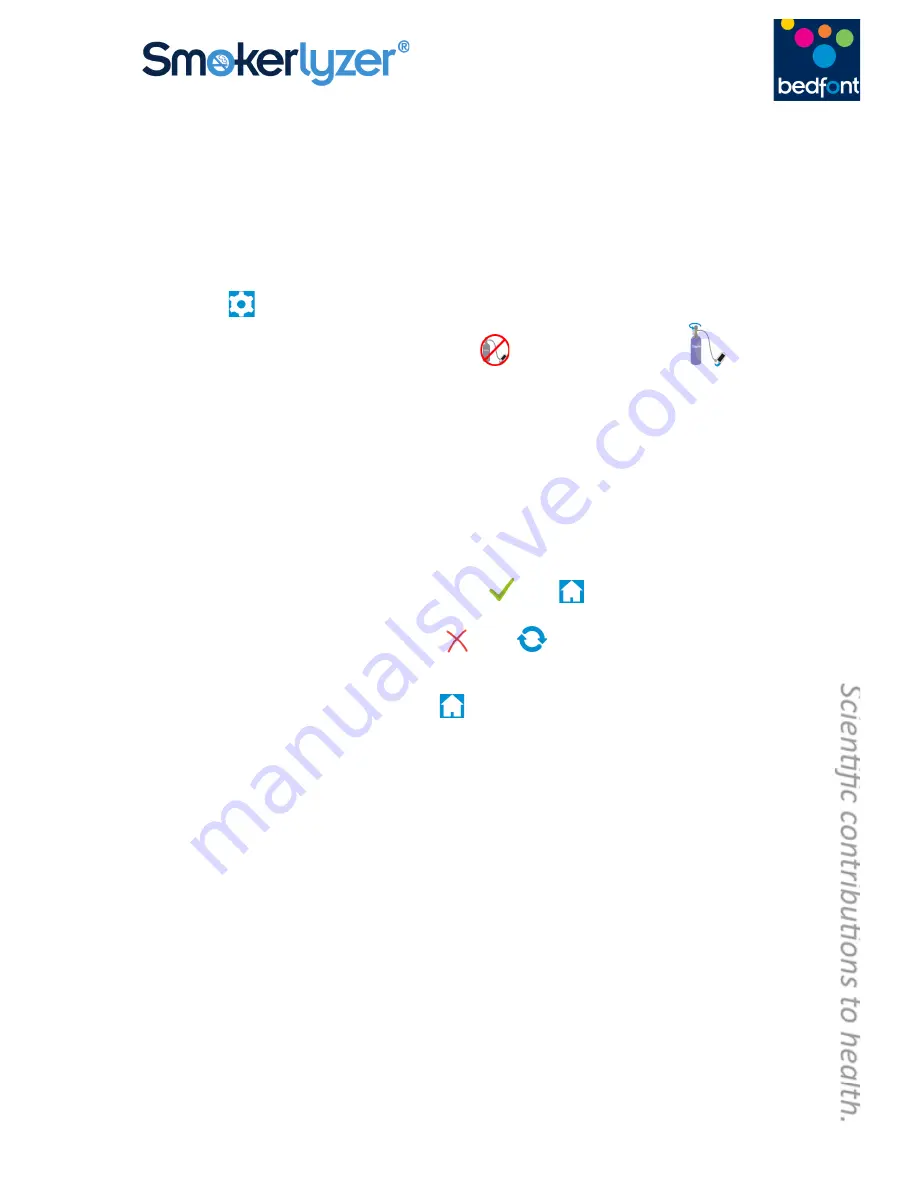
10
5.
Allow the gas to flow through the instrument for the duration of the test, again monitoring
the rate of flow.
6.
If the final displayed value is less than 15ppm or higher than 25ppm, stop the test and
perform a calibration or send back to Bedfont for a free of charge calibration, following the
instructions below.
Calibration procedure:
1.
Turn on the monitor by pressing the power button once.
2.
Press
.
3.
Start the calibration process, pressing the
symbol 5 times and then
once to
proceed.
4.
Once this has been successfully carried out the device will perform a zero
do not apply gas
at this stage
5.
The first step of the calibration process will be shown onscreen. Follow the onscreen
instructions to finish the calibration process.
6.
Gas flow should be set to 1.0 litres per minute.
7.
A successful calibration will be indicated by the
, press
to return to the home screen.
8.
A failed calibration will be indicated by
, press
to attempt calibration again. If the
problem persists see ‘Troubleshooting’ or call your local supplier of Bedfont products.
9.
Return to the home screen by pressing
.
COdata
+
™ Software – connecting to the PC
Place one end of the connection lead into the USB socket on the top of the Smokerlyzer® product,
connecting the other end to the USB port on the PC. Before starting the software, ensure that the
Smokerlyzer® product is connected to the PC and switched on. Double click the COdata
+
™ icon on
the PC to start the programme. Refer to the supplied documentation for how to operate COdata
+
™.

























