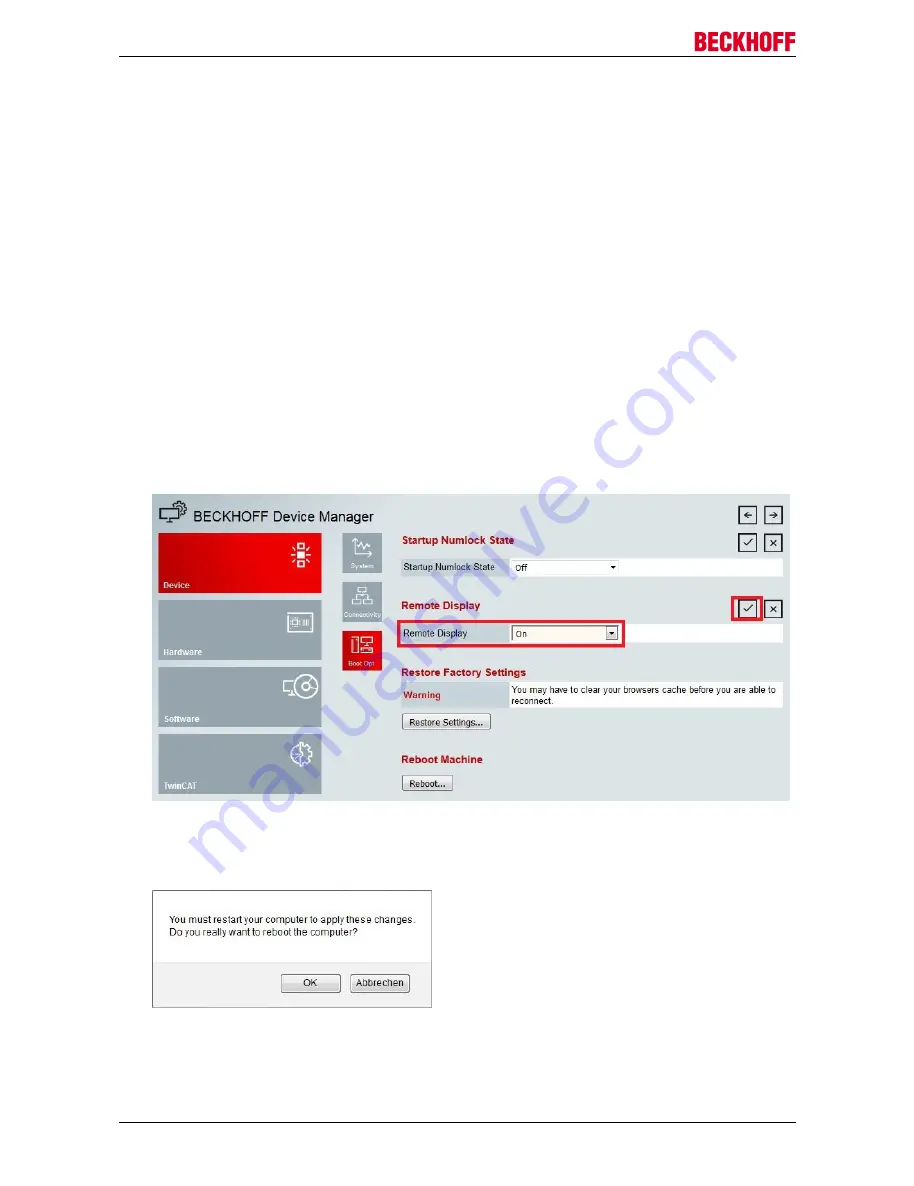
Configuration
CX51x0
52
Version: 1.9
7.4.2
Enabling a remote display
In order to be able to access an Embedded PC with CE operating system via a remote display, a remote
display has to be enabled first. Remote control of an Embedded PC with CE operating system from another
PC requires an active remote display. The remote display is disabled as standard. This section illustrates
how the remote display can be enabled with the Beckhoff device manager.
Requirements:
• The host PC and the Embedded PC must be in the same network, and the network firewall must allow
access via port 80.
• The IP address or the host name of the Embedded PC must be known.
Enable the remote display as follows:
1. Enter the IP address or the host name of the Embedded PC in a web browser on the host PC.
Example with IP address:
http://169.254.136.237/config
Example with host name:
http://CX-16C2B8/config
2. In the authentication window enter the user name and the password for the Beckhoff Device Manager.
The default settings are:
User name:
Webguest
Password:
1
3. In the menu under
Device
click on
Boot Opt
.
4. Under
Remote Display
select the option
On
and confirm the settings.
5. In the information window click
OK
to accept the settings.
ð
You have successfully activated the remote display on the Embedded PC. After a restart you can access
your Embedded PC via remote display.
All manuals and user guides at all-guides.com






























