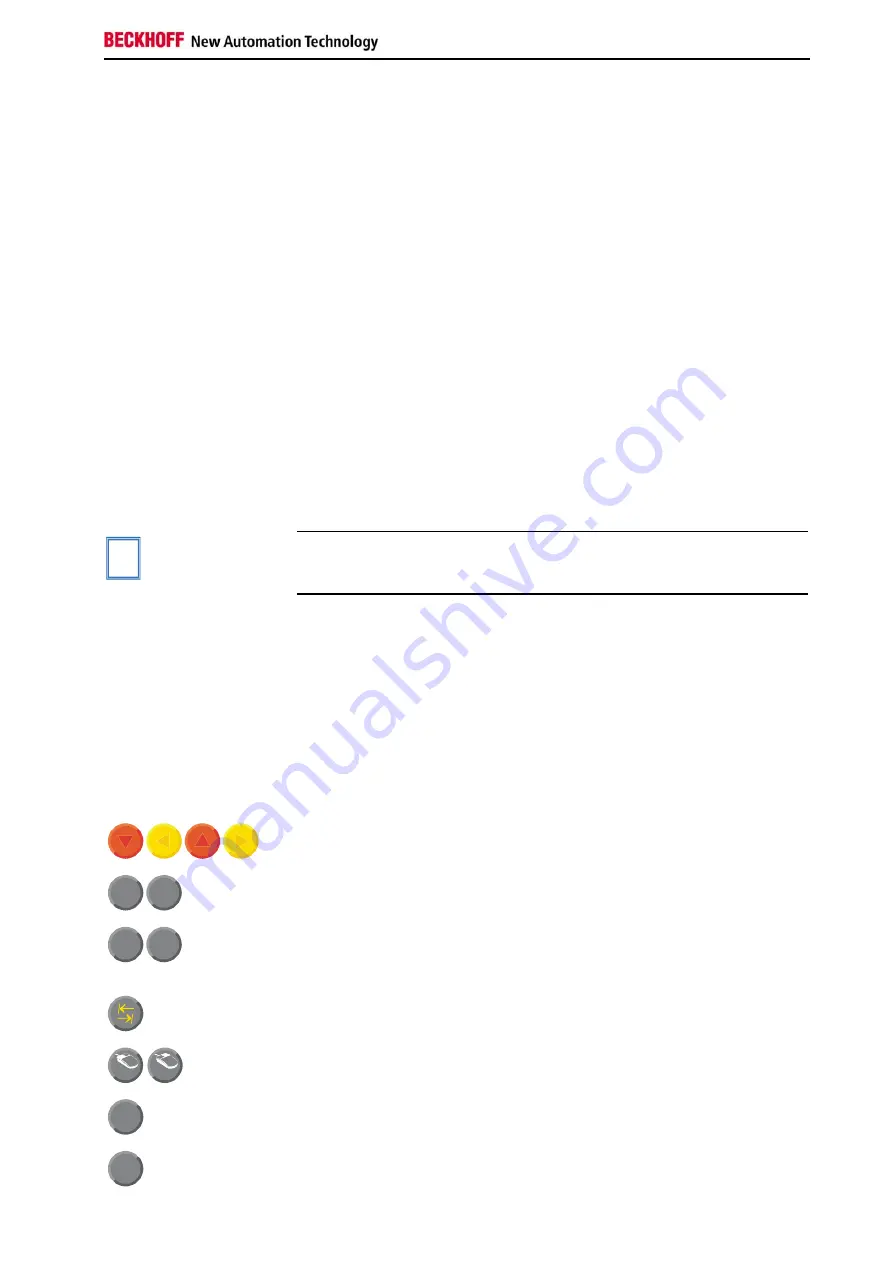
Operating Instructions
Operating Instructions
Please also refer to chapter
Functional description
Switch on
The Control Panel does not have its own mains power switch. As soon as
the power supply is switched on the control panel is activated.
Switching off
Control software, as typically applied in Control Panels, enables the
assignment of different rights to all users. A user who is not entitled to shut
down the software may not switch off the Control Panel as an attempt to
shut it down when the software is running could result in the loss of
software data on the Compact Flash memory card.
If the control panel is shut down while the software is writing a file onto the
Compact Flash memory card, the file will be destroyed. Control software
typically writes something to the CF memory card every few seconds, so
that the probability of causing damage by switching off while the software is
running is very high.
Operation
The Control Panel’s membrane keypad may only be actuated by fingertips.
i
Note
Attempts to actuate it with other objects can easily result in the destruction
of the device. Neither may the membrane keypad be operated with a touch
screen pen.
The touch screen may only be actuated by finger tips or with the touch
screen pen. The operator may wear gloves but there must be no hard
particles such as metal shavings, glass splinters embedded in the glove.
Keyboard codes
Type-dependent number of
keys
Depending on the precise type, the Control Panel can have fewer keys
than those described here.
Operation
The cursor is the blinking character that marks the point at which the next
character entered will be displayed. The cursor is also known as the
insertion point. The cursor keys each move the cursor one place in the
associated direction.
Home
End
The Home key moves the cursor to the beginning of the line, while the End
key moves it to the end of the line.
Pg Up
Pg Dn
The
Pg Up
key scrolls one page back, the
Pg Dn
key scrolls one page
forward.
The Tab key takes the cursor to the next input field, while Shift and Tab
moves to the previous input field.
L
R
The mouse cursor can be moved over the screen with the aid of the touch
screen or of the touch pad (optional). The keys correspond to the left and
right hand keys of a Microsoft mouse.
Del
The
Del
key deletes the character to the right of the cursor.
Ins
The
Ins
key causes characters to the right of the cursor to be overwritten.
The overwrite mode is cancelled by pressing the key again.
CP60xx
11
Summary of Contents for CP60 Series
Page 2: ......



















