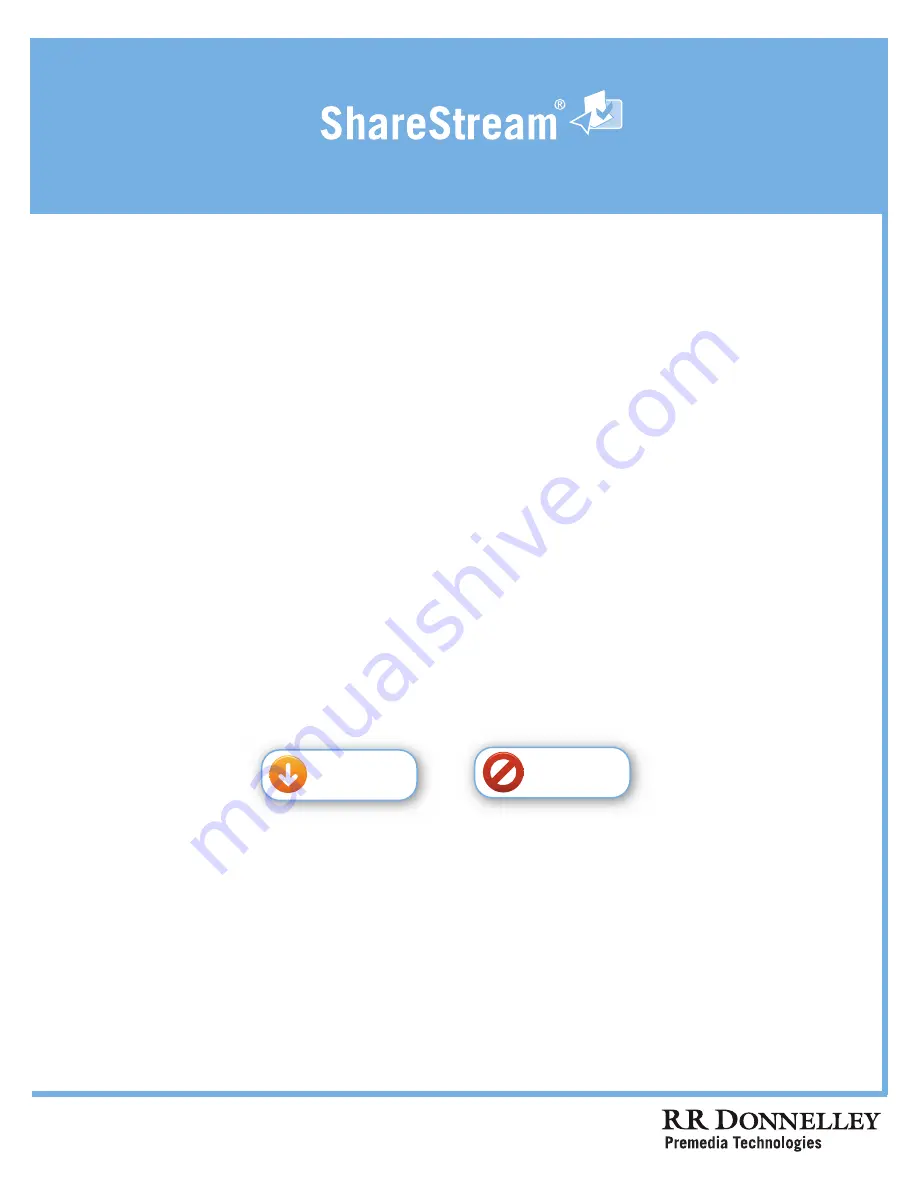
Powered by
Adobe Reader Requirements and Set Up:
1.
To add or view comments, Adobe Reader version 7 or higher must be installed on your workstation.
2.
Configure Acrobat Reader’s preferences as follows:
a.
Open Acrobat Reader.
b.
Select Preferences in the Edit menu (PC) or Adobe Reader Menu (Mac).
c.
In the ‘Internet’ category, uncheck the option ‘Display PDF’ in browser.
d.
Click OK to save the changes.
This PDF document is enabled for Commenting / Annotations
Follow these steps for adding Comments / Annotations:
1.
Select ‘Commenting’ or ‘Comment and Markup’ from the View / Toolbars menu.
2.
Click on a commenting tool.
3.
Click on the point where you want to add a comment and enter text in the pop-up window that
appears.
4.
When you are finished adding all of your comments, click the ‘Submit’ button on this page to save
your changes.
A confirmation message will be displayed (”Comments/Annotation ha
ve
been
received
s
uccessfully
.”) After clicking the ‘Submit’ button, no new
comments can be submitted.
T
o add new comments, close the Reader window and then
re-launch from MediaCompass.
5.
Close the file. Since your annotations have been saved back to the database, there is no need
to save the file unless you want a copy for yourself.
6.
If applicable, us
e
your workflow tools in MediaCompass to approve or route the proof to the
next stage.
QUIT
SUBMIT







